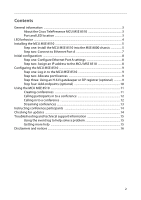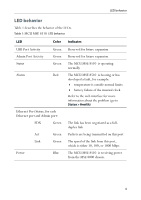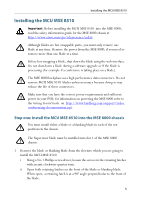Cisco C8510MSR-SKIT-DC Getting Started
Cisco C8510MSR-SKIT-DC - Catalyst 8510 Multiservice Switch Router Manual
 |
UPC - 746320331683
View all Cisco C8510MSR-SKIT-DC manuals
Add to My Manuals
Save this manual to your list of manuals |
Cisco C8510MSR-SKIT-DC manual content summary:
- Cisco C8510MSR-SKIT-DC | Getting Started - Page 1
Cisco TelePresence MCU MSE 8510 Getting started 61-0021-03 - Cisco C8510MSR-SKIT-DC | Getting Started - Page 2
a conference 12 Calling in to a conference 12 Streaming conferences 13 Instructing conference participants 14 Checking for updates ...14 Troubleshooting and technical support information 15 Using the event log to help solve a problem 15 Getting more help ...15 Disclaimers and notices ...16 2 - Cisco C8510MSR-SKIT-DC | Getting Started - Page 3
General information About the Cisco TelePresence MCU MSE 8510 The Cisco TelePresence MCU MSE 8510 (MCU MSE 8510) is a technologically advanced media processor that fits into a Cisco TelePresence MSE 8000 chassis. It can be used as a Multipoint Control Unit (MCU) combining continuous presence - Cisco C8510MSR-SKIT-DC | Getting Started - Page 4
the behavior of the LEDs. Table 1: MCU MSE 8510 LED behavior LED Color Indicates USB Port Activity Admin Port Activity Status Alarm Green Green Green Red Ethernet Port Status, for each Ethernet port and Admin port: FDX Green Act Green Link Green Power Blue Reserved for future expansion - Cisco C8510MSR-SKIT-DC | Getting Started - Page 5
8510 Installing the MCU MSE 8510 Important: Before installing the MCU MSE 8510 into the MSE 8000, read the safety information guide for the MSE 8000 chassis at http://www.cisco Guide on http://www.tandberg.com/support/video- conferencing-documentation.jsp). Step one: Install the MCU MSE 8510 - Cisco C8510MSR-SKIT-DC | Getting Started - Page 6
at a 90° angle perpendicular to the front of the blade. 3 Slide the MCU MSE 8510 into the blade slot (as shown in Figure 2) until it stops. 4 Simultaneously close both retaining "Waiting for application to boot" after which the Cisco logo appears followed by the IP address allocated to the MCU MSE - Cisco C8510MSR-SKIT-DC | Getting Started - Page 7
Installing the MCU MSE 8510 Figure 3: Closing the retaining latches on the front of a blade Step port is a 10/100/1000 Mbps auto-sensing connection. Ethernet Ports B, C and D may not be supported in the software supplied i with your blade. Do not connect to these ports unless the web interface allows - Cisco C8510MSR-SKIT-DC | Getting Started - Page 8
Supervisor's web interface. Step two: Assign an IP address to the MCU MSE 8510 You can use the Supervisor's web interface to configure the IP addresses of that all blades are supplied with DHCP enabled. and therefore the MCU MSE 8510 will attempt to find an IP address. The LCD panel will show the - Cisco C8510MSR-SKIT-DC | Getting Started - Page 9
of the MCU MSE 8510. 3 Click Log in and enter the user name admin with no password. The Login information page is displayed. Cisco recommends that you change the be allocated to the MSE 8510 from the Supervisor's Port licenses page. Where the MSE 8510 is supporting high definition conferencing, each - Cisco C8510MSR-SKIT-DC | Getting Started - Page 10
require, using the online help for further assistance. 3 Click Apply changes. Before you configure the MCU MSE 8510 to use, and register i conferences to, a SIP registrar, you must set up the MCU MSE 8510 and its conferences on that SIP registrar. Step four: Add endpoints (optional) One way to add - Cisco C8510MSR-SKIT-DC | Getting Started - Page 11
can use to join the conference when calling in to the MCU MSE 8510 via a gatekeeper or SIP registrar. There are two types of conference and click Add conference. The conference you have created is now active (if you used the default immediate start time) and participants can join in one - Cisco C8510MSR-SKIT-DC | Getting Started - Page 12
web interface of the MCU MSE 8510 , go to Conferences and click on the name of an active conference. 2 On the Participants and click Call endpoint. The MCU MSE 8510 automatically connects to the endpoint. 5 If the MCU MSE 8510 to access the auto attendant of the MCU MSE 8510. Participants will see - Cisco C8510MSR-SKIT-DC | Getting Started - Page 13
use the 'chat' facility when streaming a conference, your i MCU MSE 8510 needs the web conferencing feature key. For more information, refer to your reseller conference: 1 In a web browser, go to the IP address of the MCU MSE 8510 (or if you are already logged in, go to Home and click Streaming-only - Cisco C8510MSR-SKIT-DC | Getting Started - Page 14
Instructing idea to regularly check for updates to the main MCU MSE 8510 software image on the Cisco web site. This section describes how to upgrade the MCU MSE 8510 . 3 Go to the support section of the web site and check if a more recent release is available for the MCU MSE 8510 . 4 If a more - Cisco C8510MSR-SKIT-DC | Getting Started - Page 15
any problems. Event logging capture filter topics are set by default to Errors, warnings and information. Do not change the capture filter topic level without the guidance of technical support. Getting more help Cisco recommends registering your product at http://www.tandberg.com/ services/video - Cisco C8510MSR-SKIT-DC | Getting Started - Page 16
WARRANTY, CONTACT YOUR CISCO REPRESENTATIVE FOR A COPY. The Cisco implementation of TCP header compression is an adaptation of a program USE THIS MANUAL, EVEN IF CISCO OR ITS SUPPLIERS HAVE BEEN ADVISED OF THE POSSIBILITY OF SUCH DAMAGES. Cisco and the Cisco Logo are trademarks of Cisco Systems,

Cisco TelePresence
MCU MSE 8510
Getting started
61-0021-03