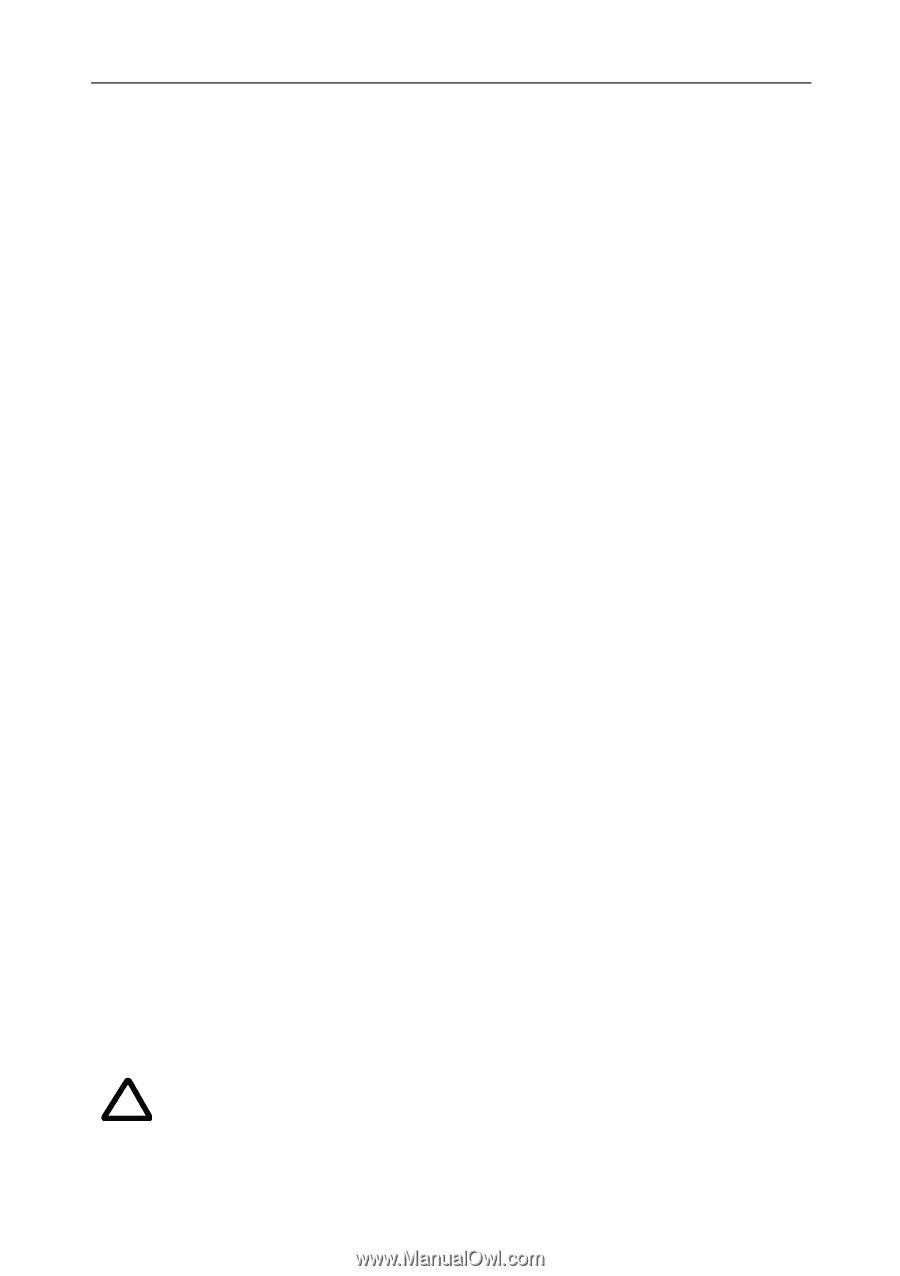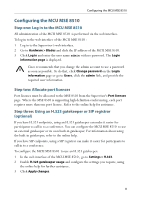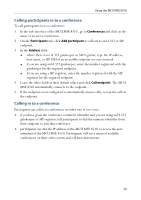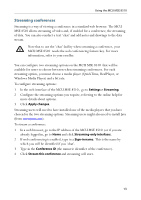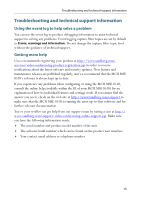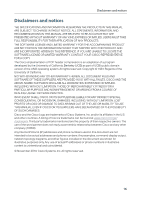Cisco C8510MSR-SKIT-DC Getting Started - Page 14
Instructing conference participants, Checking for updates, To upgrade the MCU MSE 8510 - ideas
 |
UPC - 746320331683
View all Cisco C8510MSR-SKIT-DC manuals
Add to My Manuals
Save this manual to your list of manuals |
Page 14 highlights
Instructing conference participants Instructing conference participants You need to tell conference participants how to join conferences. You can also tell them how to use the Far-End Camera Controls (FECC) to navigate menus in the auto attendant and choose conference layouts. There is a document: Getting Started: Accessing Conferences available in the Documentation area of the web site, which you can print out and give to conference participants. Checking for updates It is a good idea to regularly check for updates to the main MCU MSE 8510 software image on the Cisco web site. This section describes how to upgrade the MCU MSE 8510 using the web. Note that you can also upgrade the MCU MSE 8510 using FTP; this can be more reliable if you are upgrading the device remotely. Upgrading your device via FTP is described in the release notes that are available alongside the software images in the support section of the web site. To check for, and download, updates: 1 Log in to the MCU MSE 8510 web interface and go to Status > General. 2 Make a note of the software version that is currently installed. 3 Go to the support section of the web site and check if a more recent release is available for the MCU MSE 8510 . 4 If a more recent release is available, download it and save it locally. To upgrade the MCU MSE 8510 : 1 Unzip the software release file that you downloaded. 2 In the MCU MSE 8510 web interface, go to Settings > Upgrade. 3 In the Main software image section, click Browse and locate the unzipped file. 4 Click Upload software image. The browser begins uploading the file to the MCU MSE 8510, and a new browser window opens to indicate the progress of the upload. When finished, the browser window refreshes and indicates that the software upgrade is complete. 5 Go to Settings > Shutdown to shut down and restart the MCU MSE 8510. Note that shutting down the MCU MSE 8510 will disconnect all i participants. 14