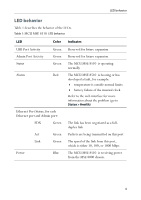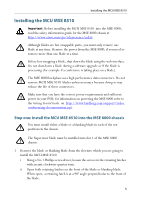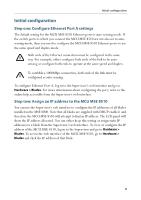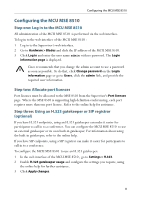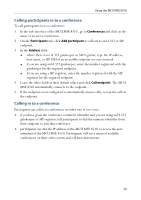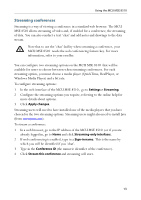Cisco C8510MSR-SKIT-DC Getting Started - Page 8
Initial configuration, Step one: Con Ethernet Port A settings
 |
UPC - 746320331683
View all Cisco C8510MSR-SKIT-DC manuals
Add to My Manuals
Save this manual to your list of manuals |
Page 8 highlights
Initial configuration Initial configuration Step one: Configure Ethernet Port A settings The default setting for the MCU MSE 8510 Ethernet ports is auto-sensing mode. If the switch ports to which you connect the MCU MSE 8510 are not also set to autosensing mode, then you need to configure the MCU MSE 8510 Ethernet ports to use the same speed and duplex mode. Both ends of the Ethernet connection must be configured in the same i way. For example, either configure both ends of the link to be auto- sensing or configure both ends to operate at the same speed and duplex. To establish a 1000Mbps connection, both ends of the link must be i configured as auto-sensing. To configure Ethernet Port A, log in to the Supervisor's web interface and go to Hardware > Blades. For more information about configuring the port, refer to the online help accessible from the Supervisor's web interface. Step two: Assign an IP address to the MCU MSE 8510 You can use the Supervisor's web interface to configure the IP addresses of all blades installed in the MSE 8000. Note that all blades are supplied with DHCP enabled. and therefore the MCU MSE 8510 will attempt to find an IP address. The LCD panel will show the IP address allocated. You can either keep this setting or assign static IP addresses to a blade from the Supervisor's web interface. To view or configure the IP address of the MCU MSE 8510, log in to the Supervisor and go to Hardware > Blades. To access the web interface of the MCU MSE 8510, go to Hardware > Blades and click the IP address of that blade. 8