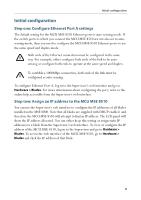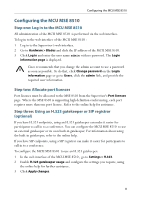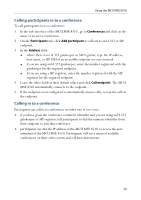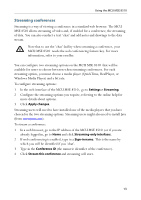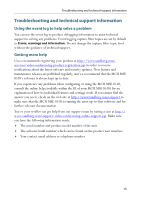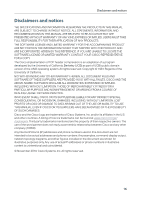Cisco C8510MSR-SKIT-DC Getting Started - Page 11
Using the MCU MSE 8510, Creating conferences - activities
 |
UPC - 746320331683
View all Cisco C8510MSR-SKIT-DC manuals
Add to My Manuals
Save this manual to your list of manuals |
Page 11 highlights
Using the MCU MSE 8510 Using the MCU MSE 8510 Creating conferences To create a conference: 1 In the web interface of the MCU MSE 8510, go to Conferences and click Add new conference. 2 Type a Name for the conference, for example SalesMeeting. 3 Type an optional numeric identifier, for example 123. This will be the telephone number that participants can use to join the conference when calling in to the MCU MSE 8510 via a gatekeeper or SIP registrar. There are two types of conference participant: chairperson and guest. i IDs and PINs allow participants to connect to conferences as the correct participant type. Chairperson participants use the Numeric ID and optionally, the PIN; guest participants use the Guest numeric ID and optionally, the Guest PIN. For more information, refer to the online help. 4 If you are using a gatekeeper, select H.323 gatekeeper; if you are using a SIP registrar, select SIP registrar. 5 Ensure the Maximum duration of the conference is sufficient (the default is one hour). 6 All other values can be left at their default settings. Refer to the online help for further information about the available settings. Note that if you do not configure the conference to start immediately, it i will become a scheduled conference and will be inactive until its start time. 7 Scroll down and click Add conference. The conference you have created is now active (if you used the default immediate start time) and participants can join in one of two ways: either the MCU MSE 8510 can call out to specified endpoints or endpoints can dial in. Any endpoints that have been added to a conference, as pre-configured participants, will be called in to the conference by the MCU MSE 8510 . 11