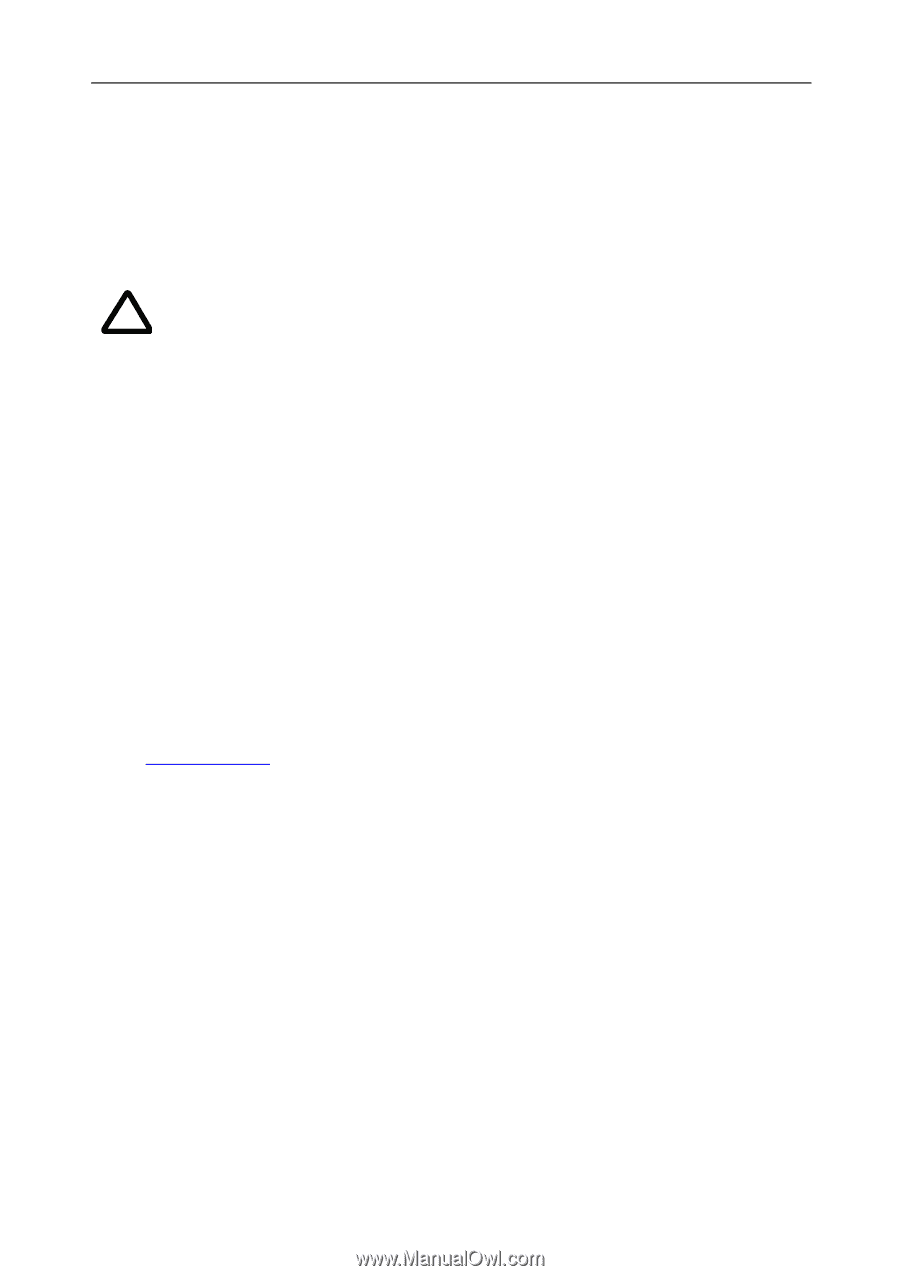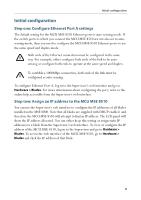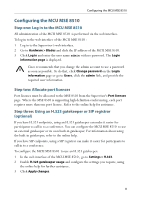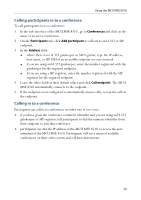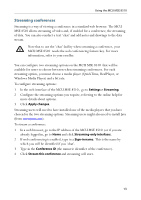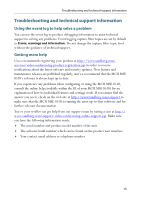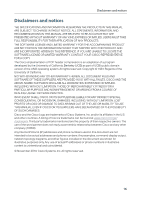Cisco C8510MSR-SKIT-DC Getting Started - Page 13
Streaming conferences
 |
UPC - 746320331683
View all Cisco C8510MSR-SKIT-DC manuals
Add to My Manuals
Save this manual to your list of manuals |
Page 13 highlights
Using the MCU MSE 8510 Streaming conferences Streaming is a way of viewing a conference in a standard web browser. The MCU MSE 8510 allows streaming of video and, if enabled for a conference, the streaming of data. You can also conduct a text 'chat' and add notes and drawings to the data stream. Note that to use the 'chat' facility when streaming a conference, your i MCU MSE 8510 needs the web conferencing feature key. For more information, refer to your reseller. You can configure two streaming options on the MCU MSE 8510 that will be available for users to choose between when streaming conferences. For each streaming option, you must choose a media player (QuickTime, RealPlayer, or Windows Media Player) and a bit rate. To configure streaming options: 1 In the web interface of the MCU MSE 8510 , go to Settings > Streaming. 2 Configure the streaming options you require, referring to the online help for more details about options. 3 Click Apply changes. Streaming users will need to have installed one of the media players that you have chosen for the two streaming options. Streaming users might also need to install Java (from www.java.com). To stream a conference: 1 In a web browser, go to the IP address of the MCU MSE 8510 (or if you are already logged in, go to Home and click Streaming-only interface). 2 If web conferencing is enabled, type in a Sign-in name. This is the name by which you will be identified if you 'chat'. 3 Type in the Conference ID (the numeric identifier of the conference). 4 Click Stream this conference and streaming will start. 13