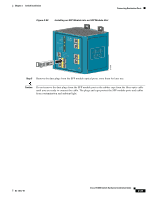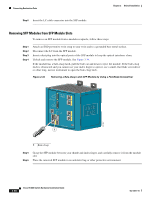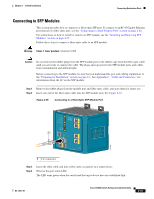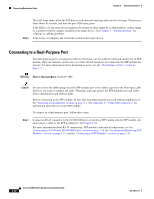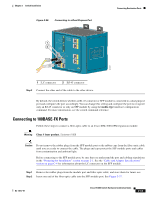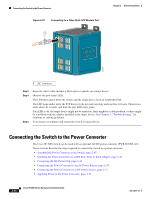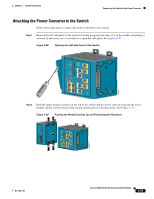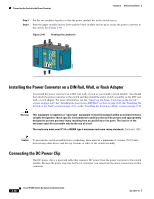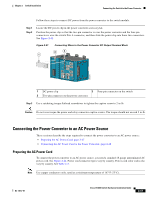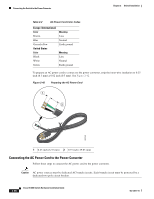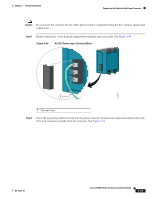Cisco IE-3000-4TC Installation Guide - Page 70
Connecting the Switch to the Power Converter - 4 port sfp switch
 |
UPC - 882658187797
View all Cisco IE-3000-4TC manuals
Add to My Manuals
Save this manual to your list of manuals |
Page 70 highlights
Connecting the Switch to the Power Converter Figure 2-37 Connecting to a Fiber-Optic SFP Module Port 1 Chapter 2 Switch Installation 202031 1 LC connector Step 3 Step 4 Step 5 Insert the other cable end into a fiber-optic receptacle on a target device. Observe the port status LED. The LED turns green when the switch and the target device have an established link. The LED turns amber while the STP discovers the network topology and searches for loops. This process takes about 30 seconds, and then the port LED turns green. If an LED is off, the target device might not be turned on, there might be a cable problem, or there might be a problem with the adapter installed in the target device. See Chapter 3, "Troubleshooting," for solutions to cabling problems. If necessary, reconfigure and restart the switch or target device. Connecting the Switch to the Power Converter The Cisco IE 3000 switch can be used with an optional AC/DC power converter (PWR-IE3000-AC). These sections describe the steps required to connect the switch to a power converter: • Attaching the Power Converter to the Switch, page 2-45 • Installing the Power Converter on a DIN Rail, Wall, or Rack Adapter, page 2-46 • Connecting the DC Power Clip, page 2-46 • Connecting the Power Converter to an AC Power Source, page 2-47 • Connecting the Power Converter to a DC Power Source, page 2-51 • Applying Power to the Power Converter, page 2-53 2-44 Cisco IE 3000 Switch Hardware Installation Guide OL-13017-01