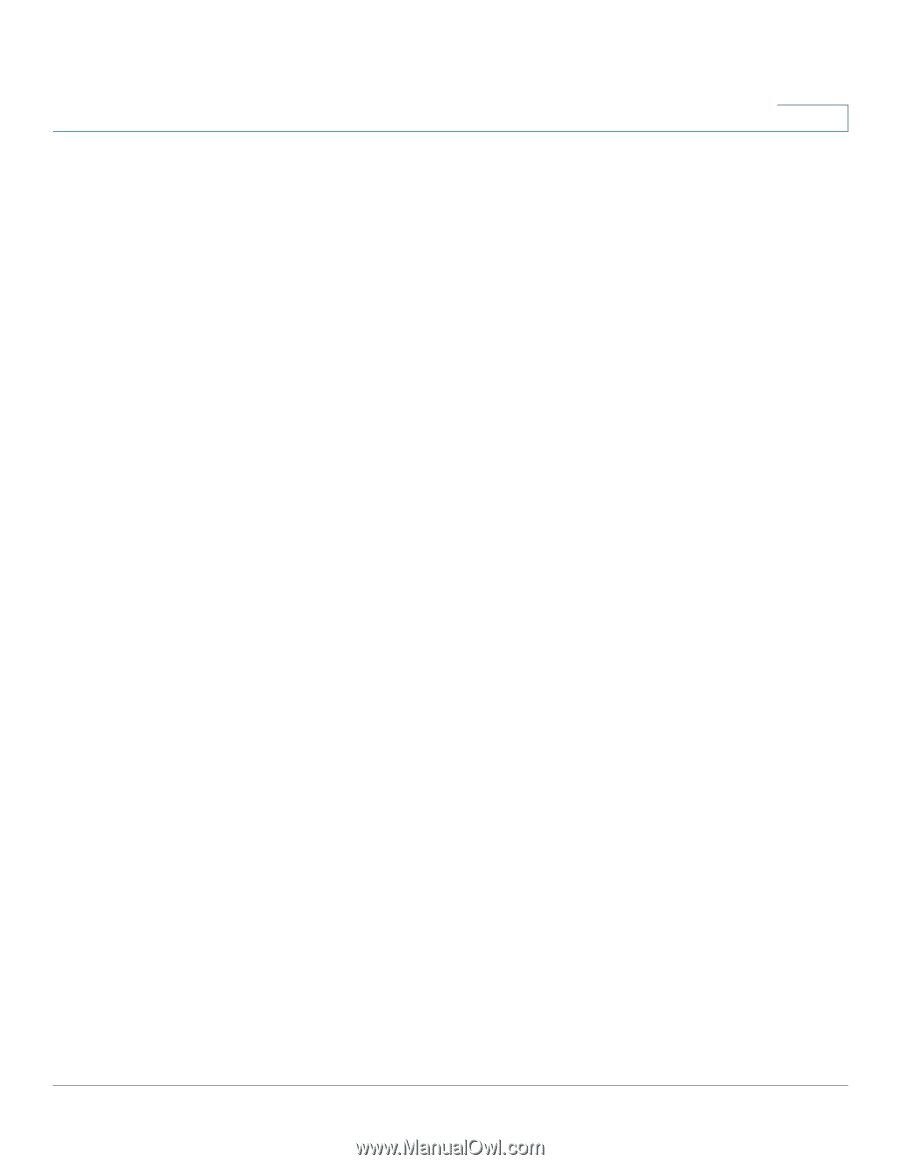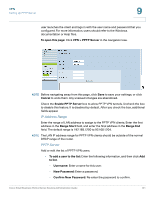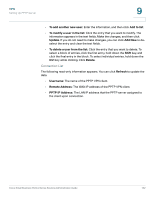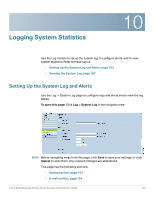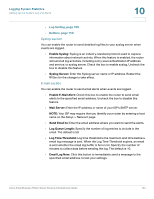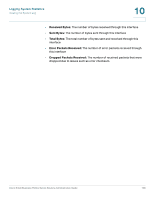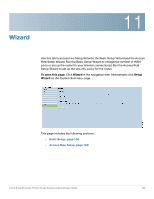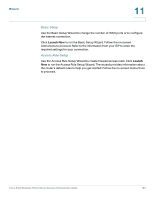Cisco RV016 Administration Guide - Page 156
Authorized Login, View System Log, Refresh, Clear, Close, Outgoing Log Table, Clear Log Now, Buttons
 |
UPC - 745883556717
View all Cisco RV016 manuals
Add to My Manuals
Save this manual to your list of manuals |
Page 156 highlights
Logging System Statistics Setting Up the System Log and Alerts 10 - Authorized Login: Instances when someone successfully logged into the router configuration utility after entering the correct username and password. Buttons Use the following buttons to view additional information: • View System Log: Click this button to view the System Log. The information appears in a new window. If the web browser displays a warning about the pop-up window, allow the blocked content. In the System Log window, you can use the drop-down list to choose a particular log to display. Click Refresh to update the data, or click Clear to erase all displayed information. When you finish viewing the log, click Close to close the pop-up window. Log entries include the date and time of the event, the event type, and a message.The message specifies the type of policy, such as Access Rule, the LAN IP address of the source (SRC), and the MAC address • Outgoing Log Table: Click this button to view the outgoing packet information. The information appears in a new window. In the Outgoing Log Table window, you can click Refresh to update the data. When you finish viewing the log, click Close to close the pop-up window. • Incoming Log Table: Click this button to display the incoming packet information. The information appears in a new window. If the web browser displays a warning about the pop-up window, allow the blocked content. In the Incoming Log Table window, you can click Refresh to update the data. When you finish viewing the log, click Close to close the pop-up window. • Clear Log Now: Click this button to clear out your log without emailing it. Use this button only if you do not want to view the information again in the future. Cisco Small Business RV0xx Series Routers Administration Guide 156