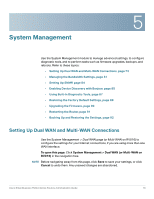Cisco RV016 Administration Guide - Page 78
Protocol Binding for Cisco RV016 only, when Load Balancer is selected, Default Gateway, ISP Host - load balancing
 |
UPC - 745883556717
View all Cisco RV016 manuals
Add to My Manuals
Save this manual to your list of manuals |
Page 78 highlights
5 records the failure in the System Log. There is no failover to the other interface. If you choose Remove the Connection, failover occurs and the backup interface is used. When the WAN port's connectivity is restored, its traffic is restored. • Default Gateway, ISP Host, Remote Host, and DNS Lookup Host: Check the box for each device that you want to ping to determine network connectivity. For an ISP host or a remote host, enter the IP address. For a DNS Lookup host, enter a host name or domain name. Uncheck a box if you do not want to ping this device for network service detection. Protocol Binding (for Cisco RV016 only, when Load Balancer is selected): Use this feature to require this interface to be used for specified protocols and specified source and destination addresses. If you enabled IP Group mode, this feature is not available. Add or update entries as needed. Remember that your entries are not saved until you click the Save button. • To add a new entry to the list: Enter the settings as described below, and then click Add to list. - Service: Choose a service (or All Traffic) to bind to this WAN interface. If a service is not listed, you can click Service Management to add it. For more information, see Adding a service, page 79. - Source IP and Destination IP: Specify the internal sources and the external destinations for the traffic that goes through this WAN port. For a range of IP addresses, enter the first address in the first field and the final address in the To field. For a single IP address, enter the same address in both fields. - Enable: Check the box to enable this rule, or uncheck the box to disable it. • To add another entry to the list: Enter the information, and then click Add to list. • To modify an entry in the list: Click the entry that you want to modify. The information appears in the text fields. Make the changes, and then click Update. If you do not need to make changes, you can click Add New to deselect the entry and clear the text fields. Cisco Small Business RV0xx Series Routers Administration Guide 78