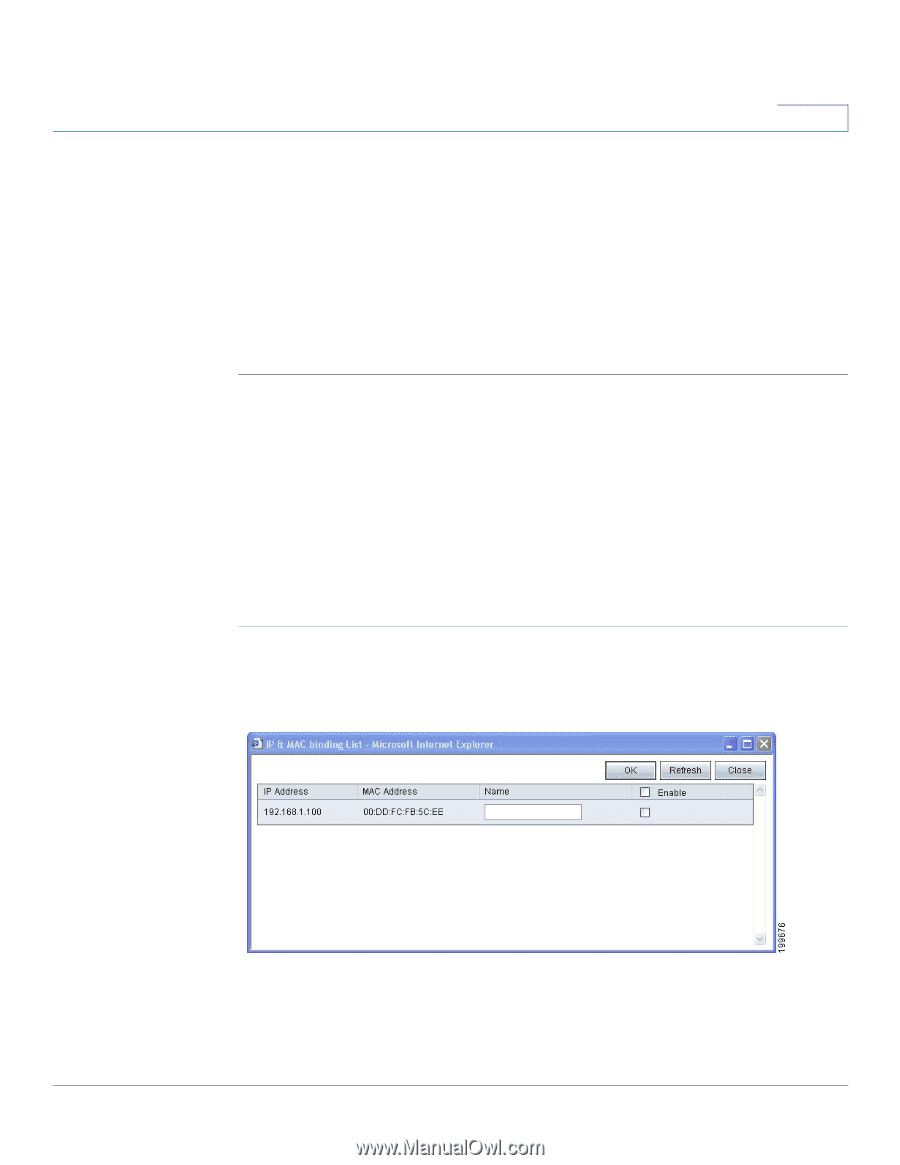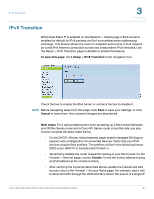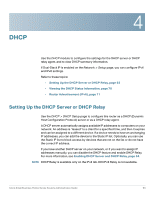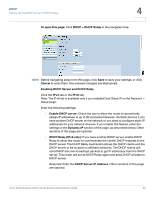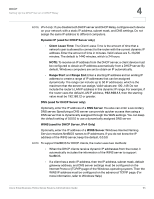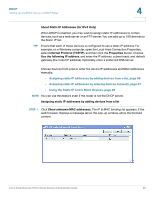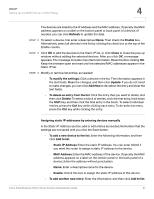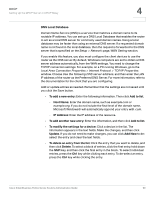Cisco RV016 Administration Guide - Page 66
Using the Static IP List to Block Devices, About Static IP Addresses for IPv4 Only
 |
UPC - 745883556717
View all Cisco RV016 manuals
Add to My Manuals
Save this manual to your list of manuals |
Page 66 highlights
DHCP Setting Up the DHCP Server or DHCP Relay 4 About Static IP Addresses (for IPv4 Only) When DHCP is enabled, you may wish to assign static IP addresses to certain devices, such as a web server or an FTP server. You can add up to 100 devices to the Static IP list. TIP Ensure that each of these devices is configured to use a static IP address. For example, on a Windows computer, open the Local Area Connection Properties, select Internet Protocol (TCP/IP), and then click the Properties button. Choose Use the following IP address, and enter the IP address, subnet mask, and default gateway (the router IP address). Optionally, enter a preferred DNS server. Choose devices from a list or enter the device IP addresses and MAC addresses manually. • Assigning static IP addresses by adding devices from a list, page 66 • Assigning static IP addresses by entering devices manually, page 67 • Using the Static IP List to Block Devices, page 68 NOTE You can use this feature even if the router is not the DHCP server. Assigning static IP addresses by adding devices from a list STEP 1 Click Show unknown MAC addresses. The IP & MAC binding list appears. If the web browser displays a message about the pop-up window, allow the blocked content. Cisco Small Business RV0xx Series Routers Administration Guide 66