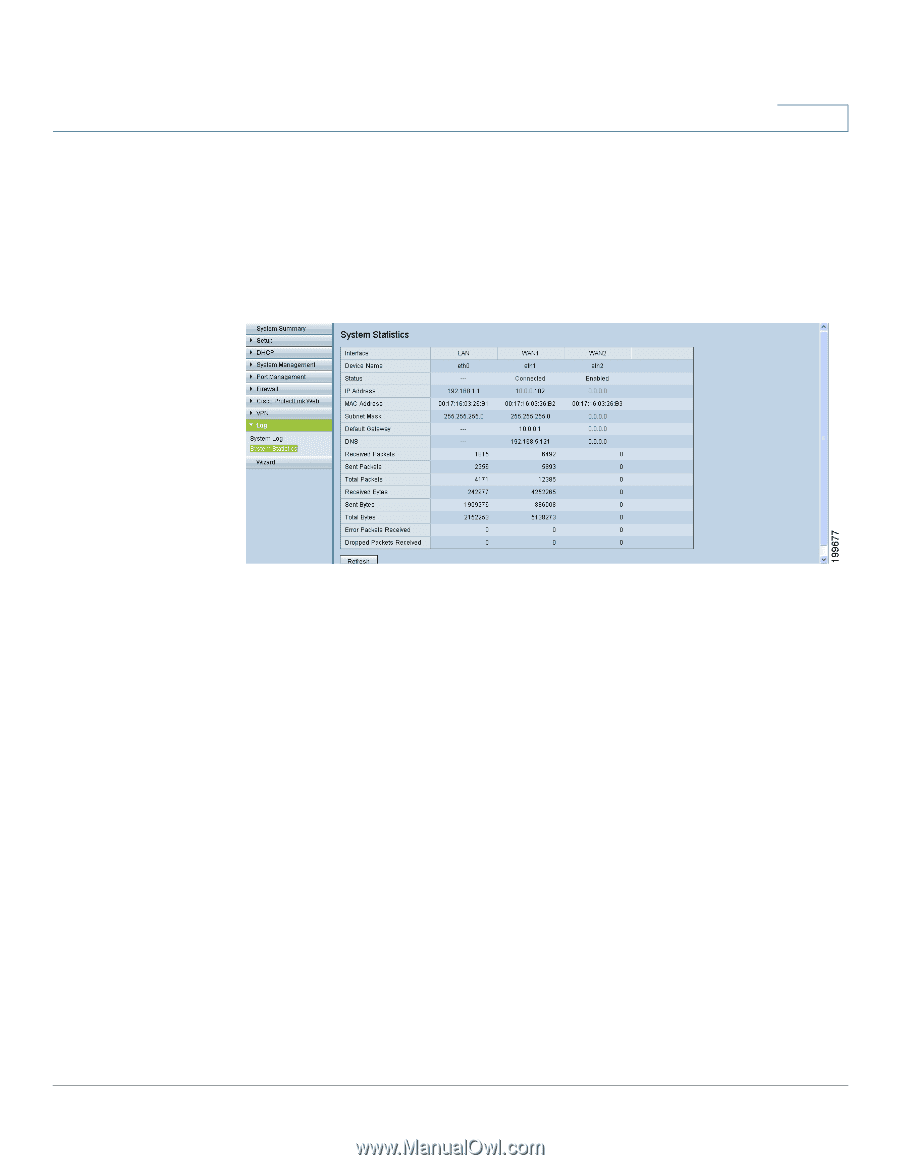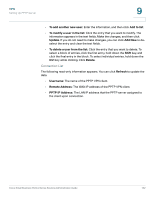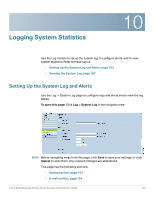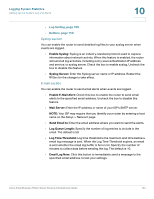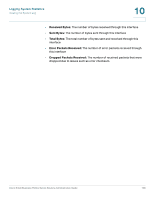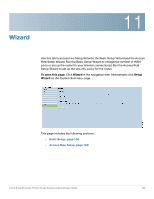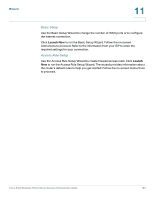Cisco RV016 Administration Guide - Page 157
Viewing the System Log, Log > System Statistics
 |
UPC - 745883556717
View all Cisco RV016 manuals
Add to My Manuals
Save this manual to your list of manuals |
Page 157 highlights
Logging System Statistics Viewing the System Log 10 Viewing the System Log Use the Log > System Log page to display statistics about all of the router's ports (LAN and WAN ports). To open this page: click Log > System Statistics in the navigation tree. Statistics appear for each interface, such as LAN, WAN1, WAN2 or DMZ. You can click Refresh to update the data. For each port, the following statistics are listed: • Device Name: The port ID, such as eth0, eth1, eth2, and so on • Status: The port status. Depending on the interface type, the status may be Connected, Disconnected, Enabled, or Disabled. • IP Address: The IP address of the interface • MAC Address: The MAC of the connected device • Subnet Mask: The subnet mask • Default Gateway: The default gateway • DNS: The DNS server for DNS name resolution • Received Packets: The number of packets received through this interface • Sent Packets: The number of packets sent through this interface • Total Packets: The total number of packets sent and received through this interface Cisco Small Business RV0xx Series Routers Administration Guide 157