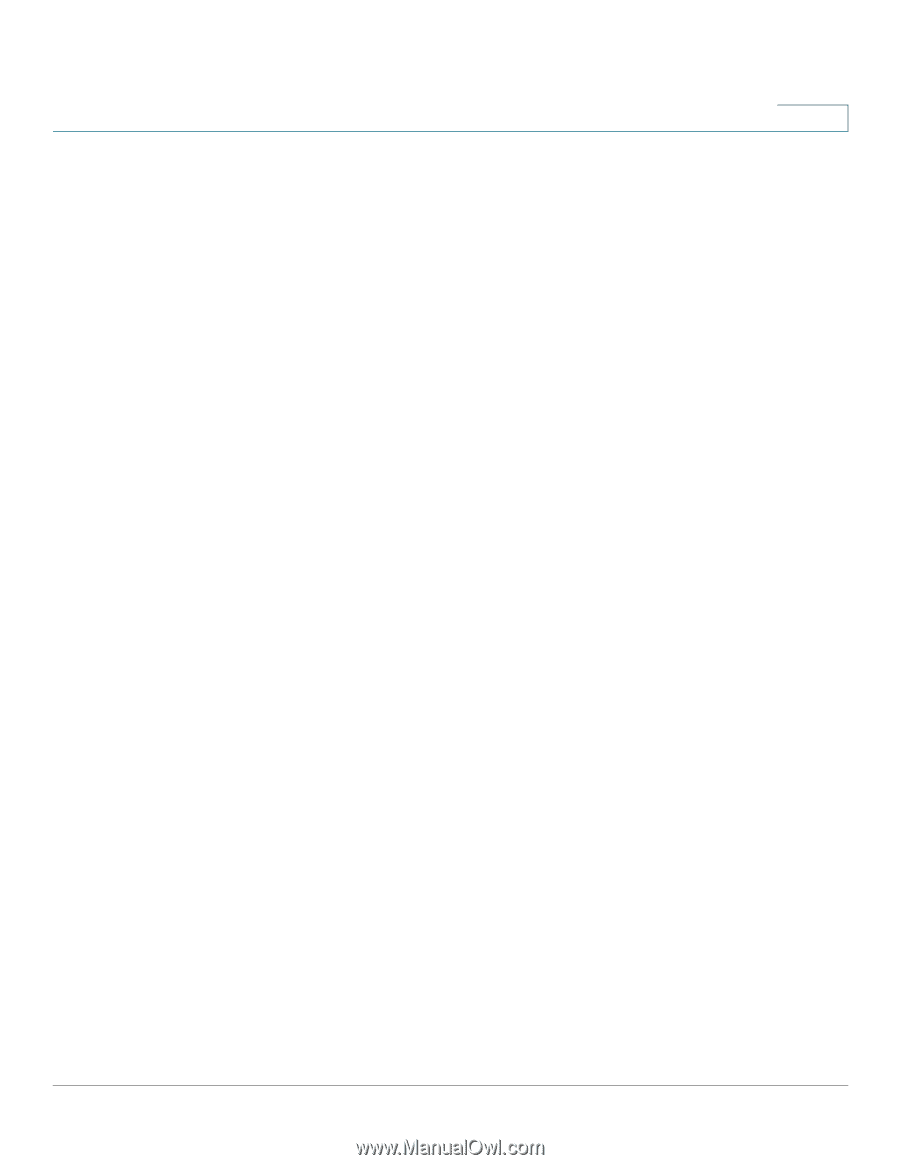Cisco RV016 Administration Guide - Page 32
Setup, Editing a WAN Connection, Setting Up a DMZ Host, Setting Up Dual WAN and Multi-WAN - ipv6
 |
UPC - 745883556717
View all Cisco RV016 manuals
Add to My Manuals
Save this manual to your list of manuals |
Page 32 highlights
Setup Setting Up the Network 3 • To modify the WAN settings: If you have any unsaved changes on the Network page, click Save to save your settings before continuing. For the interface that you want to modify, click the Edit icon to open the Edit WAN Connection page. For more information, see Editing a WAN Connection, page 34. DMZ Setting On Cisco RV042, RV042G, and RV082, you can configure the Internet/DMZ port for use as a DMZ (De-Militarized Zone or De-Marcation Zone). Cisco RV016 has a dedicated DMZ port. A DMZ allows Internet traffic to access specified hosts on your network, such as FTP servers and web servers. The rest of your network resources are kept private. This feature requires that you have a publicly routable IP address for each host on the DMZ. You can contact your ISP about getting an additional IP address for this purpose. NOTE • Using the DMZ is preferred and is, if practical, a strongly recommended alternative to using public LAN servers or putting these servers on WAN ports where they are not protected and not accessible by users on the LAN. • Each of the servers on the DMZ will need a unique, public Internet IP address. Your ISP should be able to provide these addresses, as well as information on setting up public Internet servers. If you plan to use the DMZ setting, contact your ISP for the static IP information. If your ISP provides only one static or several dynamic IP addresses, consider using the DMZ host feature. See Setting Up a DMZ Host, page 43. Perform the following actions, as needed. • To configure the DMZ with IPv6 addressing: Click the IPv6 tab. Then proceed with the other tasks in this section. Note: The IPv6 tab is available only if Dual-Stack IP is enabled in the IP Mode section. If you change the IP Mode setting, you must save the settings before you continue. • To enable DMZ on the DMZ/Internet port (Cisco RV042, RV042G, and RV082 only): Check the Enable DMZ box to enable this feature. Then edit the DMZ settings, as described below. If you want to use the port as a WAN port instead, uncheck the box, and be sure to configure the WAN settings on the Dual WAN page. (See Setting Up Dual WAN and Multi-WAN Connections, page 73.) Cisco Small Business RV0xx Series Routers Administration Guide 32