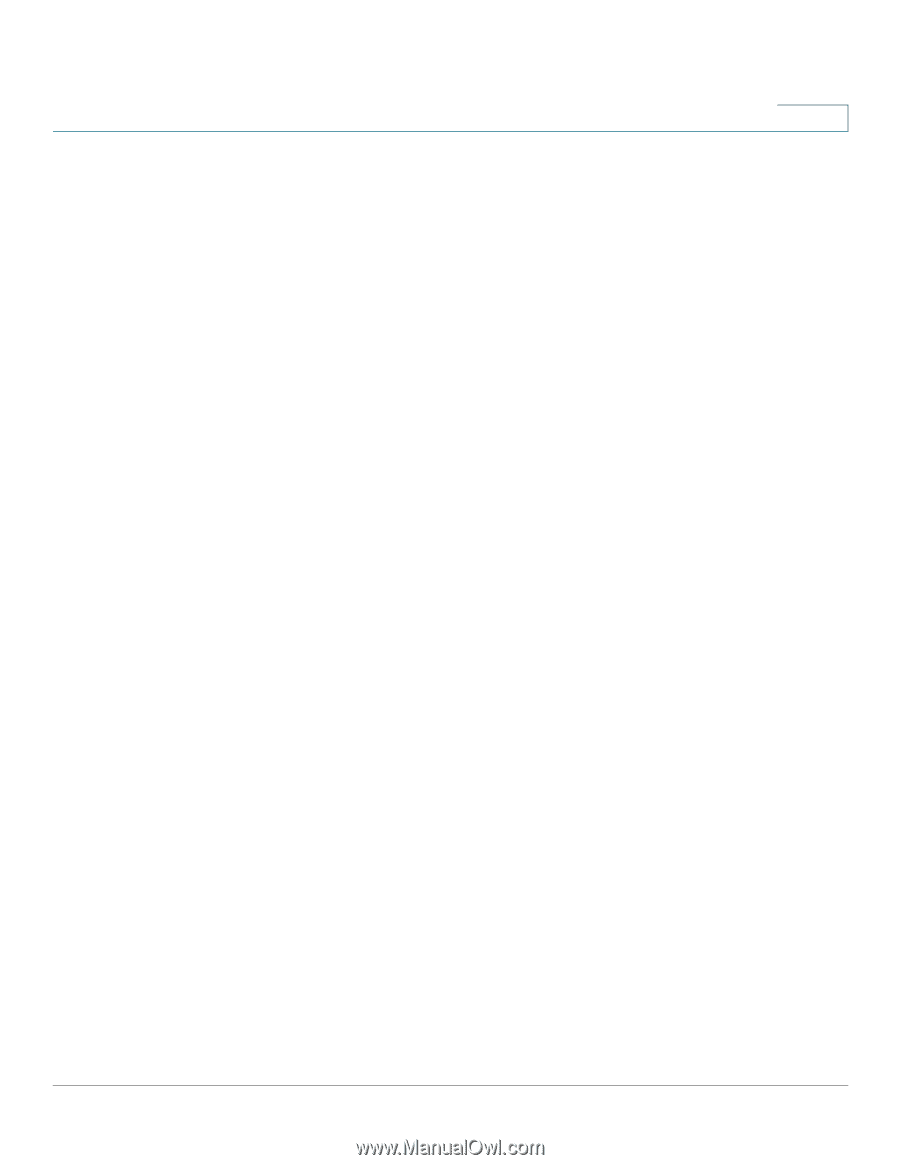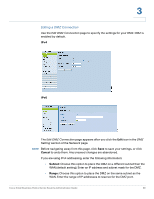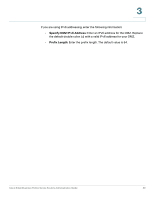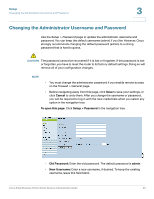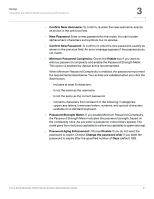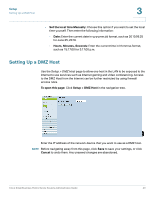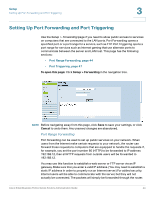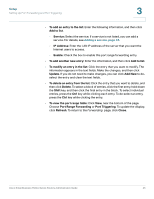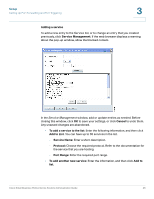Cisco RV016 Administration Guide - Page 41
Confirm New Password, Minimum Password Complexity - default username and password
 |
UPC - 745883556717
View all Cisco RV016 manuals
Add to My Manuals
Save this manual to your list of manuals |
Page 41 highlights
Setup Changing the Administrator Username and Password 3 • Confirm New Username: To confirm, re-enter the new username, exactly as shown in the previous field. • New Password: Enter a new password for the router. You can include alphanumeric characters and symbols, but no spaces. • Confirm New Password: To confirm, re-enter the new password, exactly as shown in the previous field. An error message appears if the passwords do not match. • Minimum Password Complexity: Check the Enable box if you want to enforce password complexity and enable the Password Strength Meter. This option is enabled by default and is recommended. When Minimum Password Complexity is enabled, the password must meet the requirements listed below. Your entries are validated when you click the Save button. - Includes at least 8 characters. - Is not the same as the username. - Is not the same as the current password. - Contains characters from at least 3 of the following 4 categories: uppercase letters, lowercase letters, numbers, and special characters available on a standard keyboard. • Password Strength Meter: If you enable Minimum Password Complexity, the Password Strength Meter indicates the password strength, based on the complexity rules. As you enter a password, colored bars appear. The scale goes from red (unacceptable) to yellow (acceptable) to green (strong). • Password Aging Enforcement: Choose Disable if you do not want the password to expire. Choose Change the password after if you want the password to expire after the specified number of Days (default 180). Cisco Small Business RV0xx Series Routers Administration Guide 41