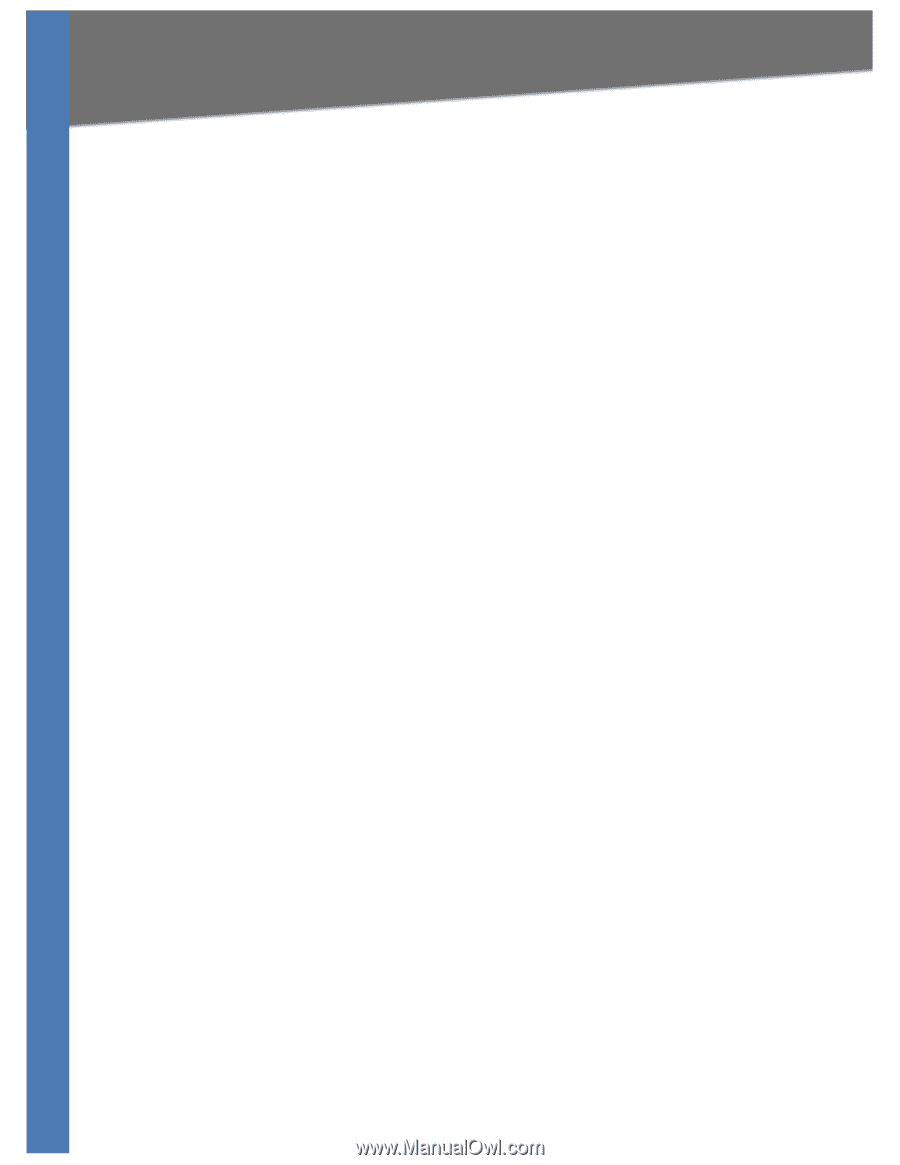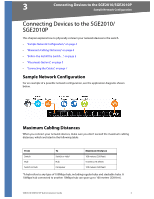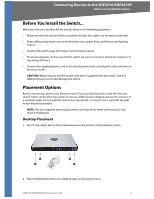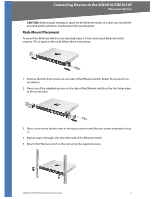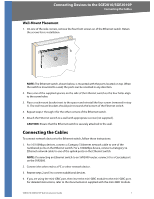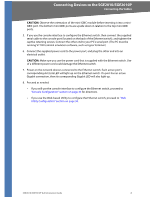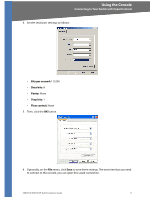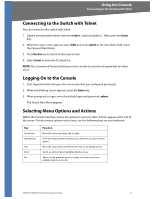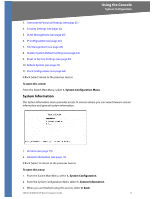Cisco SGE2010 Administration Guide - Page 12
Using the Console, Connecting to Your Switch with HyperTerminal - default ip
 |
UPC - 745883581269
View all Cisco SGE2010 manuals
Add to My Manuals
Save this manual to your list of manuals |
Page 12 highlights
4 Using the Console Connecting to Your Switch with HyperTerminal Using the Console This chapter describes the use of the switch console, which allows you to perform basic configuration of the switch. The switch features a menu-driven console interface for basic configuration of the switch and management of your network.This chapter describes console interface configuration. Configuration can also be performed through the web utility, which is covered in the next chapter. • "Connecting to Your Switch with HyperTerminal," on page 9 • "Connecting to the Switch with Telnet," on page 12 • Logging On to the Console (see page 12) • Selecting Menu Options and Actions (see page 12) • Using the Switch Main Menu (see page 13) • System Configuration (see page 13) • Port Status (see page 44) • Port Configuration (see page 46) • System Mode (Layer 2 / Layer 3) Selection (see page 48) • Help (see page 49) • Logout (see page 50) Connecting to Your Switch with HyperTerminal You can use the HyperTerminal to connect to your switch. NOTE: The switch also can be configured through a telnet connection. Telnet to the switch IP address 192.168.1.254. Then, press the Enter key. The default logon ID is admin with a blank password. Before you use HyperTerminal to connect to your switch for the first time, you must configure the application on your PC. You can save the settings to use each time you connect to your switch. SGE2010/SGE2010P Administration Guide 9