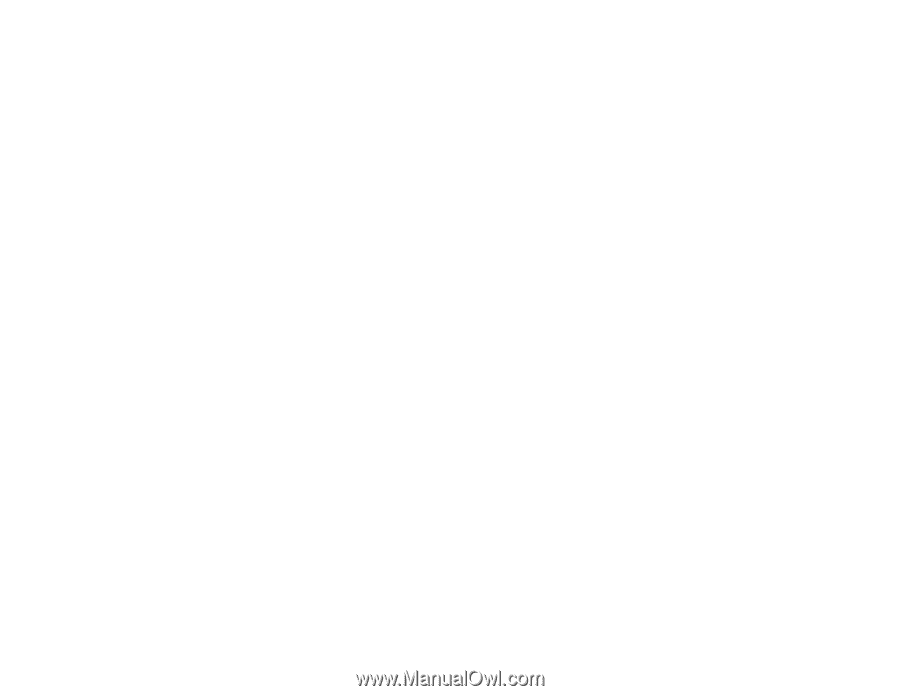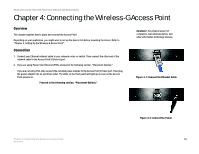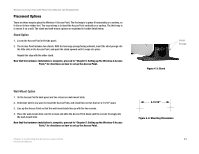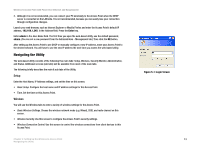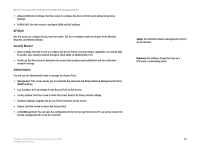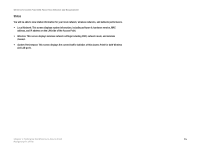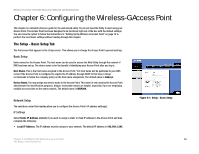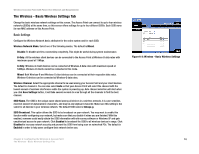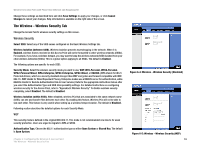Cisco WAP200E User Guide - Page 20
AP Mode, Security Monitor, Administration - firmware
 |
UPC - 745883578597
View all Cisco WAP200E manuals
Add to My Manuals
Save this manual to your list of manuals |
Page 20 highlights
Wireless-G Access Point with Power Over Ethernet and Rangebooster • Advanced Wireless Settings. Use this screen to configure the Access Point's more advanced wireless settings. • VLAN & QoS. Use this screen to configure VLAN and QoS settings. AP Mode Use this screen to configure the Access Point mode. The three available modes are Access Point, Wireless Repeater, and Wireless Bridge. Security Monitor • Basic Settings. Use this screen to configure the Access Point's security monitor capabilities. You will be able to monitor your wireless network through a client utility on administrator's PC. • Event Log. Use this screen to determine the events that should prompt notification and the notification recipient settings. Administration You will use the Administration tabs to manage the Access Point. • Management. This screen allows you to customize the password and Simple Network Management Protocol (SNMP) settings. • Log. Configure the Log settings for the Access Point on this screen. • Factory Default. Use this screen to reset the Access Point to its factory default settings. • Firmware Upgrade. Upgrade the Access Point's firmware on this screen. • Reboot. Use this screen to reboot the Access Point. • Config Management. You can save the configuration file for the Access Point to your PC, as well as restore the backup configuration file to the Access Point. snmp: the standard network management protocol on the Internet. firmware: the software image that runs on a CPU inside a networking device. Chapter 5: Setting Up the Wireless-G Access Point 14 Navigating the Utility