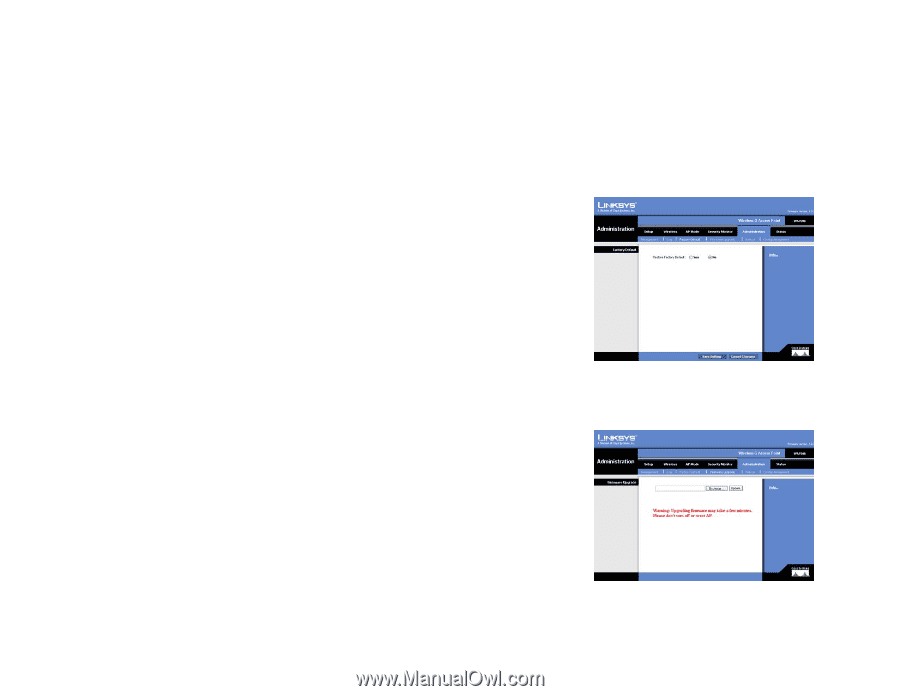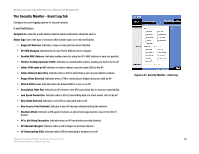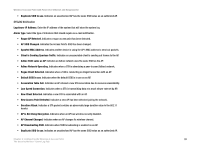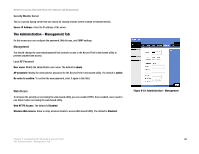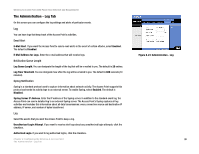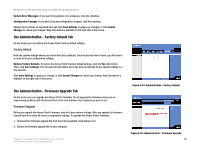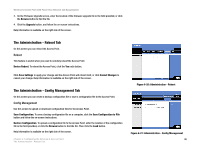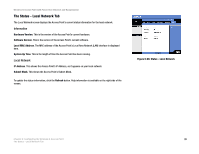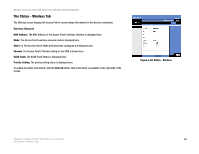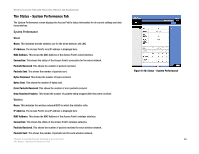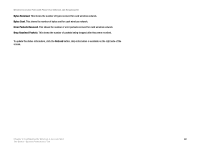Cisco WAP200E User Guide - Page 43
The Administration - Factory Default Tab, The Administration - Firmware Upgrade Tab - firmware download
 |
UPC - 745883578597
View all Cisco WAP200E manuals
Add to My Manuals
Save this manual to your list of manuals |
Page 43 highlights
Wireless-G Access Point with Power Over Ethernet and Rangebooster System Error Messages. If you want to log system error messages, click the checkbox. Configuration Changes. If you want to log any configuration changes, click the checkbox. Change these settings as described here and click Save Settings to apply your changes, or click Cancel Changes to cancel your changes. Help information is available on the right side of the screen. The Administration - Factory Default Tab On this screen you can restore the Access Point's factory default settings. Factory Default Note any custom settings before you restore the factory defaults. Once the Access Point is reset, you will have to re-enter all of your configuration settings. Restore Factory Defaults. To restore the Access Point's factory default settings, click the Yes radio button. Then, click Save Settings. Your Access Point will reboot and come back up with the factory default settings in a few seconds. Click Save Settings to apply your change, or click Cancel Changes to cancel your change. Help information is available on the right side of the screen. The Administration - Firmware Upgrade Tab On this screen you can upgrade the Access Point's firmware. Do not upgrade the firmware unless you are experiencing problems with the Access Point or the new firmware has a feature you want to use. Firmware Upgrade Before you upgrade the Access Point's firmware, note all of your custom settings. After you upgrade its firmware, you will have to re-enter all of your configuration settings. To upgrade the Access Point's firmware: 1. Download the firmware upgrade file from the Linksys website, www.linksys.com. 2. Extract the firmware upgrade file on your computer. Chapter 6: Configuring the Wireless-G Access Point The Administration - Factory Default Tab Figure 6-24: Administration - Factory Default Figure 6-25: Administration - Firmware Upgrade 37