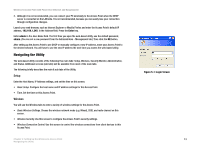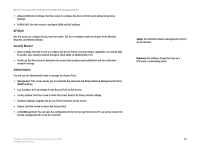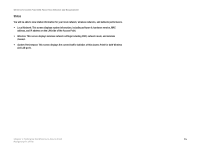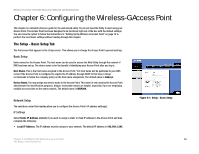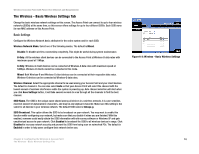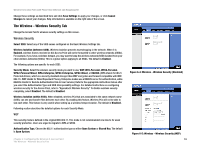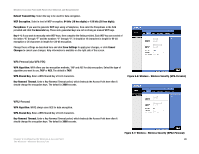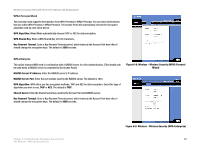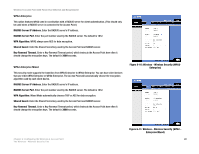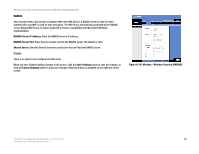Cisco WAP200E User Guide - Page 24
The Wireless - Basic Wireless Settings Tab - maximum range
 |
UPC - 745883578597
View all Cisco WAP200E manuals
Add to My Manuals
Save this manual to your list of manuals |
Page 24 highlights
Wireless-G Access Point with Power Over Ethernet and Rangebooster The Wireless - Basic Wireless Settings Tab Change the basic wireless network settings on this screen. The Access Point can connect to up to four wireless networks (SSIDs) at the same time, so this screen offers settings for up to four different SSIDs. Each SSID owns its own MAC address on this Access Point. Basic Settings Configure the Wireless Network basic attributes for the entire system and for each SSID. Wireless Network Mode. Select one of the following modes. The default is Mixed. Disable: To disable wireless connectivity completely. This might be useful during system maintenance. B-Only: All the wireless client devices can be connected to the Access Point at Wireless-B data rates with maximum speed at 11Mbps. G-Only: Wireless-G client devices can be connected at Wireless-G data rates with maximum speed at 54Mbps. Wireless-B clients cannot be connected in this mode. Mixed: Both Wireless-B and Wireless-G client devices can be connected at their respective data rates. Wireless-G devices can be connected at Wireless-G data rates. Wireless Channel. Select the appropriate channel to be used among your Access Point and your client devices. The default is channel 6. You can also select Auto so that your Access Point will select the channel with the lowest amount of wireless interference while the system is powering up. Auto channel selection will start when you click Save Settings button, it will take several seconds to scan through all the channels to find the best channel. SSID Name. The SSID is the unique name shared among all devices in a wireless network. It is case-sensitive, must not exceed 32 alphanumeric characters, and may be any keyboard character. Make sure this setting is the same for all devices in your wireless network. The default SSID name is linksys-g. SSID Broadcast. This option allows the SSID to be broadcast on your network. You may want to enable this function while configuring your network, but make sure that you disable it when you are finished. With this enabled, someone could easily obtain the SSID information with site survey software or Windows XP and gain unauthorized access to your network. Click Enabled to broadcast the SSID to all wireless devices in range. Click Disabled to increase network security and prevent the SSID from being seen on networked PCs. The default is Enabled in order to help users configure their network before use. Figure 6-3: Wireless - Basic Wireless Settings Chapter 6: Configuring the Wireless-G Access Point 18 The Wireless - Basic Wireless Settings Tab