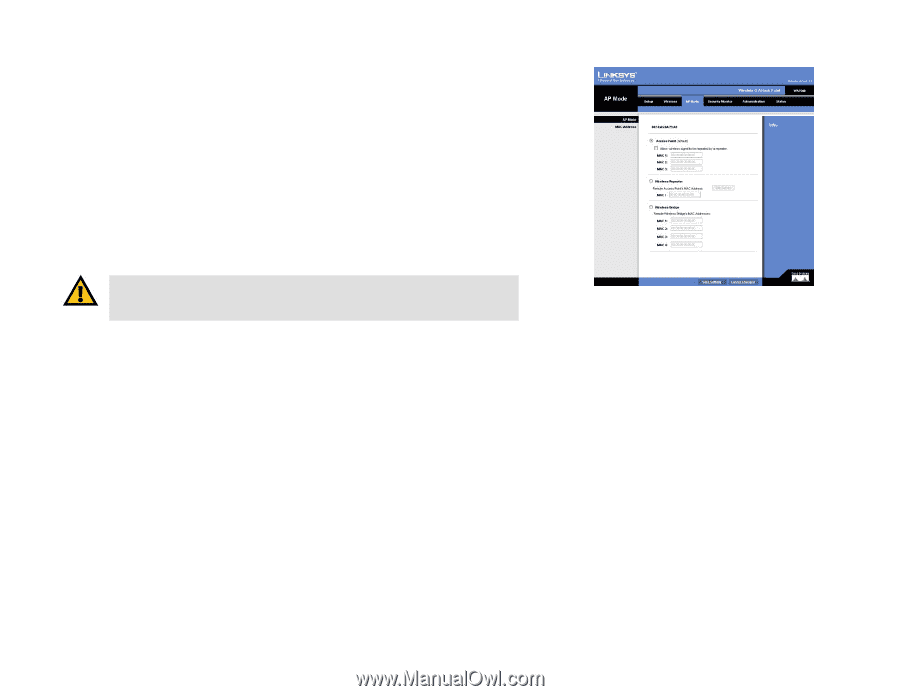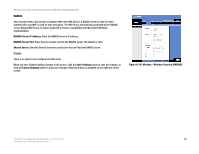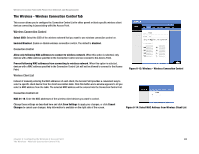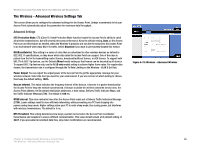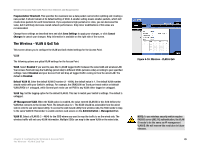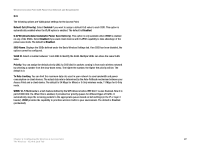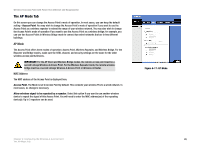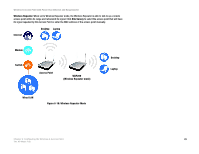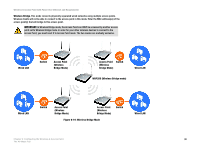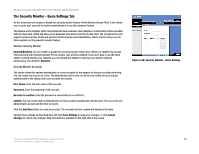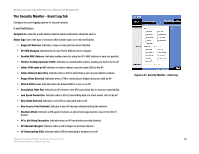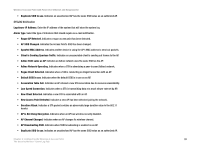Cisco WAP200E User Guide - Page 34
The AP Mode Tab - and bridge
 |
UPC - 745883578597
View all Cisco WAP200E manuals
Add to My Manuals
Save this manual to your list of manuals |
Page 34 highlights
Wireless-G Access Point with Power Over Ethernet and Rangebooster The AP Mode Tab On this screen you can change the Access Point's mode of operation. In most cases, you can keep the default setting - Access Point. You may wish to change the Access Point's mode of operation if you want to use the Access Point as a wireless repeater to extend the range of your wireless network. You may also wish to change the Access Point's mode of operation if you want to use the Access Point as a wireless bridge; for example, you can use two Access Points in Wireless Bridge mode to connect two wired networks that are in two different buildings. AP Mode The Access Point offers three modes of operation: Access Point, Wireless Repeater, and Wireless Bridge. For the Repeater and Bridge modes, make sure the SSID, channel, and security settings are the same for the other wireless access points/devices. IMPORTANT: For the AP Client and Wireless Bridge modes, the remote access point must be a second Linksys Wireless-G Access Point. For the Wireless Repeater mode, the remote wireless bridge must be a second Linksys Wireless-G Access Point or Wireless-G Router. MAC Address The MAC address of the Access Point is displayed here. Access Point. The Mode is set to Access Point by default. This connects your wireless PCs to a wired network. In most cases, no change is necessary. Allow wireless signal to be repeated by a repeater. Select this option if you want to use another wireless device to repeat the signal of this Access Point. You will need to enter the MAC address(es) of the repeating device(s). Up to 3 repeaters can be used. Figure 6-17: AP Mode Chapter 6: Configuring the Wireless-G Access Point 28 The AP Mode Tab