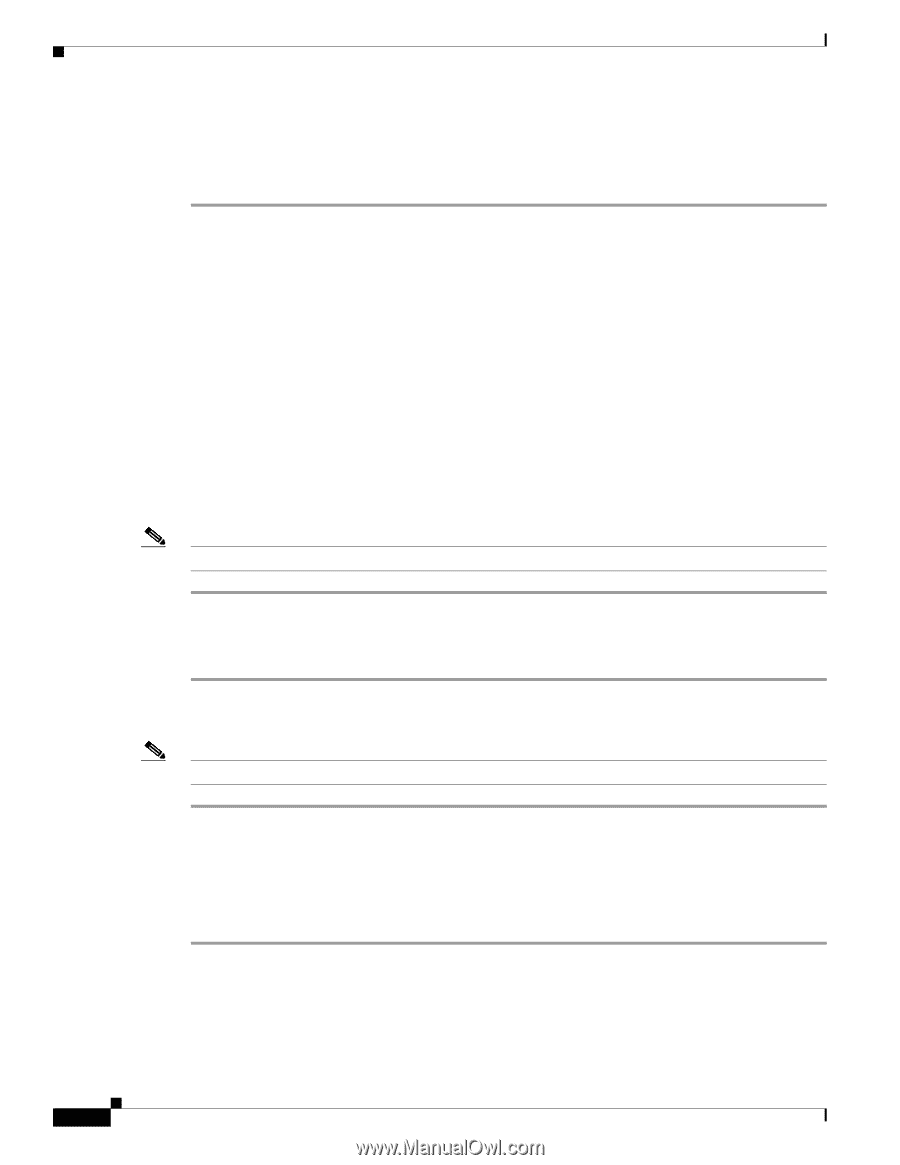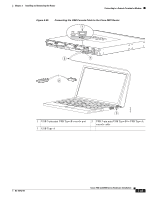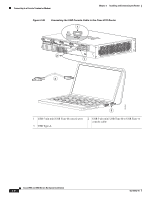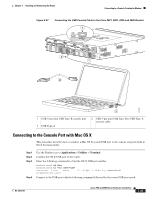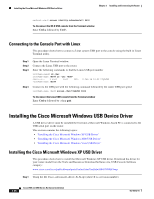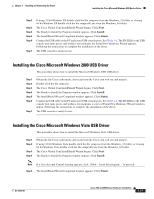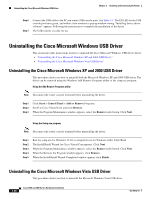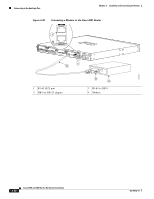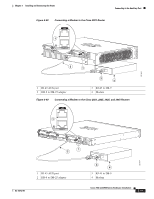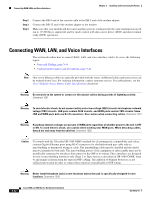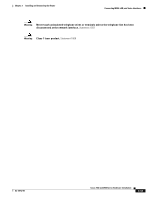Cisco WS-C2950-24 Hardware Installation Guide - Page 120
Uninstalling the Cisco Microsoft Windows USB Driver
 |
View all Cisco WS-C2950-24 manuals
Add to My Manuals
Save this manual to your list of manuals |
Page 120 highlights
Uninstalling the Cisco Microsoft Windows USB Driver Chapter 3 Installing and Connecting the Router Step 6 Step 7 Connect the USB cable to the PC and router USB console ports. See Table 3-1. The EN LED for the USB console port turns green, and within a few moments a pop up window stating "Installing device driver software" appears. Following the instructions to complete the installation of the driver. The USB console is ready for use. Uninstalling the Cisco Microsoft Windows USB Driver This section provides instructions for how to uninstall the Cisco Microsoft Windows USB device driver. • "Uninstalling the Cisco Microsoft Windows XP and 2000 USB Driver" • "Uninstalling the Cisco Microsoft Windows Vista USB Driver" Uninstalling the Cisco Microsoft Windows XP and 2000 USB Driver This procedure shows you how to uninstall both the Microsoft Windows XP and 2000 USB driver. The driver can be removed using the Windows Add Remove Programs utility or the setup.exe program. Using the Add Remove Programs utility Note Disconnect the router console terminal before uninstalling the driver. Step 1 Step 2 Step 3 Click Start > Control Panel > Add or Remove Programs. Scroll to Cisco Virtual Com and click Remove. When the Program Maintenance window appears, select the Remove radio button. Click Next. Using the Setup.exe program Note Disconnect the router console terminal before uninstalling the driver. Step 1 Step 2 Step 3 Step 4 Step 5 Run the setup.exe for Windows 32-bit or setup(x64).exe for Windows-64bit. Click Next. The InstallShield Wizard for Cisco Virtual Com appears. Click Next. When the Program Maintenance window appears, select the Remove radio button. Click Next. When the Remove the Program window appears, click Remove. When the InstallShield Wizard Completed window appears click Finish. Uninstalling the Cisco Microsoft Windows Vista USB Driver This procedure shows you how to uninstall the Microsoft Windows Vista USB driver. 3-38 Cisco 2900 and 3900 Series Hardware Installation OL-18712-01