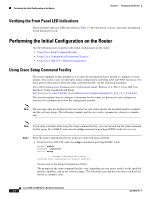Cisco WS-C2950-24 Hardware Installation Guide - Page 137
Configuring the Router Hostname, SUMMARY STEPS, DETAILED STEPS
 |
View all Cisco WS-C2950-24 manuals
Add to My Manuals
Save this manual to your list of manuals |
Page 137 highlights
Chapter 4 Configuring the Router Performing the Initial Configuration on the Router • Specifying a Default Route or Gateway of Last Resort, page 4-15 (Required) • Configuring IP Routing and IP Protocols, page 4-15 (Required) • Configuring Virtual Terminal Lines for Remote Console Access, page 4-18 (Required) • Configuring the Auxiliary Line, page 4-19 (Optional) • Verifying Network Connectivity, page 4-21 (Required) • Saving Your Router Configuration, page 4-22 (Required) • Saving Backup Copies of Configuration and System Image, page 4-22 (Optional) Configuring the Router Hostname The hostname is used in CLI prompts and default configuration filenames. If you do not configure the router hostname, the router uses the factory-assigned default hostname "Router." Do not expect capitalization and lower casing to be preserved in the hostname. Uppercase and lowercase characters are treated as identical by many Internet software applications. It may seem appropriate to capitalize a name as you would ordinarily do, but conventions dictate that computer names appear in all lowercase characters. For more information, see the RFC 1178, Choosing a Name for Your Computer. The name must also follow the rules for Advanced Research Projects Agency Network (ARPANET) hostnames. They must start with a letter, end with a letter or digit, and have as interior characters only letters, digits, and hyphens. Names must be 63 characters or fewer. For more information, see the RFC 1035, Domain Names-Implementation and Specification. SUMMARY STEPS 1. enable 2. configure terminal 3. hostname name 4. Verify that the router prompt displays your new hostname. 5. end DETAILED STEPS Command or Action Step 1 enable Step 2 Example: Router> enable configure terminal Step 3 Example: Router# configure terminal hostname name Example: Router(config)# hostname myrouter Purpose Enables privileged EXEC mode. • Enter your password if prompted. Enters global configuration mode. Specifies or modifies the hostname for the network server. OL-18712-01 Cisco 2900 and 3900 Series Hardware Installation 4-9