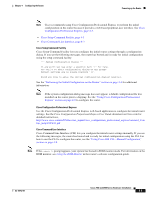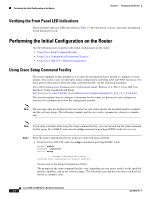Cisco WS-C2950-24 Hardware Installation Guide - Page 132
Verifying the Front Panel LED Indications, Performing the Initial Configuration on the Router
 |
View all Cisco WS-C2950-24 manuals
Add to My Manuals
Save this manual to your list of manuals |
Page 132 highlights
Performing the Initial Configuration on the Router Chapter 4 Configuring the Router Verifying the Front Panel LED Indications The front-panel indicator LEDs described in Table 1-6 provide power, activity, and status information useful during power up. Performing the Initial Configuration on the Router Use the following tools to perform the initial configuration on the router: • Using Cisco Setup Command Facility • Using Cisco Configuration Professional Express • Using Cisco IOS CLI-Manual Configuration Using Cisco Setup Command Facility The setup command facility prompts you to enter the information that is needed to configure a router quickly. The facility steps you through a initial configuration, including LAN and WAN interfaces. For more general information about the setup command facility, see the following document: Cisco IOS Configuration Fundamentals Configuration Guide, Release 12.4, Part 2: Cisco IOS User Interfaces:Using AutoInstall and Setup: http://www.cisco.com/en/US/docs/ios/fundamentals/configuration/guide/12_4/cf_12_4_book.html This section explains how to configure a hostname for the router, set passwords, and configure an interface for communication with the management network. Note The messages that are displayed will vary based on your router model, the installed interface modules, and the software image. The following example and the user entries (in bold) are shown as examples only. Note If you make a mistake while using the setup command facility, you can exit and run the setup command facility again. Press Ctrl-C, and enter the setup command in privileged EXEC mode (Router#). Step 1 Enter the setup command facility by using one of the following methods: • From the Cisco IOS CLI, enter the setup command in privileged EXEC mode: Router> enable Password: Router# setup --- System Configuration Dialog --Continue with configuration dialog? [yes/no]: You are now in the Setup Configuration Utility. The prompts in the setup command facility vary; depending on your router model, on the installed interface modules, and on the software image. The following steps and the user entries (in bold) are shown as examples only. Cisco 2900 and 3900 Series Hardware Installation 4-4 OL-18712-01