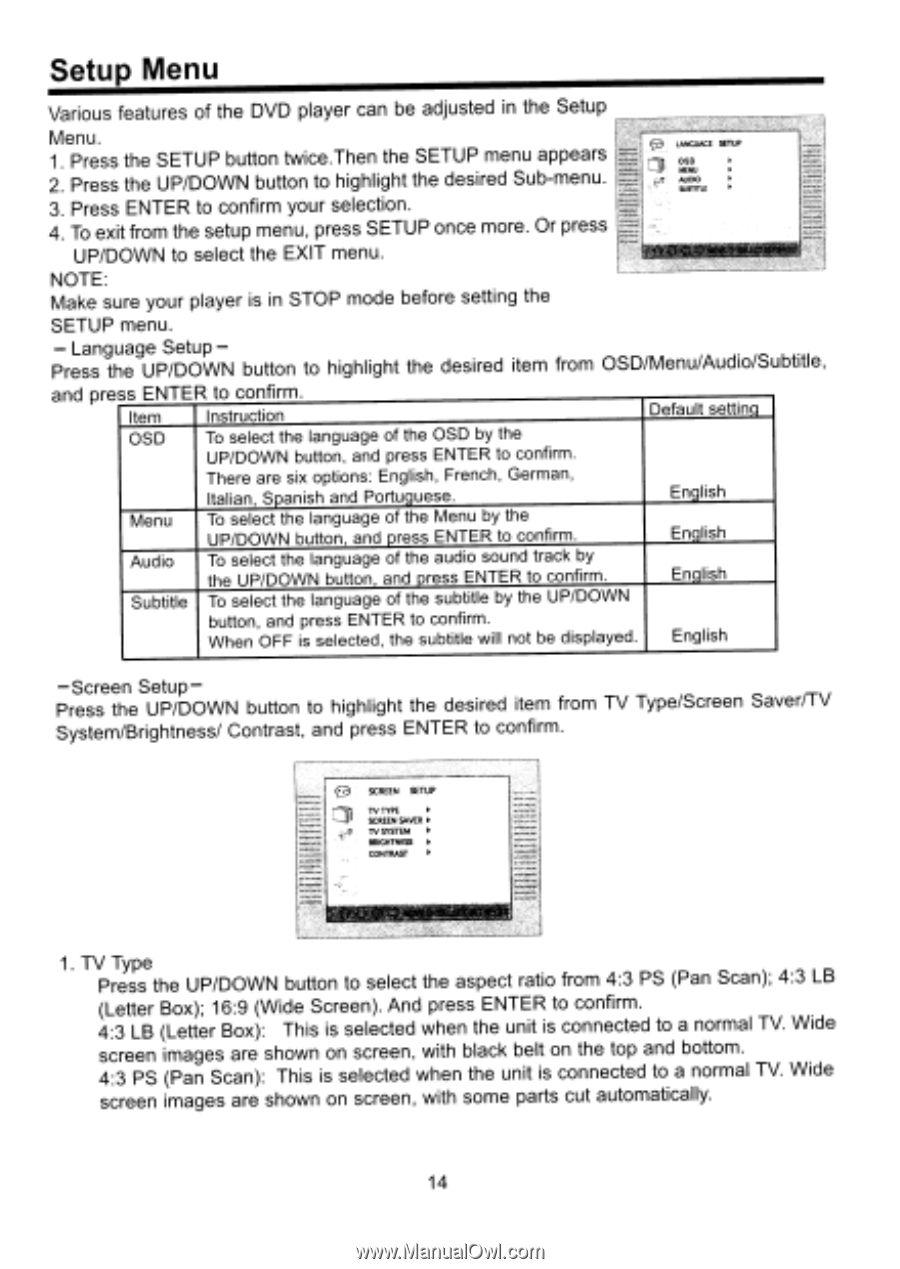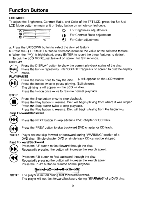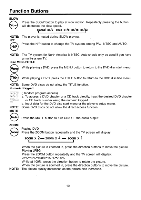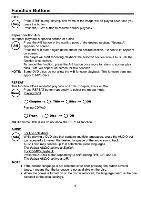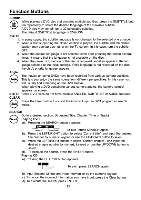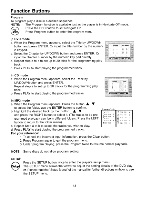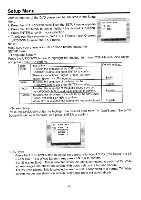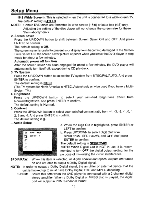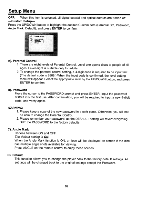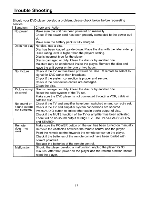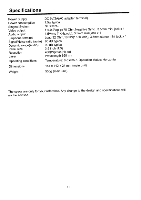Coby TF-DVD500 Instruction Manual - Page 19
OSD/Menu/Audio/Subtitle
 |
UPC - 716829965009
View all Coby TF-DVD500 manuals
Add to My Manuals
Save this manual to your list of manuals |
Page 19 highlights
Setup Menu Various features of the DVD player can be adjusted in the Setup Menu. 1. Press the SETUP button twice.Then the SETUP menu appears 2. Press the UP/DOWN button to highlight the desired Sub-menu. 3. Press ENTER to confirm your selection. OASNDLUALE SETUP lulITTLE • 4. To exit from the setup menu, press SETUP once more. Or press UP/DOWN to select the EXIT menu. NOTE: Make sure your player is in STOP mode before setting the SETUP menu. - Language Setup - Press the UP/DOWN button to highlight the desired item from OSD/Menu/Audio/Subtitle, and pre Item Instruction Default setting OSD To select the language of the OSD by the UP/DOWN button, and press ENTER to confirm. There are six options: English, French, German, Italian, Spanish and Portuguese. English Menu To select the language of the Menu by the UP/DOWN button, and press ENTER to confirm. English Audio To select the language of the audio sound track by the UP/DOWN button, and press ENTER to confirm. English Subtitle To select the language of the subtitle by the UP/DOWN button, and press ENTER to confirm. When OFF is selected, the subtitle will not be displayed. English -Screen Setup - Press the UP/DOWN button to highlight the desired item from TV Type/Screen Saver/TV System/Brightness/ Contrast, and press ENTER to confirm. SCREEN SET TV TYPE SCREEN SAVER TV SYSTEM ISMITNESS CONTRAST 1. TV Type Press the UP/DOWN button to select the aspect ratio from 4:3 PS (Pan Scan); 4:3 LB (Letter Box); 16:9 (Wide Screen). And press ENTER to confirm. 4:3 LB (Letter Box): This is selected when the unit is connected to a normal TV. Wide screen images are shown on screen, with black belt on the top and bottom. 4:3 PS (Pan Scan): This is selected when the unit is connected to a normal TV. Wide screen images are shown on screen, with some parts cut automatically. 14