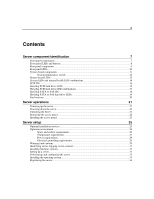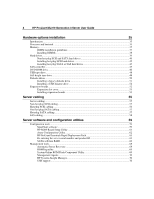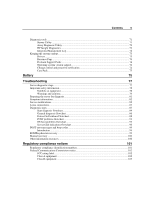Compaq ML310 User Guide - Page 8
Front panel LEDs and buttons, HP ProLiant ML310 Generation 3 Server User Guide
 |
UPC - 613326264973
View all Compaq ML310 manuals
Add to My Manuals
Save this manual to your list of manuals |
Page 8 highlights
8 HP ProLiant ML310 Generation 3 Server User Guide Item 1 2 3 4 5 6 Description Media bays (bezel blanks) Power On/Standby button Hard drive bays USB connectors (2) Bezel lock CD-ROM drive Front panel LEDs and buttons Item 1 2 3 Description CD-ROM drive ejector button Power On/Standby button Power on/Standby LED Status N/A N/A Amber = System has AC power and is in standby mode Green = System has AC power and is functioning Off = System has no AC power

8
HP ProLiant ML310 Generation 3 Server User Guide
Item
Description
1
Media bays (bezel blanks)
2
Power On/Standby button
3
Hard drive bays
4
USB connectors (2)
5
Bezel lock
6
CD-ROM drive
Front panel LEDs and buttons
Item
Description
Status
1
CD-ROM drive ejector
button
N/A
2
Power On/Standby button
N/A
3
Power on/Standby LED
Amber = System has AC power and is in standby mode
Green = System has AC power and is functioning
Off = System has no AC power