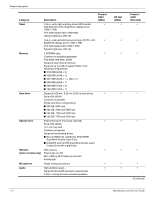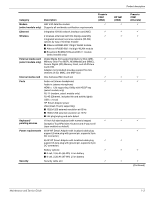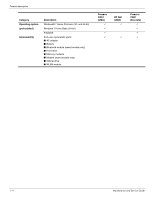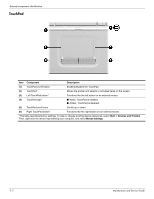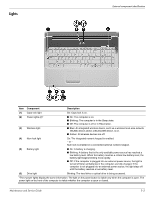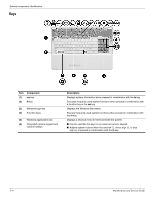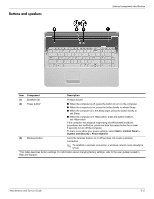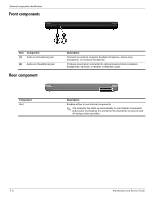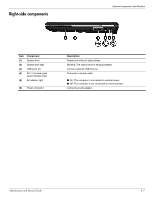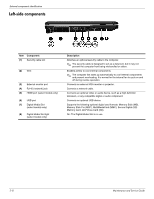Compaq Presario CQ61-400 Compaq Presario CQ61 Notebook PC and HP G61 Notebook - Page 14
Lights, Component, Description - battery not charging
 |
View all Compaq Presario CQ61-400 manuals
Add to My Manuals
Save this manual to your list of manuals |
Page 14 highlights
Lights External component identification Item Component Description (1) Caps lock light On: Caps lock is on. (2) Power lights (2)* ■ On: The computer is on. ■ Blinking: The computer is in the Sleep state. ■ Off: The computer is off or in Hibernation. (3) Wireless light ■ Blue: An integrated wireless device, such as a wireless local area network (WLAN) device and/or a Bluetooth® device, is on. ■ Amber: All wireless devices are off. (4) Num lock light On: The integrated numeric keypad is enabled. - or - Num lock is enabled on a connected optional numeric keypad. (5) Battery light ■ On: A battery is charging. ■ Blinking: A battery that is the only available power source has reached a low battery level. When the battery reaches a critical low-battery level, the battery light begins blinking more rapidly. ■ Off: If the computer is plugged into an external power source, the light is turned off when all batteries in the computer are fully charged. If the computer is not plugged into an external power source, the light stays off until the battery reaches a low battery level. (6) Drive light Blinking: The hard drive or optical drive is being accessed. *The 2 power lights display the same information. The light on the power button is visible only when the computer is open. The power light on the front of the computer is visible whether the computer is open or closed. Maintenance and Service Guide 2-3