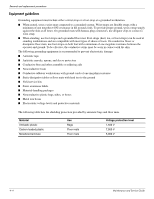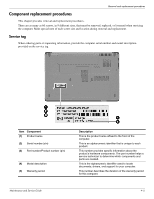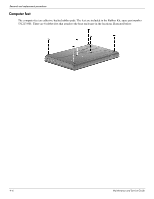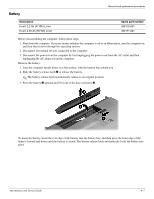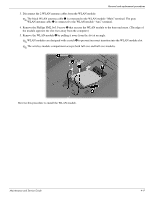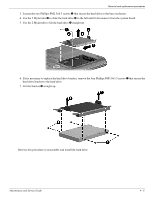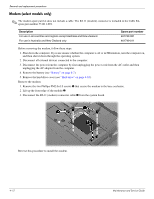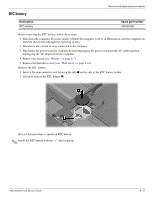Compaq Presario CQ61-400 Compaq Presario CQ61 Notebook PC and HP G61 Notebook - Page 45
WLAN module, base enclosure. - restore
 |
View all Compaq Presario CQ61-400 manuals
Add to My Manuals
Save this manual to your list of manuals |
Page 45 highlights
Removal and replacement procedures WLAN module ✎ For a comprehensive list of WLAN spare part numbers, see "Computer major components" on page 3-2. Before removing the WLAN module, follow these steps: 1. Shut down the computer. If you are unsure whether the computer is off or in Hibernation, turn the computer on, and then shut it down through the operating system. 2. Disconnect all external devices connected to the computer. 3. Disconnect the power from the computer by first unplugging the power cord from the AC outlet and then unplugging the AC adapter from the computer. 4. Remove the battery (see "Battery" on page 4-7). Remove the WLAN module: Ä CAUTION: To prevent an unresponsive system, replace the wireless module only with a wireless module authorized for use in the computer by the governmental agency that regulates wireless devices in your country or region. If you replace the module and then receive a warning message, remove the module to restore computer functionality, and then contact technical support through Help and Support. 1. Loosen the Phillips PM2.5×5.5 captive screw 1 that secures the wireless module compartment cover to the base enclosure. 2. Lift the right side 2 of the cover, swing it up and to the left, and then remove the cover 3. The wireless module compartment cover is included in the Plastics Kit, spare part number 531517-001. 4-8 Maintenance and Service Guide