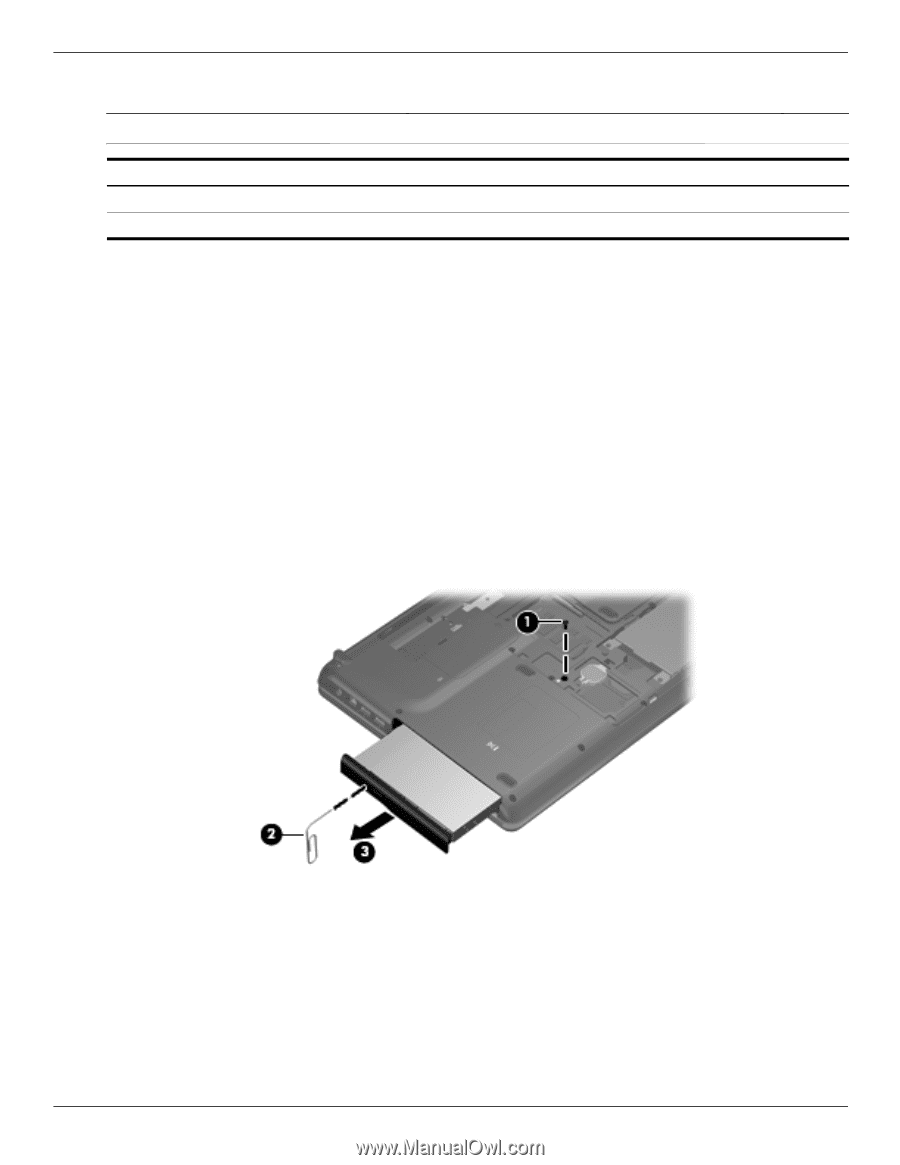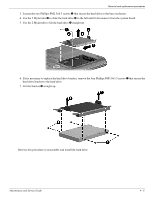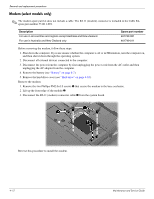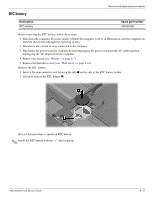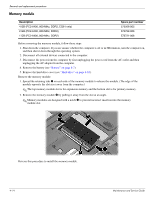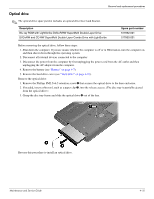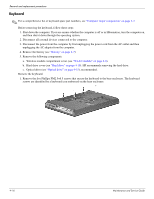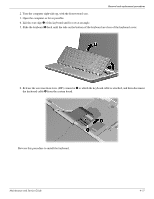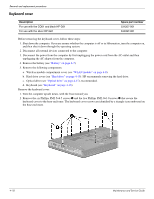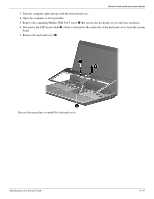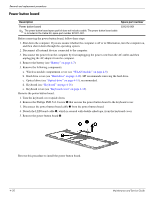Compaq Presario CQ61-400 Compaq Presario CQ61 Notebook PC and HP G61 Notebook - Page 52
Optical drive, If needed, insert a thin tool, such as a paper clip
 |
View all Compaq Presario CQ61-400 manuals
Add to My Manuals
Save this manual to your list of manuals |
Page 52 highlights
Removal and replacement procedures Optical drive ✎ The optical drive spare part kit includes an optical drive bezel and bracket. Description Blu-ray ROM with LightScribe DVD±R/RW SuperMulti Double-Layer Drive DVD±RW and CD-RW SuperMulti Double-Layer Combo Drive with LightScribe Spare part number 517852-001 517850-001 Before removing the optical drive, follow these steps: 1. Shut down the computer. If you are unsure whether the computer is off or in Hibernation, turn the computer on, and then shut it down through the operating system. 2. Disconnect all external devices connected to the computer. 3. Disconnect the power from the computer by first unplugging the power cord from the AC outlet and then unplugging the AC adapter from the computer. 4. Remove the battery (see "Battery" on page 4-7). 5. Remove the hard drive cover (see "Hard drive" on page 4-10). Remove the optical drive: 1. Remove the Phillips PM2.5×6.5 retention screw 1 that secures the optical drive to the base enclosure. 2. If needed, insert a thin tool, such as a paper clip 2, into the release access. (The disc tray is partially ejected from the optical drive.) 3. Grasp the disc tray frame and slide the optical drive 3 out of the bay. Reverse this procedure to install an optical drive. Maintenance and Service Guide 4-15