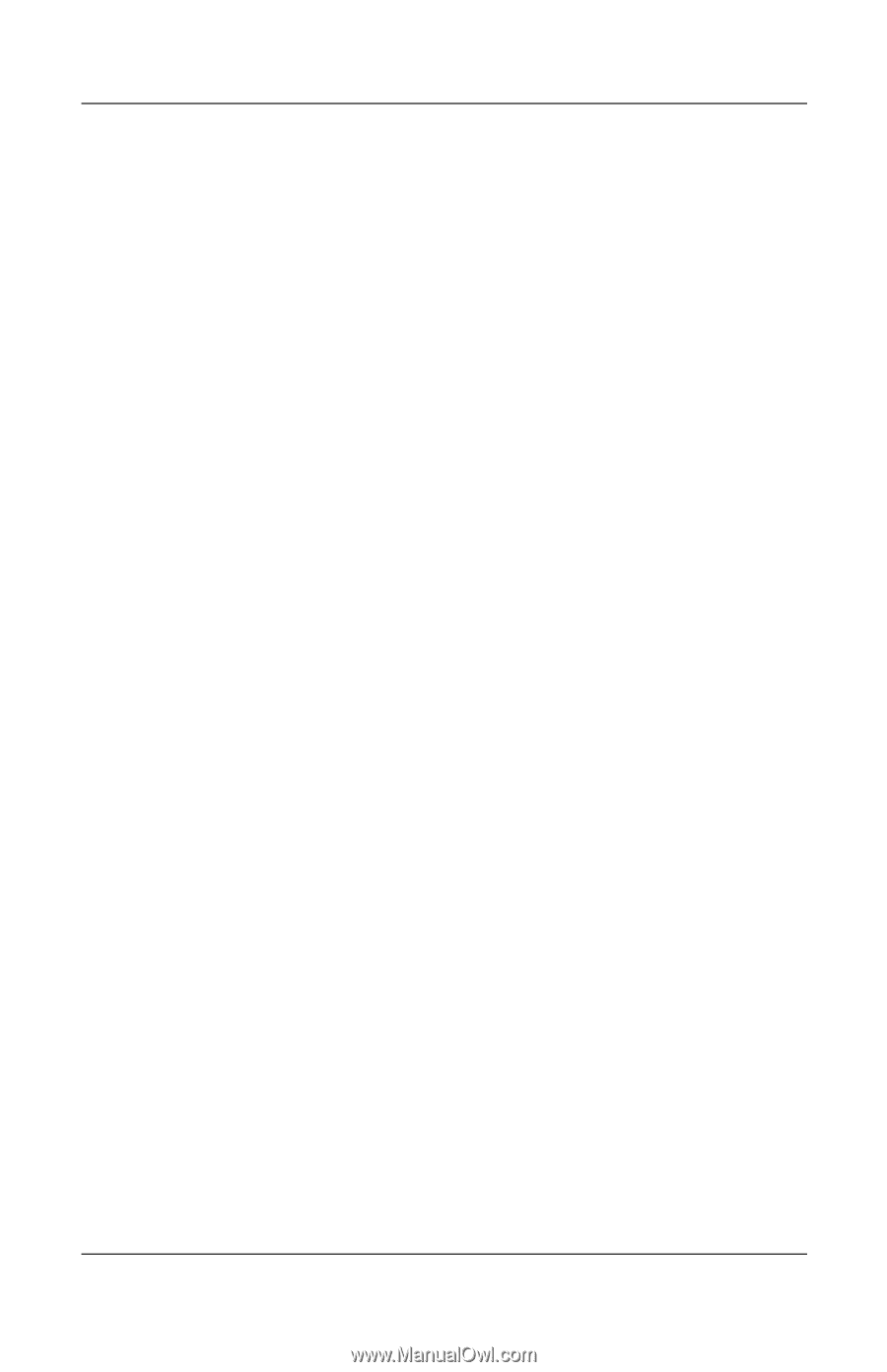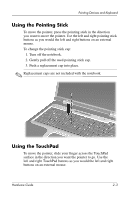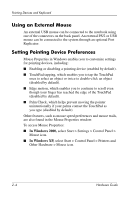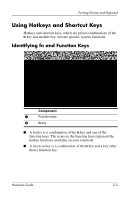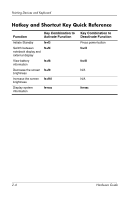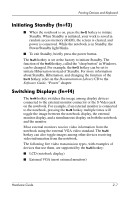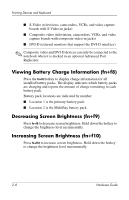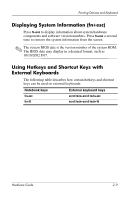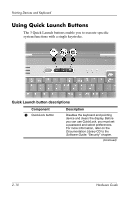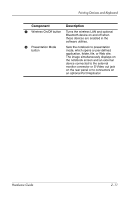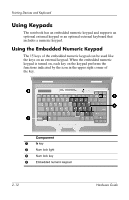Compaq nc8000 Hardware Guide - Page 30
Initiating Standby (fn+f3), Switching Displays (fn+f4 - ram
 |
View all Compaq nc8000 manuals
Add to My Manuals
Save this manual to your list of manuals |
Page 30 highlights
Pointing Devices and Keyboard Initiating Standby (fn+f3) ■ When the notebook is on, press the fn+f3 hotkey to initiate Standby. When Standby is initiated, your work is saved in random access memory (RAM), the screen is cleared, and power is conserved. While the notebook is in Standby, the Power/Standby light blinks. ■ To exit Standby, briefly press the power button. The fn+f3 hotkey is set at the factory to initiate Standby. The function of the fn+f3 hotkey, called the "sleep button" in Windows, can be changed. For example, the fn+f3 hotkey can be set to initiate Hibernation instead of Standby. For more information about Standby, Hibernation, and changing the function of the fn+f3 hotkey, refer on the Documentation Library CD to the Software Guide, "Power" chapter. Switching Displays (fn+f4) The fn+f4 hotkey switches the image among display devices connected to the external monitor connector or the S-Video jack on the notebook. For example, if an external monitor is connected to the notebook, pressing the fn+f4 hotkey multiple times will toggle the image between the notebook display, the external monitor display, and a simultaneous display on both the notebook and the monitor. Most external monitors receive video information from the notebook using the external VGA video standard. The fn+f4 hotkey can also toggle images among other devices receiving video information from the notebook. The following five video transmission types, with examples of devices that use them, are supported by the fn+f4 hotkey: ■ LCD (notebook display) ■ External VGA (most external monitors) Hardware Guide 2-7