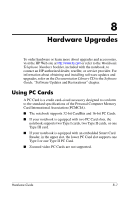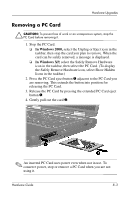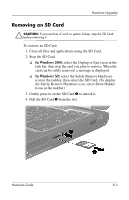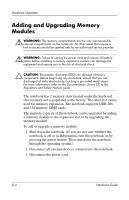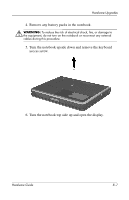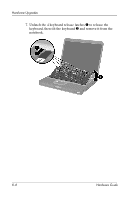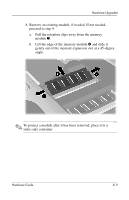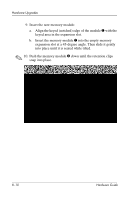Compaq nc8000 Hardware Guide - Page 99
Removing an SD Card
 |
View all Compaq nc8000 manuals
Add to My Manuals
Save this manual to your list of manuals |
Page 99 highlights
Hardware Upgrades Removing an SD Card Ä CAUTION: To prevent loss of work or system lockup, stop the SD Card before removing it. To remove an SD Card: 1. Close all files and applications using the SD Card. 2. Stop the SD Card. ❏ In Windows 2000, select the Unplug or Eject icon in the task bar, then stop the card you plan to remove. When the card can be safely removed, a message is displayed. ❏ In Windows XP, select the Safely Remove Hardware icon in the taskbar, then select the SD Card. (To display the Safely Remove Hardware icon, select Show Hidden Icons in the taskbar.) 3. Gently press in on the SD Card 1 to unlock it. 4. Pull the SD Card 2 from the slot. Hardware Guide 8-5
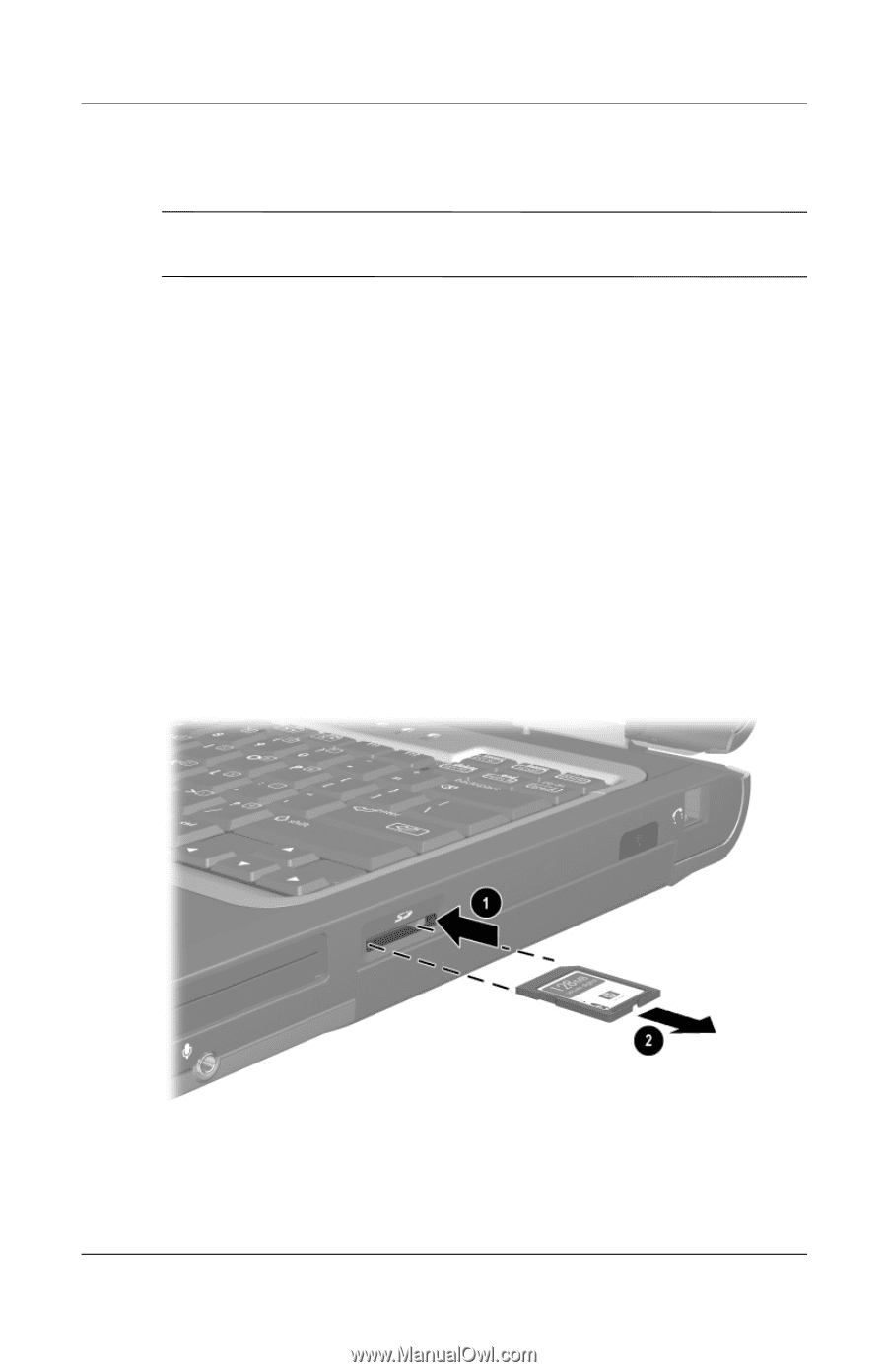
Hardware Upgrades
Hardware Guide
8–5
Removing an SD Card
Ä
CAUTION:
To prevent loss of work or system lockup, stop the SD Card
before removing it.
To remove an SD Card:
1. Close all files and applications using the SD Card.
2. Stop the SD Card.
❏
In Windows 2000,
select the Unplug or Eject icon in the
task bar, then stop the card you plan to remove. When the
card can be safely removed, a message is displayed.
❏
In Windows XP,
select the Safely Remove Hardware
icon in the taskbar, then select the SD Card. (To display
the Safely Remove Hardware icon, select Show Hidden
Icons in the taskbar.)
3. Gently press in on the SD Card
1
to unlock it.
4. Pull the SD Card
2
from the slot.