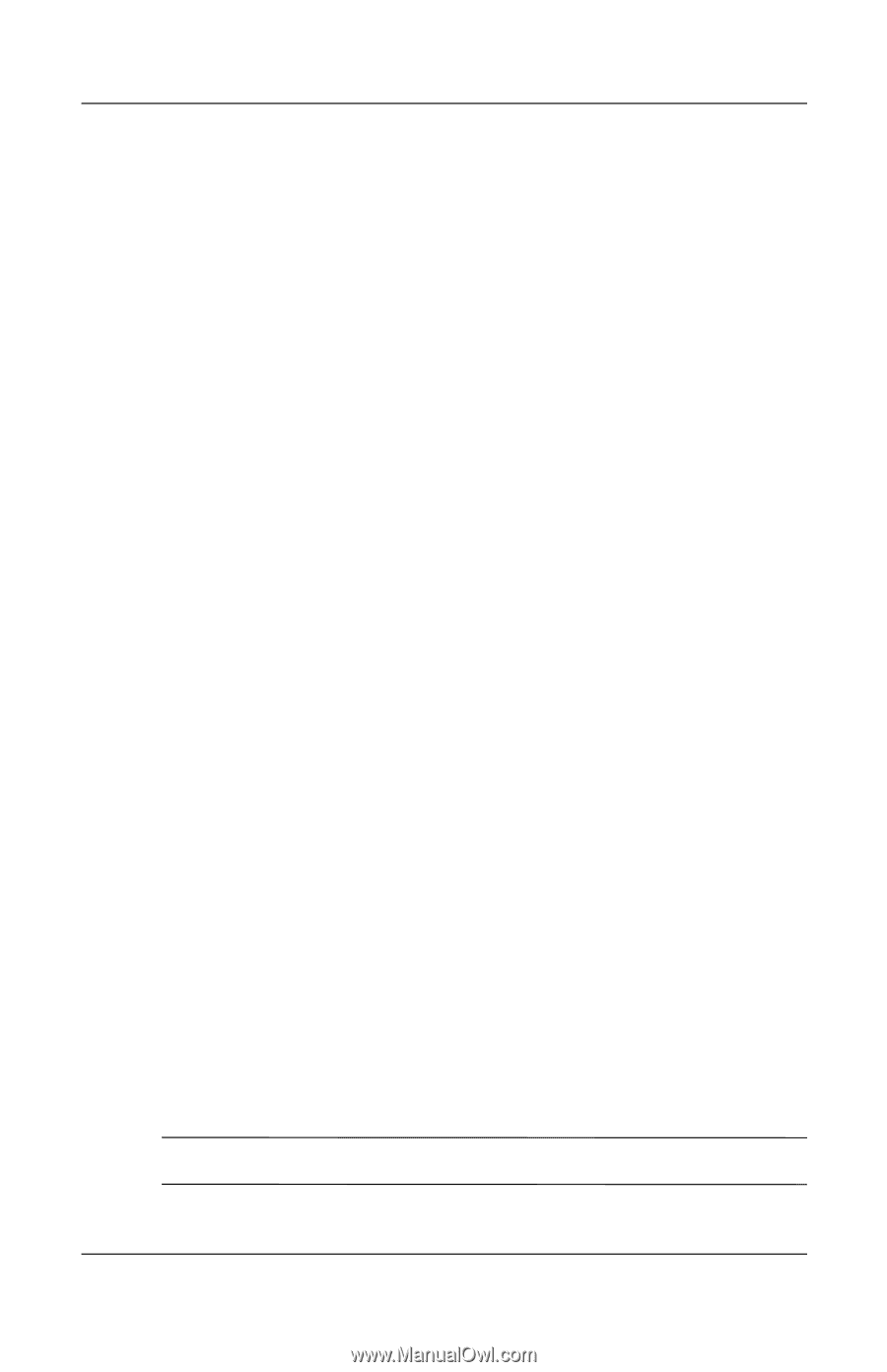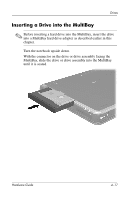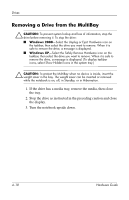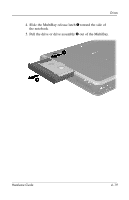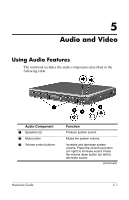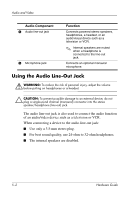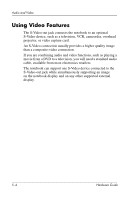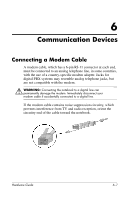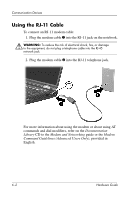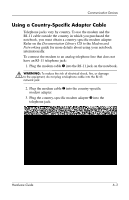Compaq nc8000 Hardware Guide - Page 81
Using the Microphone Jack, Adjusting Volume, Select Start > Control Panel > Sounds, Speech
 |
View all Compaq nc8000 manuals
Add to My Manuals
Save this manual to your list of manuals |
Page 81 highlights
Audio and Video Using the Microphone Jack When connecting a microphone to the microphone jack, use a single-sound channel (monaural) microphone with a 3.5-mm plug. A monaural electret condenser microphone is recommended. ■ If you connect a stereo microphone, left-channel sound will record on both channels. ■ If you connect a dynamic microphone, the recommended sensitivity may not be achieved. ■ When an external microphone is connected to the notebook, the notebook microphone is disabled. Adjusting Volume To adjust volume, use any of the following controls: ■ Notebook volume buttons ❏ To increase volume, press the volume up button. ❏ To decrease volume, press the volume down button. ❏ To mute or restore volume, press the mute button. The mute button light turns on when the volume is muted. ■ Windows Volume Control ❏ In Windows 2000: the Windows Volume Control icon is displayed on the taskbar. ❏ In Windows XP: a. Select Start > Control Panel > Sounds, Speech and Audio Devices > Sounds and Audio Devices. b. Select the Volume tab. c. Select the check box for Place Volume Icon in the Taskbar. d. Select the OK button. ✎ Volume can also be adjusted within some applications. Hardware Guide 5-3