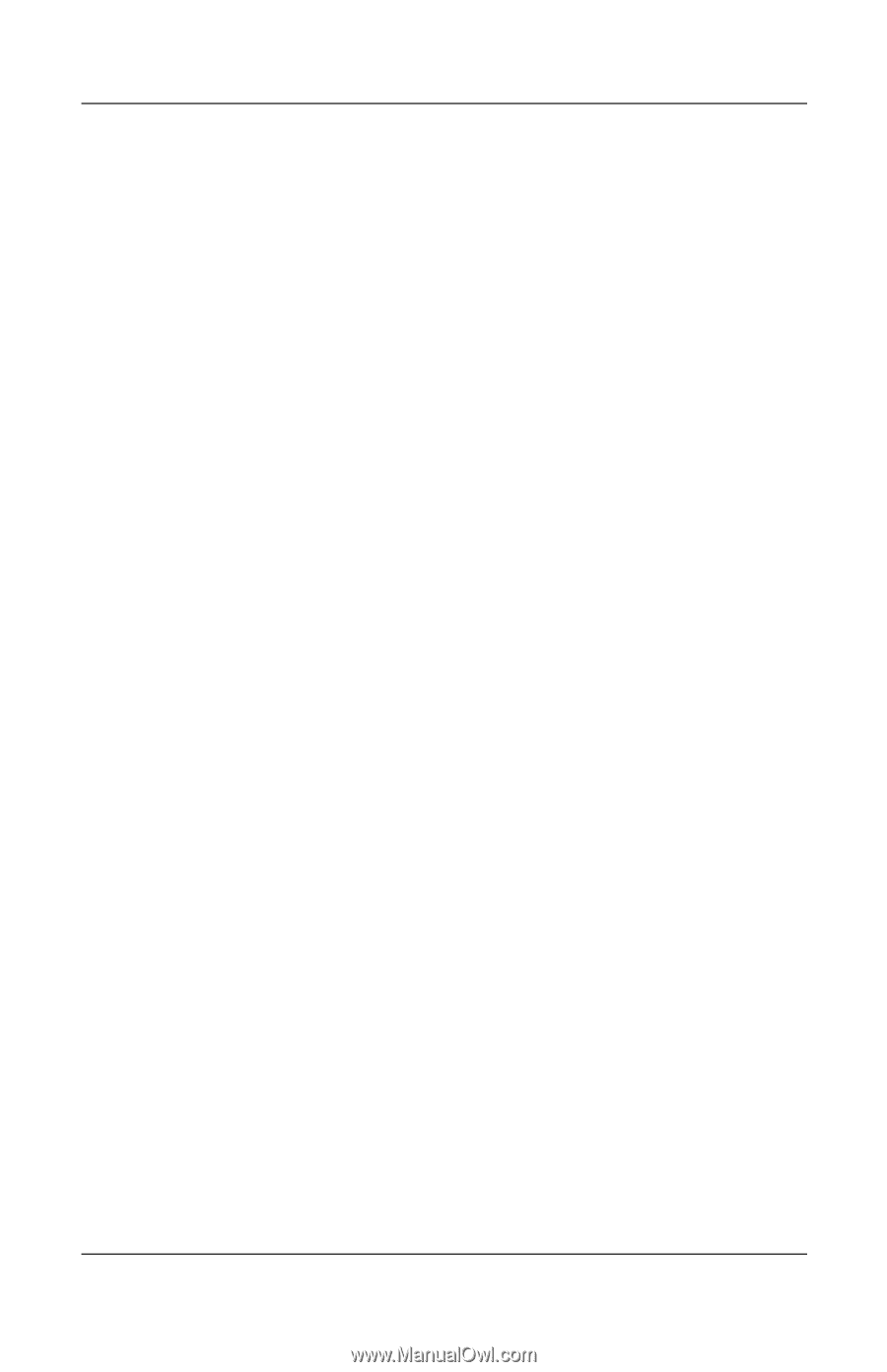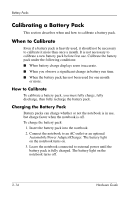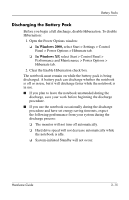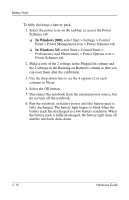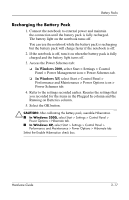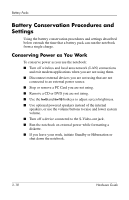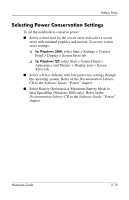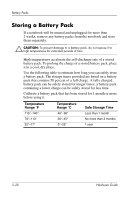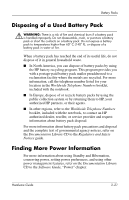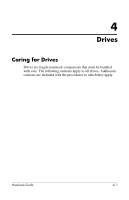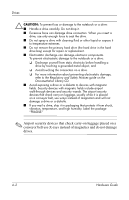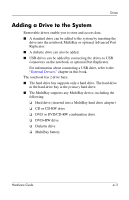Compaq nc8000 Hardware Guide - Page 57
Selecting Power Conservation Settings, Select Battery Optimized or Maximum Battery Mode
 |
View all Compaq nc8000 manuals
Add to My Manuals
Save this manual to your list of manuals |
Page 57 highlights
Battery Packs Selecting Power Conservation Settings To set the notebook to conserve power: ■ Select a short wait for the screen saver and select a screen saver with minimal graphics and motion. To access screen saver settings: ❏ In Windows 2000, select Start > Settings > Control Panel > Display > Screen Saver tab. ❏ In Windows XP, select Start > Control Panel > Appearance and Themes > Display icon > Screen Saver tab. ■ Select a Power Scheme with low power-use settings through the operating system. Refer on the Documentation Library CD to the Software Guide, "Power" chapter. ■ Select Battery Optimized or Maximum Battery Mode in Intel SpeedStep (Windows 2000 only). Refer on the Documentation Library CD to the Software Guide, "Power" chapter. Hardware Guide 3-19