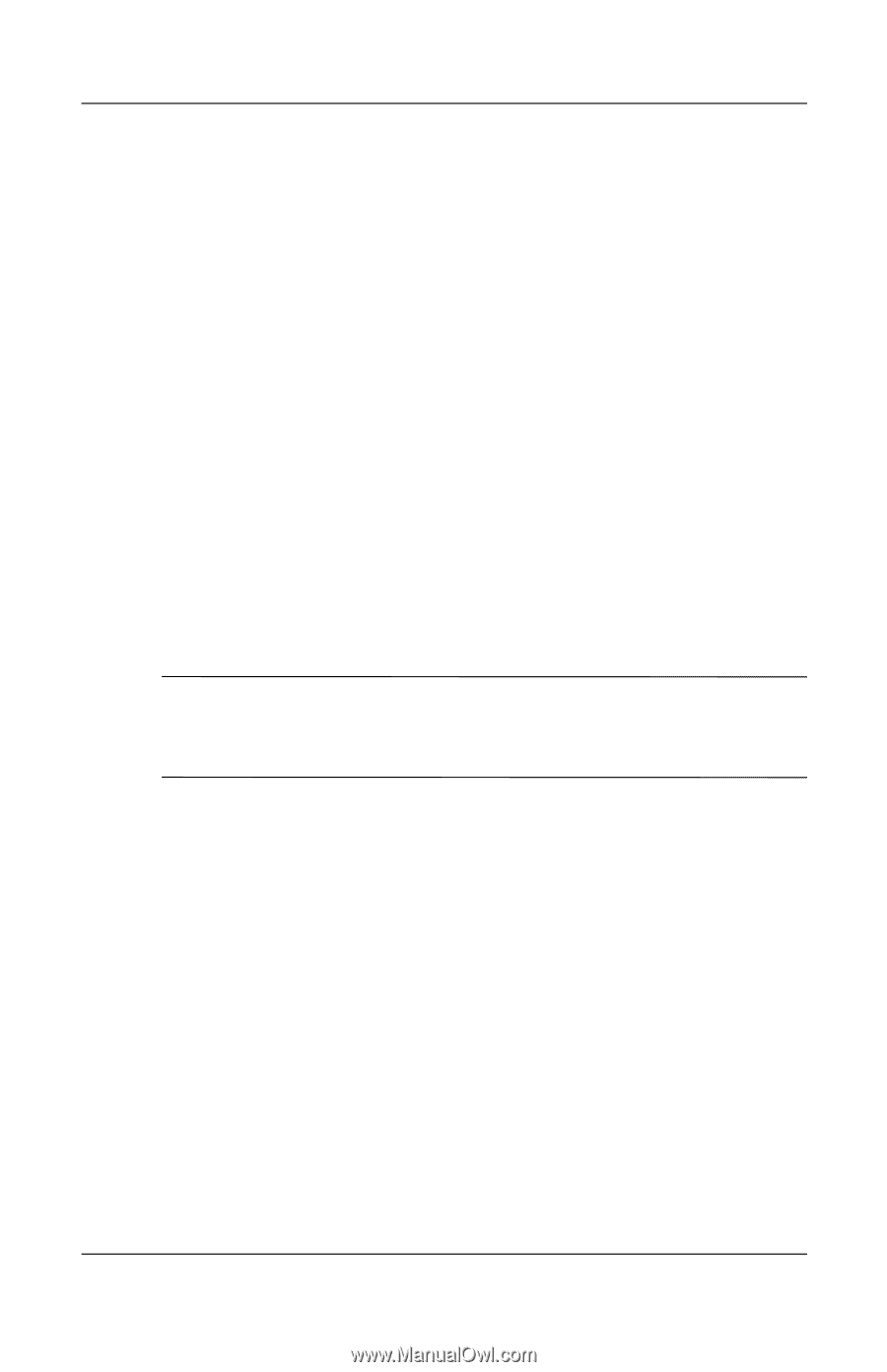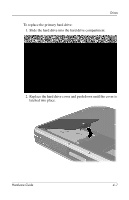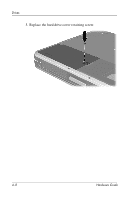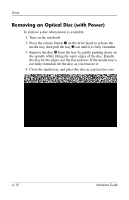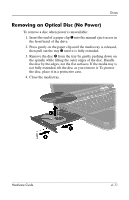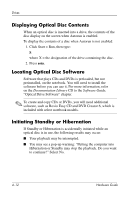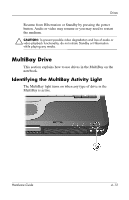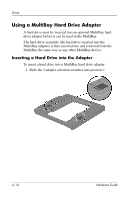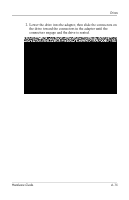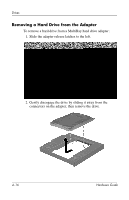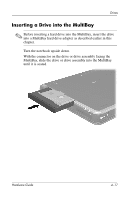Compaq nc8000 Hardware Guide - Page 71
Displaying Optical Disc Contents, Locating Optical Disc Software, Initiating Standby or Hibernation - install second drive
 |
View all Compaq nc8000 manuals
Add to My Manuals
Save this manual to your list of manuals |
Page 71 highlights
Drives Displaying Optical Disc Contents When an optical disc is inserted into a drive, the contents of the disc display on the screen when Autorun is enabled. To display the contents of a disc when Autorun is not enabled: 1. Click Start > Run, then type: X: where X = the designation of the drive containing the disc. 2. Press enter. Locating Optical Disc Software Software that plays CDs and DVDs is preloaded, but not preinstalled, on the notebook. You will need to install the software before you can use it. For more information, refer on the Documentation Library CD to the Software Guide, "Optical Drive Software" chapter. ✎ To create and copy CDs or DVDs, you will need additional software, such as Roxio Easy CD and DVD Creator 6, which is included with select notebook models. Initiating Standby or Hibernation If Standby or Hibernation is accidentally initiated while an optical disc is in use, the following results may occur: ■ Your playback may be interrupted. ■ You may see a pop-up warning: "Putting the computer into Hibernation or Standby may stop the playback. Do you want to continue?" Select No. 4-12 Hardware Guide