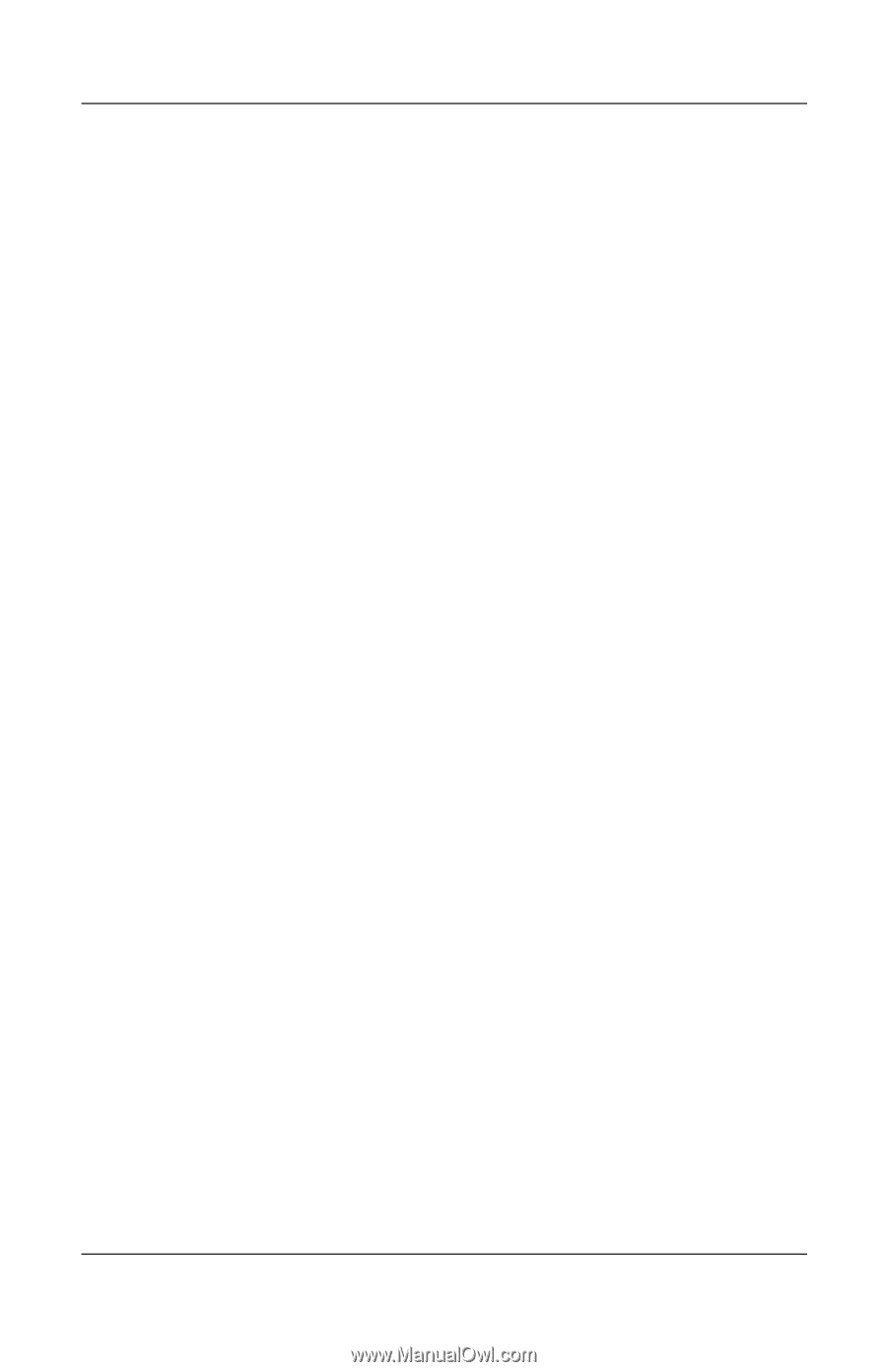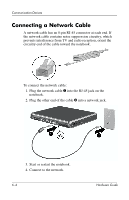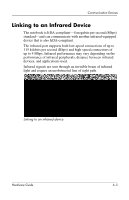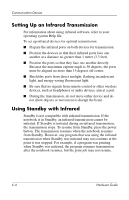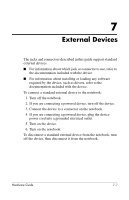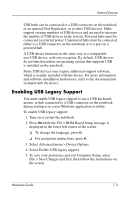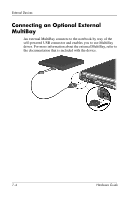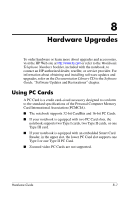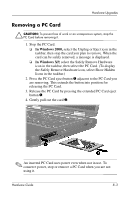Compaq nc8000 Hardware Guide - Page 92
Enabling USB Legacy Support, Select Advanced menu > Device Options.
 |
View all Compaq nc8000 manuals
Add to My Manuals
Save this manual to your list of manuals |
Page 92 highlights
External Devices USB hubs can be connected to a USB connector on the notebook or an optional Port Replicator, or to other USB devices. Hubs support varying numbers of USB devices and are used to increase the number of USB devices in the system. Powered hubs must be connected to external power. Unpowered hubs must be connected either to a USB connector on the notebook or to a port on a powered hub. A USB device functions in the same way as a comparable non-USB device, with one exception. By default, USB devices do not function unless an operating system that supports USB is installed on the notebook. Some USB devices may require additional support software, which is usually included with the device. For more information and software installation instructions, refer to the documentation included with the device. Enabling USB Legacy Support You must enable USB legacy support to use a USB keyboard, mouse, or hub connected to a USB connector on the notebook during startup or in a non-Windows application or utility. To enable USB legacy support: 1. Turn on or restart the notebook. 2. Press f10 while the F10 = ROM Based Setup message is displayed in the lower left corner of the screen. ❏ To change the language, press f2. ❏ For navigation instructions, press f1. 3. Select Advanced menu > Device Options. 4. Select Enable USB legacy support. 5. To save your preference and exit Computer Setup, select File > Save Changes and Exit, then follow the instructions on the screen. Hardware Guide 7-3