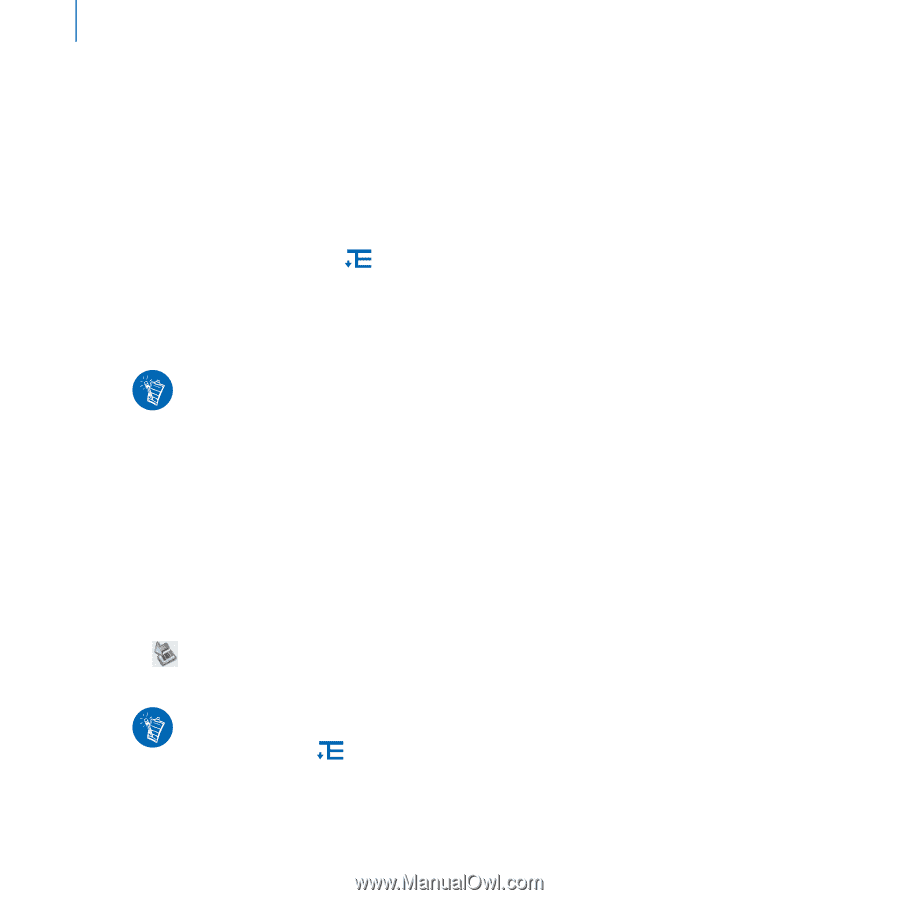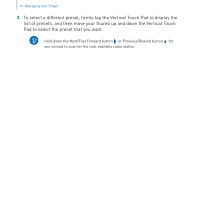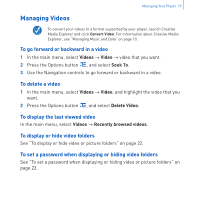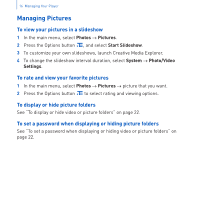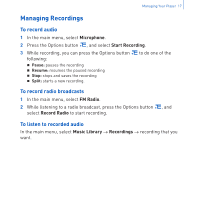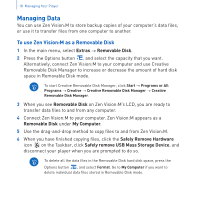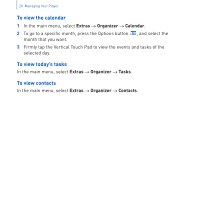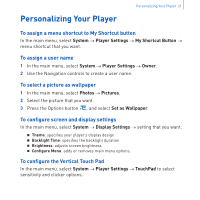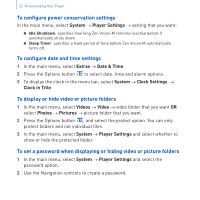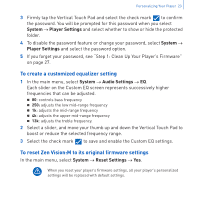Creative 70PF201000009 User Guide - Page 20
Managing Data
 |
UPC - 054651136496
View all Creative 70PF201000009 manuals
Add to My Manuals
Save this manual to your list of manuals |
Page 20 highlights
18 Managing Your Player Managing Data You can use Zen Vision:M to store backup copies of your computer's data files, or use it to transfer files from one computer to another. To use Zen Vision:M as a Removable Disk 1 In the main menu, select Extras → Removable Disk. 2 Press the Options button , and select the capacity that you want. Alternatively, connect Zen Vision:M to your computer and use Creative Removable Disk Manager to increase or decrease the amount of hard disk space in Removable Disk mode. To start Creative Removable Disk Manager, click Start → Programs or All Programs → Creative → Creative Removable Disk Manager → Creative Removable Disk Manager. 3 When you see Removable Disk on Zen Vision:M's LCD, you are ready to transfer data files to and from any computer. 4 Connect Zen Vision:M to your computer. Zen Vision:M appears as a Removable Disk under My Computer. 5 Use the drag-and-drop method to copy files to and from Zen Vision:M. 6 When you have finished copying files, click the Safely Remove Hardware icon on the Taskbar, click Safely remove USB Mass Storage Device, and disconnect your player when you are prompted to do so. To delete all the data files in the Removable Disk hard disk space, press the Options button , and select Format. Go to My Computer if you want to delete individual data files stored in Removable Disk mode.