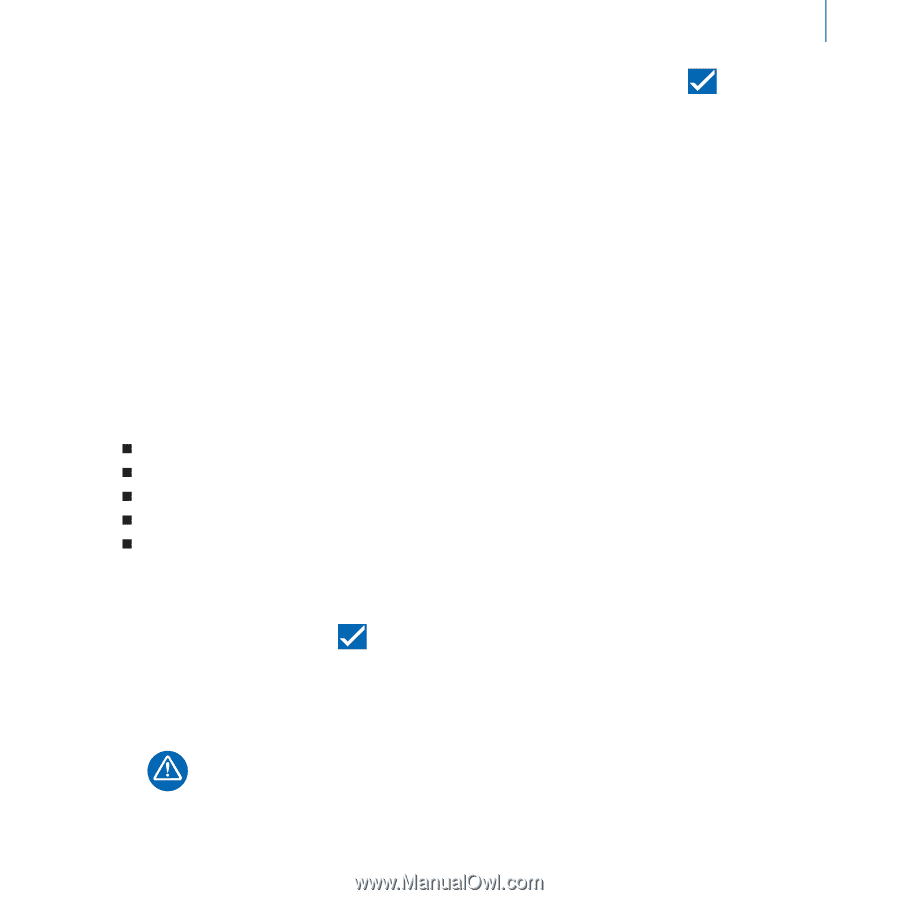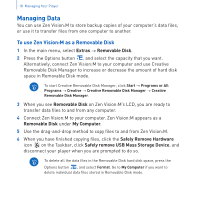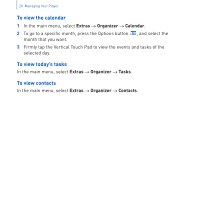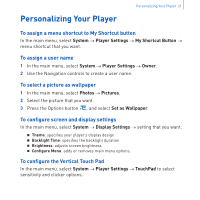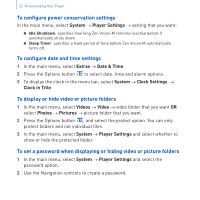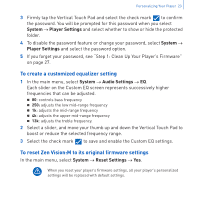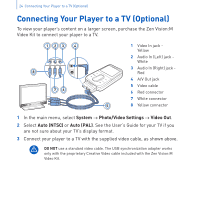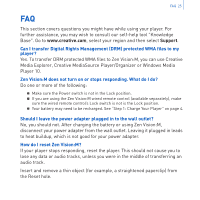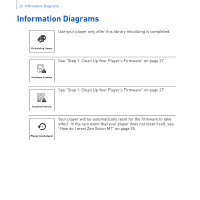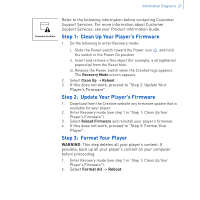Creative 70PF201000009 User Guide - Page 25
To create a customized equalizer setting, To reset Zen Vision:M to its original firmware settings
 |
UPC - 054651136496
View all Creative 70PF201000009 manuals
Add to My Manuals
Save this manual to your list of manuals |
Page 25 highlights
Personalizing Your Player 23 3 Firmly tap the Vertical Touch Pad and select the check mark to confirm the password. You will be prompted for this password when you select System → Player Settings and select whether to show or hide the protected folder. 4 To disable the password feature or change your password, select System → Player Settings and select the password option. 5 If you forget your password, see "Step 1: Clean Up Your Player's Firmware" on page 27. To create a customized equalizer setting 1 In the main menu, select System → Audio Settings → EQ. Each slider on the Custom EQ screen represents successively higher frequencies that can be adjusted. „ 80: controls bass frequency „ 250: adjusts the low mid-range frequency „ 1k: adjusts the mid-range frequency „ 4k: adjusts the upper mid-range frequency „ 13k: adjusts the treble frequency. 2 Select a slider, and move your thumb up and down the Vertical Touch Pad to boost or reduce the selected frequency range. 3 Select the check mark to save and enable the Custom EQ settings. To reset Zen Vision:M to its original firmware settings In the main menu, select System → Reset Settings → Yes. When you reset your player's firmware settings, all your player's personalized settings will be replaced with default settings.