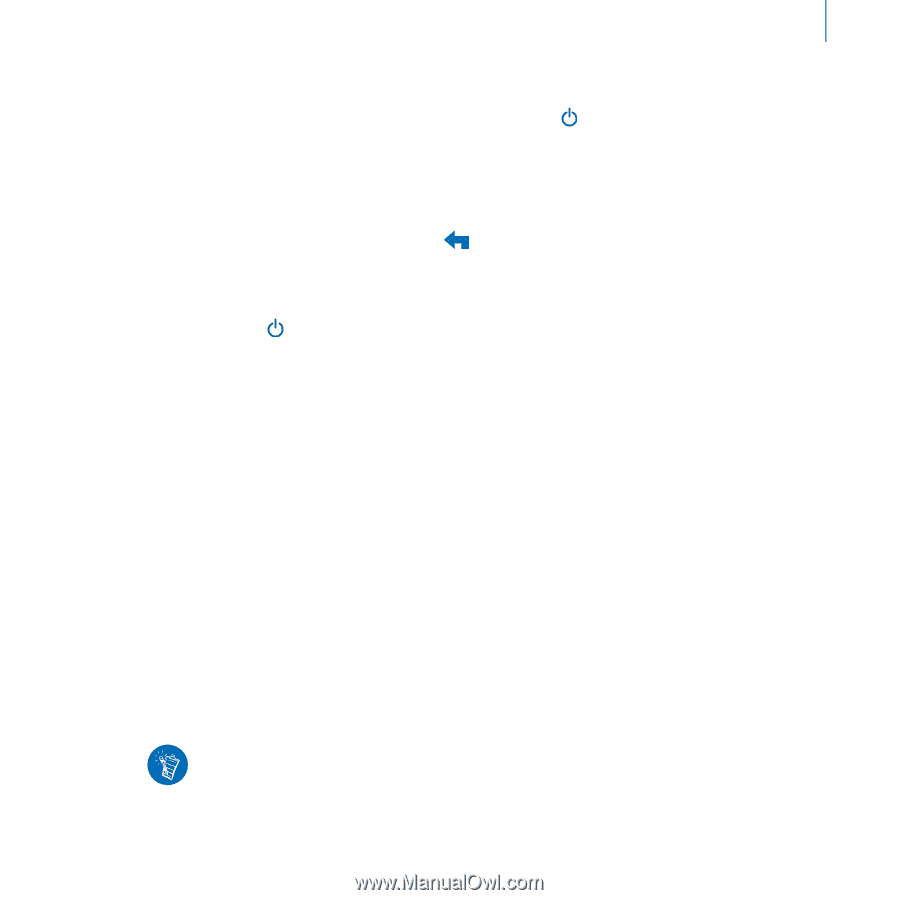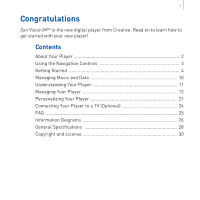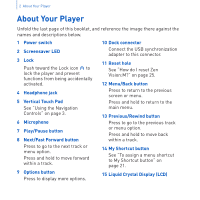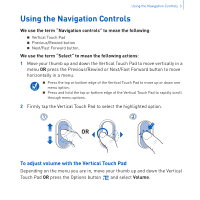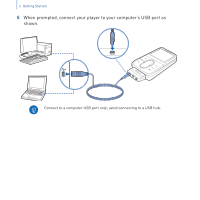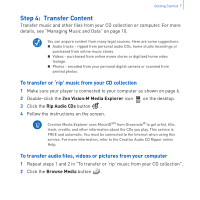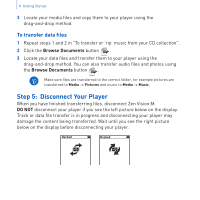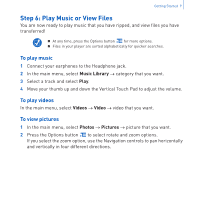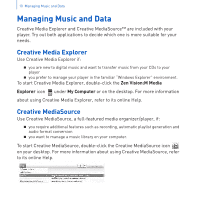Creative 70PF201000009 User Guide - Page 7
Step 2, Turn On Your Player, Step 3, Set Up Software
 |
UPC - 054651136496
View all Creative 70PF201000009 manuals
Add to My Manuals
Save this manual to your list of manuals |
Page 7 highlights
Getting Started 5 Step 2: Turn On Your Player 1 Slide the Power switch towards the Power icon and hold it there until the LCD lights up. 2 When you turn on your player for the first time, the menu is in English. To change the language: i. Press and hold the Menu/Back button . The main menu appears. ii. Select System → Language → language that you want. 3 After you have finished using your player, slide the Power switch towards the Power icon until the Shutting down message appears. Step 3: Set Up Software 1 Turn on your computer. You must log in as an administrator in Windows® before you can set up the software. For more information, refer to your operating system's online Help. 2 Insert the Installation CD into your CD-ROM/DVD-ROM drive. Your CD should start automatically. If it does not, follow the steps below: i. Double-click the My Computer icon. Alternatively, click Start → My Computer. ii. Right-click the CD-ROM/DVD-ROM drive icon, and then click Autoplay. 3 Follow the instructions on the screen and when prompted, restart your computer. 4 When your computer restarts, follow the product registration instructions on the screen. You will require an Internet connection to register your product.