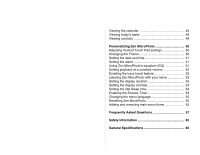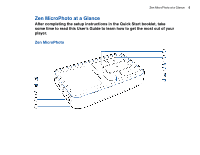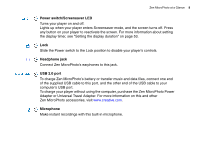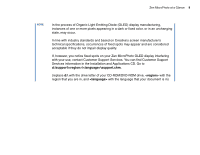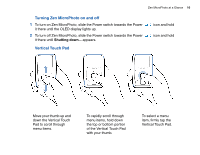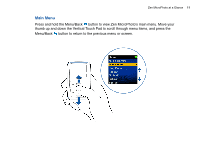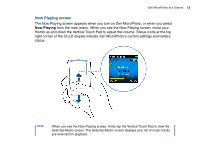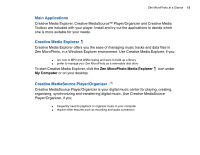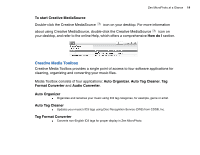Creative MicroPhoto User Guide - Page 10
Turning Zen MicroPhoto on and off, Vertical Touch Pad
 |
UPC - 054651135192
View all Creative MicroPhoto manuals
Add to My Manuals
Save this manual to your list of manuals |
Page 10 highlights
Zen MicroPhoto at a Glance 10 Turning Zen MicroPhoto on and off 1 To turn on Zen MicroPhoto, slide the Power switch towards the Power it there until the OLED display lights up. 2 To turn off Zen MicroPhoto, slide the Power switch towards the Power it there until Shutting down... appears. Vertical Touch Pad icon and hold icon and hold Move your thumb up and down the Vertical Touch Pad to scroll through menu items. To rapidly scroll through menu items, hold down the top or bottom portion of the Vertical Touch Pad with your thumb. To select a menu item, firmly tap the Vertical Touch Pad.

Zen MicroPhoto at a Glance
10
Turning Zen MicroPhoto on and off
1
To turn on Zen MicroPhoto, slide the Power switch towards the Power
icon and hold
it there until the OLED display lights up.
2
To turn off Zen MicroPhoto, slide the Power switch towards the Power
icon and hold
it there until
Shutting down...
appears.
Vertical Touch Pad
Move your thumb up and
down the Vertical Touch
Pad to scroll through
menu items.
To rapidly scroll through
menu items, hold down
the top or bottom portion
of the Vertical Touch Pad
with your thumb.
To select a menu
item, firmly tap the
Vertical Touch Pad.