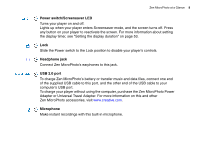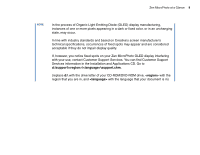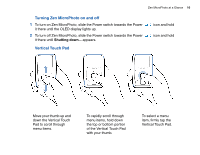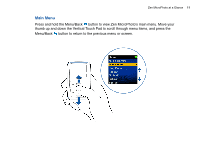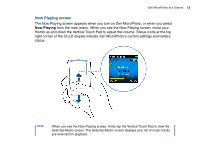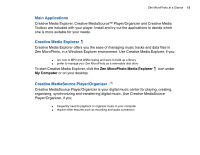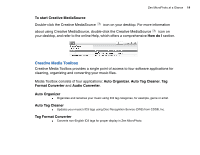Creative MicroPhoto User Guide - Page 12
Now Playing screen, Now Playing - zen battery
 |
UPC - 054651135192
View all Creative MicroPhoto manuals
Add to My Manuals
Save this manual to your list of manuals |
Page 12 highlights
Zen MicroPhoto at a Glance 12 Now Playing screen The Now Playing screen appears when you turn on Zen MicroPhoto, or when you select Now Playing from the main menu. When you see the Now Playing screen, move your thumb up and down the Vertical Touch Pad to adjust the volume. Status icons at the top right corner of the OLED display indicate Zen MicroPhoto's current settings and battery status. NOTE When you see the Now Playing screen, firmly tap the Vertical Touch Pad to view the Selected Music screen. The Selected Music screen displays your list of music tracks pre-selected for playback.

Zen MicroPhoto at a Glance
12
Now Playing screen
The Now Playing screen appears when you turn on Zen MicroPhoto, or when you select
Now Playing
from the main menu. When you see the Now Playing screen, move your
thumb up and down the Vertical Touch Pad to adjust the volume. Status icons at the top
right corner of the OLED display indicate Zen MicroPhoto’s current settings and battery
status.
NOTE
When you see the Now Playing screen, firmly tap the Vertical Touch Pad to view the
Selected Music screen. The Selected Music screen displays your list of music tracks
pre-selected for playback.