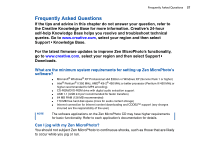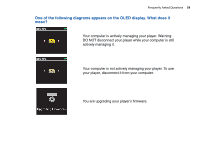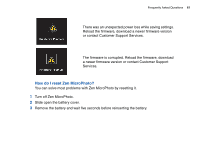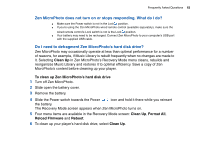Creative MicroPhoto User Guide - Page 62
Zen MicroPhoto does not turn on or stops responding. What do I do?
 |
UPC - 054651135192
View all Creative MicroPhoto manuals
Add to My Manuals
Save this manual to your list of manuals |
Page 62 highlights
Frequently Asked Questions 62 Zen MicroPhoto does not turn on or stops responding. What do I do? ■ Make sure the Power switch is not in the Lock position. ■ If you're using the Zen MicroPhoto wired remote control (available separately), make sure the wired remote control's Lock switch is not is the Lock position. ■ Your battery may need to be recharged. Connect Zen MicroPhoto to your computer's USB port with the supplied USB cable. Do I need to defragment Zen MicroPhoto's hard disk drive? Zen MicroPhoto may occasionally operate at less than optimal performance for a number of reasons, for example, if Music Library is rebuilt frequently when no changes are made to it. Selecting Clean Up in Zen MicroPhoto's Recovery Mode menu cleans, rebuilds and reorganizes Music Library and restores it to optimal efficiency. Save a copy of Zen MicroPhoto's content before cleaning up your player. To clean up Zen MicroPhoto's hard disk drive 1 Turn off Zen MicroPhoto. 2 Slide open the battery cover. 3 Remove the battery. 4 Slide the Power switch towards the Power icon and hold it there while you reinsert the battery. The Recovery Mode screen appears when Zen MicroPhoto turns on. 5 Four menu items are available in the Recovery Mode screen: Clean Up, Format All, Reload Firmware and Reboot. 6 To clean up your player's hard disk drive, select Clean Up.