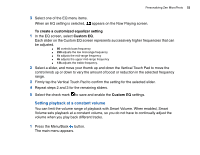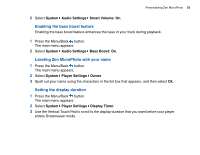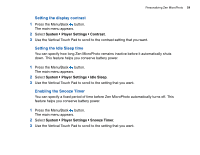Creative MicroPhoto User Guide - Page 49
Viewing the calendar, Viewing today’s tasks, Viewing contacts, Extras, Organizer, Calendar, Tasks
 |
UPC - 054651135192
View all Creative MicroPhoto manuals
Add to My Manuals
Save this manual to your list of manuals |
Page 49 highlights
Using Zen MicroPhoto's Organizer Features 49 Viewing the calendar 1 Press the Menu/Back button. The main menu appears. 2 Select Extras Organizer Calendar. 3 Use the Next/Fast Forward and Previous/Rewind buttons to scroll between months, and use the Vertical Touch Pad to scroll between the days in the selected month. 4 Firmly tap the Vertical Touch Pad to view the events and to-do list of the selected day. Viewing today's tasks 1 Press the Menu/Back button. The main menu appears. 2 Select Extras Organizer Tasks. Viewing contacts 1 Press the Menu/Back button. The main menu appears. 2 Select Extras Organizer Contacts. 3 Select a name in your contact list to view details about the selected person.

Using Zen MicroPhoto’s Organizer Features
49
Viewing the calendar
1
Press the Menu/Back
button.
The main menu appears.
2
Select
Extras
Organizer
Calendar
.
3
Use the Next/Fast Forward
and Previous/Rewind
buttons to scroll between
months, and use the Vertical Touch Pad to scroll between the days in the selected month.
4
Firmly tap the Vertical Touch Pad to view the events and to-do list of the selected day.
Viewing today’s tasks
1
Press the Menu/Back
button.
The main menu appears.
2
Select
Extras
Organizer
Tasks
.
Viewing contacts
1
Press the Menu/Back
button.
The main menu appears.
2
Select
Extras
Organizer
Contacts
.
3
Select a name in your contact list to view details about the selected person.