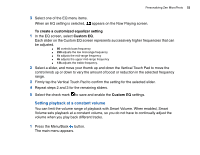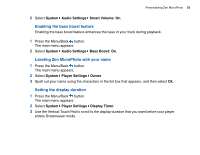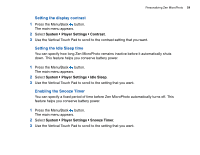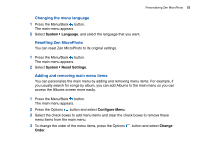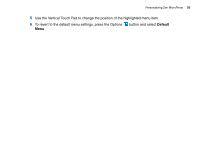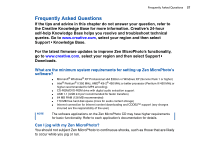Creative MicroPhoto User Guide - Page 52
Setting playback at a constant volume, To create a customized equalizer setting, Custom EQ
 |
UPC - 054651135192
View all Creative MicroPhoto manuals
Add to My Manuals
Save this manual to your list of manuals |
Page 52 highlights
Personalizing Zen MicroPhoto 52 3 Select one of the EQ menu items. When an EQ setting is selected, appears on the Now Playing screen. To create a customized equalizer setting 1 In the EQ screen, select Custom EQ. Each slider on the Custom EQ screen represents successively higher frequencies that can be adjusted. ■ 80 controls bass frequency ■ 250 adjusts the low mid-range frequency ■ 1k adjusts the mid-range frequency ■ 4k adjusts the upper mid-range frequency ■ 13k adjusts the treble frequency. 2 Select a slider, and move your thumb up and down the Vertical Touch Pad to move the control knob up or down to vary the amount of boost or reduction in the selected frequency range. 3 Firmly tap the Vertical Touch Pad to confirm the setting for the selected slider. 4 Repeat steps 2 and 3 for the remaining sliders. 5 Select the check mark to save and enable the Custom EQ settings. Setting playback at a constant volume You can limit the volume range of playback with Smart Volume. When enabled, Smart Volume sets playback at a constant volume, so you do not have to continually adjust the volume when you play back different tracks. 1 Press the Menu/Back button. The main menu appears.