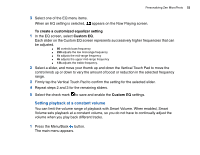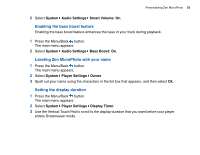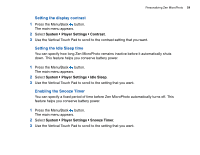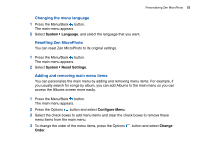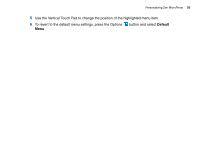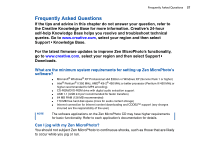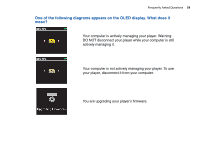Creative MicroPhoto User Guide - Page 55
Changing the menu language, Resetting Zen MicroPhoto, Adding and removing main menu items, System - zen reset
 |
UPC - 054651135192
View all Creative MicroPhoto manuals
Add to My Manuals
Save this manual to your list of manuals |
Page 55 highlights
Personalizing Zen MicroPhoto 55 Changing the menu language 1 Press the Menu/Back button. The main menu appears. 2 Select System Language, and select the language that you want. Resetting Zen MicroPhoto You can reset Zen MicroPhoto to its original settings. 1 Press the Menu/Back button. The main menu appears. 2 Select System Reset Settings. Adding and removing main menu items You can personalize the main menu by adding and removing menu items. For example, if you usually search for songs by album, you can add Albums to the main menu so you can access the Albums screen more easily. 1 Press the Menu/Back button. The main menu appears. 2 Press the Options button and select Configure Menu. 3 Select the check boxes to add menu items and clear the check boxes to remove these menu items from the main menu. 4 To change the order of the menu items, press the Options Order. button and select Change