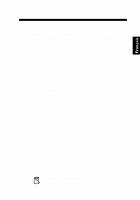Creative SB0100 Product Guide - Page 16
If you are running Windows NT 4.0/2000, follow these, steps - sound
 |
View all Creative SB0100 manuals
Add to My Manuals
Save this manual to your list of manuals |
Page 16 highlights
8. Click Finish when the Update Device Driver Wizard dialog box re-appears and then restart your computer. To check that device drivers are correctly installed, click on the System icon in the Control Panel. Select Device Manager and double-click on Sound, Video and Game Controllers icon to view installed drivers. If a ? or ! icon appears beside the listed device driver, select the device, click Remove and repeat steps 1-8. If you are running Windows NT 4.0/2000, follow these steps: 1. Turn on your computer. 2. Insert the installation disc into your CD-ROM drive. The Creative Audio Software screen appears. 3. Follow the instructions on screen to complete the installation, after which you must reboot your PC. To check that device drivers are correctly installed, click on the Multimedia icon in the Control Panel. Select Devices and double-click on Sound, Video and Game Controllers icon to view installed drivers. If you encounter problems, select the device, click Remove and repeat steps 1-3. 6 SB Live! Player 5.1