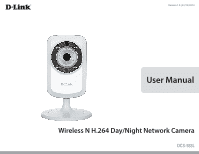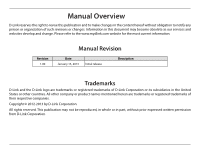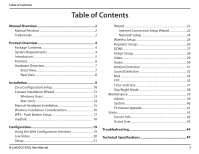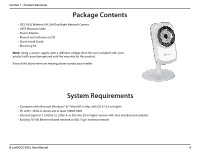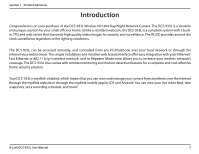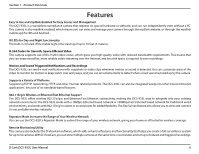D-Link DCS-933L User Manual
D-Link DCS-933L Manual
 |
View all D-Link DCS-933L manuals
Add to My Manuals
Save this manual to your list of manuals |
D-Link DCS-933L manual content summary:
- D-Link DCS-933L | User Manual - Page 1
Version 1.0 | 01/15/2013 User Manual Wireless N H.264 Day/Night Network Camera DCS-933L - D-Link DCS-933L | User Manual - Page 2
may become obsolete as our services and websites develop and change. Please refer to the www.mydlink.com website for the most current information. Revision 1.00 Manual Revision Date January 15, 2013 Initial release Description Trademarks D-Link and the D-Link logo are trademarks or registered - D-Link DCS-933L | User Manual - Page 3
Setup 10 Camera Installation Wizard 13 Windows Users 13 Mac Users 14 Manual Hardware Installation 15 Wireless Installation Considerations 16 WPS - Push Button Setup 17 mydlink 18 Configuration 19 Using the Web Configuration Interface 19 Live Video 20 Setup 21 D-Link DCS-933L User Manual - D-Link DCS-933L | User Manual - Page 4
Section 1 - Product Overview PPraocdkuacgteOCvoenrtvenietws • DCS-933L Wireless N H.264 Day/Night Network Camera • CAT5 Ethernet Cable • Power Adapter • Manual and Software on CD • Quick Install Guide • Mounting Kit Note: Using a power supply with a different voltage than the one included with - D-Link DCS-933L | User Manual - Page 5
-enabled, which means that you can view and manage your camera from anywhere over the Internet through the mydlink website or through the mydlink mobile app for iOS and Android. You can view your live video feed, take snapshots, set a recording schedule, and more! D-Link DCS-933L User Manual 5 - D-Link DCS-933L | User Manual - Page 6
the D-ViewCam software, which adds enhanced features and functionality that helps you create a full surveillance system for up to 32 cameras. With D-ViewCam, you can view multiple cameras at the same time, record video, and set up scheduled and triggered recordings. D-Link DCS-933L User Manual 6 - D-Link DCS-933L | User Manual - Page 7
Section 1 - Product Overview Hardware Overview Front View Light Sensor Camera Lens IR LED Microphone D-Link DCS-933L User Manual 7 - D-Link DCS-933L | User Manual - Page 8
Section 1 - Product Overview Rear View Power Connector Ethernet Port Power and Link LED Reset Button WPS LED WPS Button Camera Stand D-Link DCS-933L User Manual 8 - D-Link DCS-933L | User Manual - Page 9
of your camera. Refer to page 13. Manual Hardware Installation: This section shows you how to manually set up your camera, though in order to use the mydlink features of your camera, you will still need to run the Camera Installation Wizard. Refer to page 15. D-Link DCS-933L User Manual 9 - D-Link DCS-933L | User Manual - Page 10
you wish to use your camera wirelessly, you will be able to remove the cable after Zero Configuration Setup is complete. Attach the External Power Adapter Connect the power adapter to the power connector on your camera, then plug the power adapter into a wall outlet. D-Link DCS-933L User Manual 10 - D-Link DCS-933L | User Manual - Page 11
Section 2 - Installation Check Your mydlink Account Open a web browser and login to your mydlink account. The mydlink page will check will appear with the automatically configured details. Make a note of the details and click Yes to add the camera to your account. D-Link DCS-933L User Manual 11 - D-Link DCS-933L | User Manual - Page 12
transferred to the camera, and no further configuration is required. Your camera is now set up, and you can skip to "mydlink" on page 18 to learn more about the mydlink features of this camera, or to"Configuration"on page 19 for advanced configuration of your camera. D-Link DCS-933L User Manual 12 - D-Link DCS-933L | User Manual - Page 13
through the installation process from connecting your hardware to configuring your camera and registering it with your mydlink account. Note: If the autorun program does not open, go to My Computer, browse to your CD drive, and double-click on the autorun.exe file. D-Link DCS-933L User Manual 13 - D-Link DCS-933L | User Manual - Page 14
and double-click on the SetupWizard file. After about 20-30 seconds, the Setup Wizard will open, which will guide you step-by-step through the installation process from connecting your hardware to configuring your camera and registering it with your mydlink account. D-Link DCS-933L User Manual 14 - D-Link DCS-933L | User Manual - Page 15
You can use WPS to connect your camera to your network wirelessly. For more information, refer to"WPS - Push Button Setup"on page 17. If your router does not support WPS, you will still be able to set up your camera's wireless settings in the camera's web interface. D-Link DCS-933L User Manual 15 - D-Link DCS-933L | User Manual - Page 16
frequency sources (such as microwave ovens), your wireless connection may degrade dramatically or drop completely. Make sure your 2.4GHz phone base is as far away from your wireless devices as possible. The base transmits a signal even if the phone in not in use. D-Link DCS-933L User Manual 16 - D-Link DCS-933L | User Manual - Page 17
you are not sure where the WPS button is on your router, please refer to your router's User Manual. The DCS-933L will automatically create a secure wireless connection to your router. While connecting, the green LED will flash and your camera will reboot. WPS Button D-Link DCS-933L User Manual 17 - D-Link DCS-933L | User Manual - Page 18
see a screen similar to the following: For more details on using your camera with mydlink, go to the Support section of the mydlink website and check the User Manual section for your product to find the latest instruction guide for your camera's mydlink features. D-Link DCS-933L User Manual 18 - D-Link DCS-933L | User Manual - Page 19
Installation Wizard. If you did not create a password, the default password is blank. After entering your password, click OK. Note: If you are directly connecting your PC to the camera, or if you are using the camera on a closed network, the default IP is 192.168.0.20. D-Link DCS-933L User Manual - D-Link DCS-933L | User Manual - Page 20
3 - Configuration Live Video The Live Video screen shows you the live video feed from your camera.For information on how to configure your Live Video streams, refer to"Video" on page 29 of the video. Audio: Click on these buttons to turn audio playback on and off. D-Link DCS-933L User Manual 20 - D-Link DCS-933L | User Manual - Page 21
connection using the Manual Internet Connection Setup. Note: To register your camera with mydlink and enable its mydlink-related features, you will need to use the Camera Installation Wizard. Please refer to "Camera Installation Wizard" on page 13 for more details. D-Link DCS-933L User Manual 21 - D-Link DCS-933L | User Manual - Page 22
your Internet Service Provider or network administrator. • PPPoE Connection: If your camera is directly connected to a DSL modem, you may need to use PPPoE. Enter the username and password provided to you by your Internet Service Provider. Click Next to continue. D-Link DCS-933L User Manual 22 - D-Link DCS-933L | User Manual - Page 23
like the camera to update your IP address automatically, select Enable and enter your host information. Otherwise, simply select Disable. Click Next to continue. Enter a name for your camera. Click Next activate your changes, or click Back to change your settings. D-Link DCS-933L User Manual 23 - D-Link DCS-933L | User Manual - Page 24
port must be opened on the router. For example, if the port is changed to 1010, users must type http://192.168.0.100:1010 instead of only "http://192.168.0.100". UPnP Settings: Enable this setting to configure your camera as a UPnP device in the network. D-Link DCS-933L User Manual 24 - D-Link DCS-933L | User Manual - Page 25
to connect to, and will fill in the necessary settings for you. Wireless Select the wireless security mode used by your wireless network. If you Security Mode: select WEP or WPA-PSK/WPA2-PSK, enter the password for your wireless network in the text box that appears. D-Link DCS-933L User Manual 25 - D-Link DCS-933L | User Manual - Page 26
to this Extended network. Maximum Set the maximum number of clients that are allowed to connect to the Clients Allowed extended network. to Connect: Security Mode: If you choose to Create a New Wireless Network Name, you can set your wireless security options here. D-Link DCS-933L User Manual 26 - D-Link DCS-933L | User Manual - Page 27
. Server Address: Select your Dynamic DNS Server from the pull down menu. Host Name: Enter the host name of the DDNS server. User Name: Enter your username or e-mail used to connect to the DDNS. Password: Enter your password used to connect to the DDNS server. D-Link DCS-933L User Manual 27 - D-Link DCS-933L | User Manual - Page 28
the camera is installed upside down, Flip Image and Mirror should both be checked Brightness Allows you to adjust the brightness level. Control: Contrast Allows you to adjust the contrast level. Control: Saturation Allows you to adjust the saturation level. Control: D-Link DCS-933L User Manual 28 - D-Link DCS-933L | User Manual - Page 29
Resolution, FPS, and Quality. Encode Type: Your camera has separate settings for the H.264 and MJPEG default encoding to use when viewing your video on the Live Video page. Light Frequency: Select the frequency used by your lighting and power to help reduce image flicker. D-Link DCS-933L User Manual - D-Link DCS-933L | User Manual - Page 30
you to adjust the audio settings for your camera. Note: Please wait a few seconds for the camera to adjust the audio after making changes. Audio Settings: You may Enable or Disable the camera audio feed. Volume Settings: Select the desired volume percentage level. D-Link DCS-933L User Manual 30 - D-Link DCS-933L | User Manual - Page 31
Configuration Motion Detection Motion detection allows you to mark areas of your camera's video to monitor for motion, which can be used to trigger snapshots or recordings. Refer to "Mail" on page 33 and "FTP" on that you would like to Areas: monitor for motion. D-Link DCS-933L User Manual 31 - D-Link DCS-933L | User Manual - Page 32
to trigger snapshots or recordings. Refer to "Mail" camera. Time: Specify whether you want to Always have motion detection enabled, or according to a Schedule that you define. Detection Specify the volume level that a sound must exceed in order to be"detected". Level: D-Link DCS-933L User Manual - D-Link DCS-933L | User Manual - Page 33
: You can also use STARTTLS, which will use SMTP server port number 587. Note: If you want to use a Yahoo SMTP server, the SMTP server address will be different between each registered region, and only SMTP port 465 is supported for SSL-TLS. D-Link DCS-933L User Manual 33 - D-Link DCS-933L | User Manual - Page 34
and stop the e-mailing of snapshots. • Select Motion/Sound Detection if you would like the camera to e-mail images only when motion or sound is detected. You can choose whether to e-mail mail according to the e-mail settings you have Account: specified above. D-Link DCS-933L User Manual 34 - D-Link DCS-933L | User Manual - Page 35
by frames per second, or by seconds per frame. Base File Name: Set what you want the base file name to be for your snapshots. D-Link DCS-933L User Manual 35 - D-Link DCS-933L | User Manual - Page 36
server specified above to make sure that your settings are correct. This will send a test e-mail according to the e-mail settings you have specified above. D-Link DCS-933L User Manual 36 - D-Link DCS-933L | User Manual - Page 37
drop down menu. Synchronize Enabling this will allow the camera to update its clock automatically from NTP Server: an manually. You can also click on the Copy Your Computer's Time Settings Manually: to automatically set the date and time based on your computer's settings. D-Link DCS-933L User Manual - D-Link DCS-933L | User Manual - Page 38
Day This sets the camera to always use Day mode. Mode: Always Night This sets the camera to always use Night mode. Mode: Day Mode This sets the camera to use Day mode during the times you specify, and will Schedule: switch to Night mode outside the times you specify. D-Link DCS-933L User Manual - D-Link DCS-933L | User Manual - Page 39
a new user, enter a user name, password, and retype the password, then click Add. A maximum of 8 user accounts can be created. User List: Displays the account names of authorized users. You can modify or delete an account by clicking on its modify or delete icon. D-Link DCS-933L User Manual 39 - D-Link DCS-933L | User Manual - Page 40
Factory Defaults button to reset all settings back to To Factory the factory defaults. Please note that this will erase any changes you have Default: made to the settings of the camera. Rebbot The Click the Reboot the Device button to reboot the camera. Device: D-Link DCS-933L User Manual 40 - D-Link DCS-933L | User Manual - Page 41
or the camera may be damaged. When upgrading firmware, do not unplug the camera or your PC or close your web browser until the process is complete. It is also highly recommended that you use a wired connection for your camera and PC when upgrading firmware. D-Link DCS-933L User Manual 41 - D-Link DCS-933L | User Manual - Page 42
Section 3 - Configuration Status Device Info This section displays all the detailed information about your device and network settings. D-Link DCS-933L User Manual 42 - D-Link DCS-933L | User Manual - Page 43
Section 3 - Configuration Active User This page lists all the active users' information including the User Name, IP address, and the time that camera access began. D-Link DCS-933L User Manual 43 - D-Link DCS-933L | User Manual - Page 44
need to perform a hard reset of your camera. This process will change all your settings back to the factory defaults. To reset your camera, please use an unfolded paperclip to press and hold the RESET button for at least 3 seconds while your camera is plugged in. D-Link DCS-933L User Manual 44 - D-Link DCS-933L | User Manual - Page 45
the camera into a more shaded area immediately, as prolonged exposure to bright lights will damage the sensor. 7. The camera is producing noisy images. How can I solve the problem? The video images might be noisy if the camera is used in a very low light environment. D-Link DCS-933L User Manual 45 - D-Link DCS-933L | User Manual - Page 46
on your browser to allow the ActiveX plug-in to be installed. If you are using Internet Explorer with a version number lower than 6, then you will need to upgrade your Web browser software in order to view the streaming video transmitted by the Network Camera. D-Link DCS-933L User Manual 46 - D-Link DCS-933L | User Manual - Page 47
• Focal length: 3.15 mm, F2.8 Sensor • VGA 1/5 inch CMOS sensor IR LED • 5 meter illumination distance with 4 LEDs and light sensor SDRAM • 64 MB Minimum Illumination • Color: 1 lux @ F2.8 (Day) • B/W: 0 lux @ F2.8 (Night) D-Link DCS-933L User Manual 47 - D-Link DCS-933L | User Manual - Page 48
AC-to-DC switching power adapter Dimensions (W x D x H) • Including the bracket and stand: 65.8 x 65 x 126 mm • Camera only: 27.2 x 60 x 96 mm Weight • 96.2 g (without bracket and stand) Max Power Consumption • 4W Operation Temperature • 0 ˚C to 40 ˚C (32 ˚F to 104 ˚F) D-Link DCS-933L User Manual
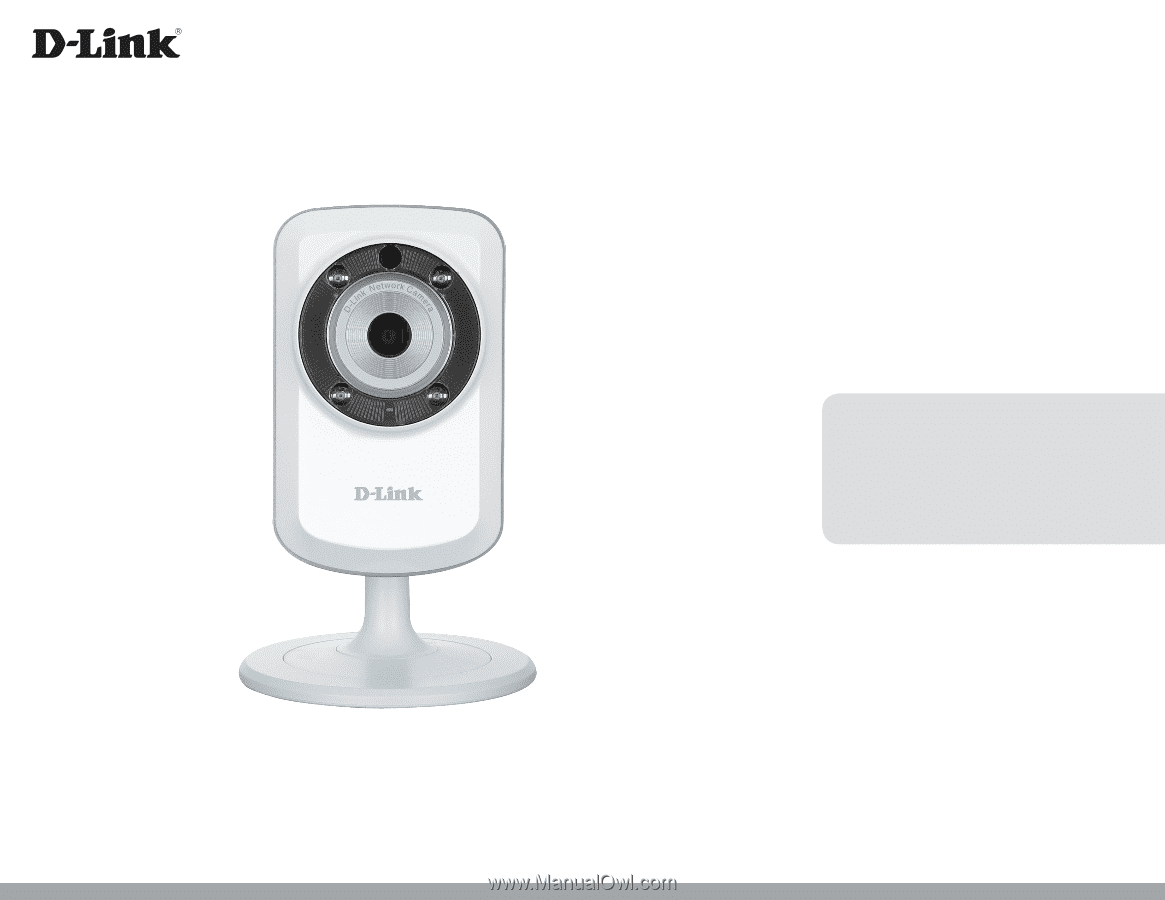
Version 1.0 | 01/15/2013
User Manual
Wireless N H.264 Day/Night Network Camera
DCS-933L