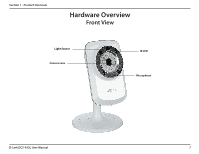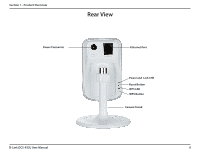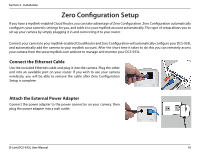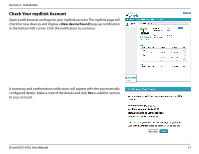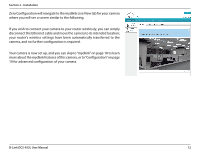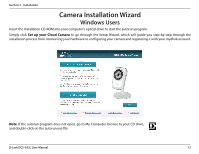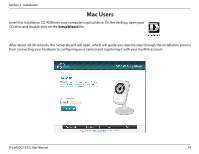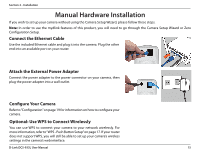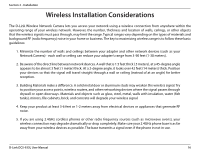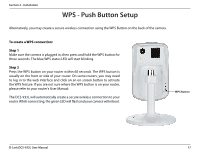D-Link DCS-933L User Manual - Page 12
camera, and no further configuration is required. - wireless
 |
View all D-Link DCS-933L manuals
Add to My Manuals
Save this manual to your list of manuals |
Page 12 highlights
Section 2 - Installation Zero Configuration will navigate to the mydlink Live View tab for your camera where you will see a screen similar to the following. If you wish to connect your camera to your router wirelessly, you can simply disconnect the Ethernet cable and move the camera to its intended location; your router's wireless settings have been automatically transferred to the camera, and no further configuration is required. Your camera is now set up, and you can skip to "mydlink" on page 18 to learn more about the mydlink features of this camera, or to"Configuration"on page 19 for advanced configuration of your camera. D-Link DCS-933L User Manual 12
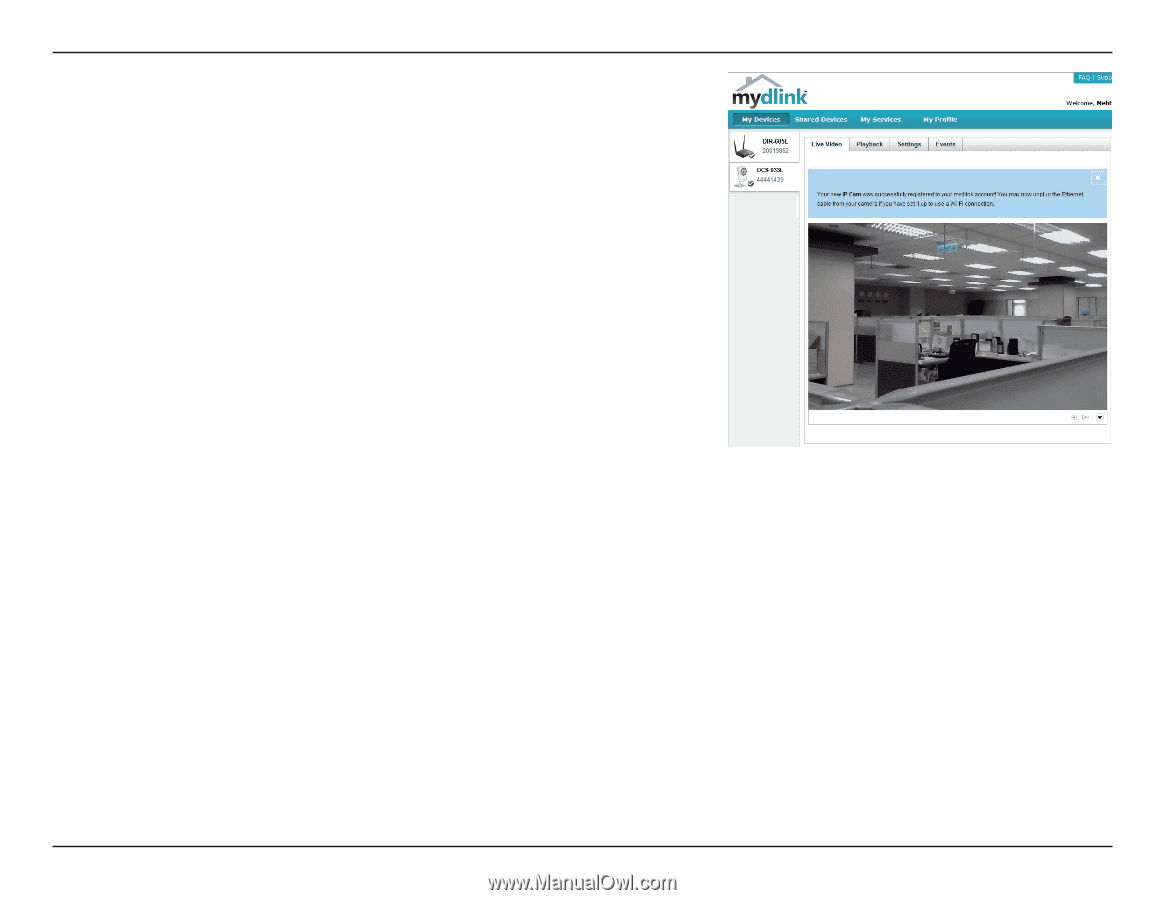
12
D-Link DCS-933L User Manual
Section 2 - Installation
Zero Configuration will navigate to the mydlink Live View tab for your camera
where you will see a screen similar to the following.
If you wish to connect your camera to your router wirelessly, you can simply
disconnect the Ethernet cable and move the camera to its intended location;
your router's wireless settings have been automatically transferred to the
camera, and no further configuration is required.
Your camera is now set up, and you can skip to “mydlink” on page 18 to learn
more about the mydlink features of this camera, or to “Configuration” on page
19 for advanced configuration of your camera.