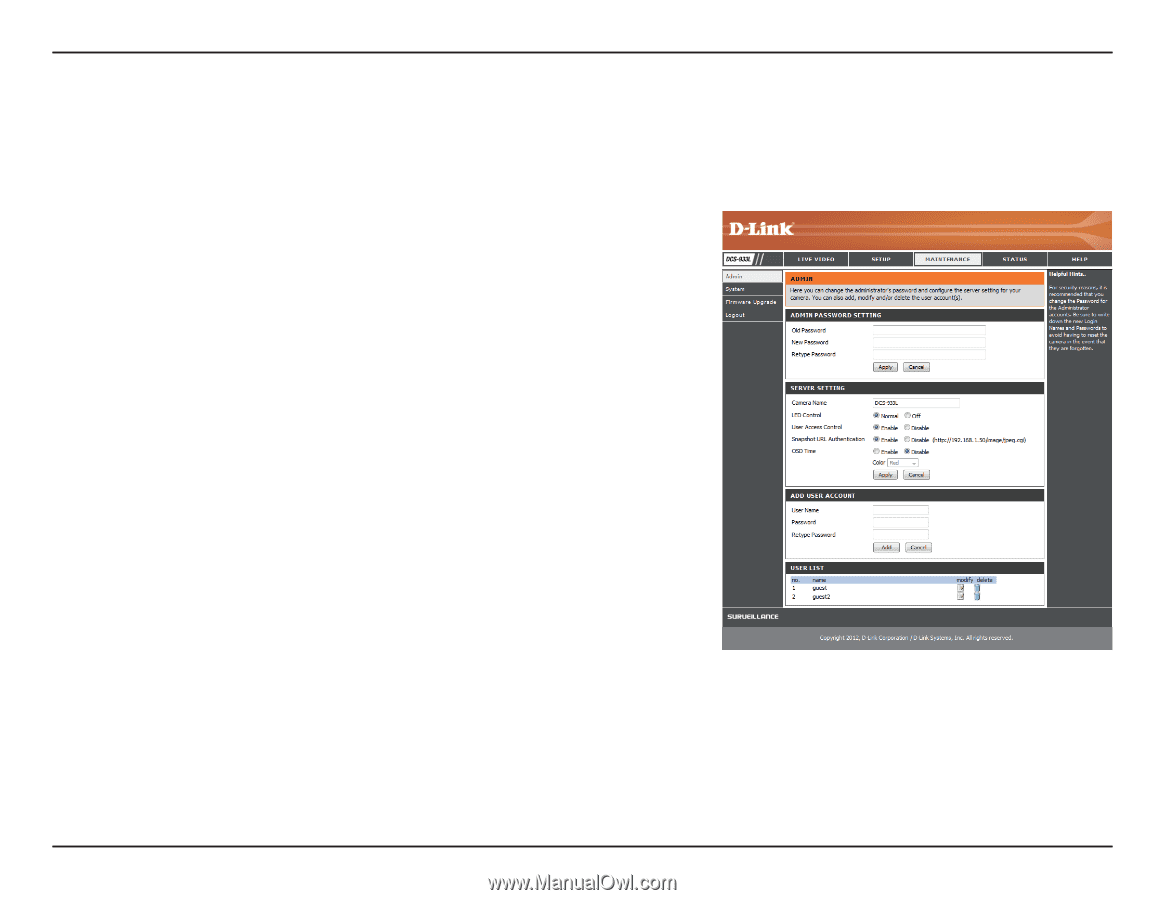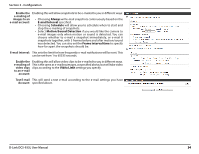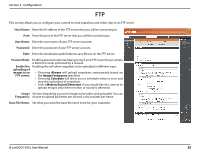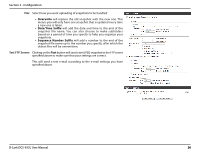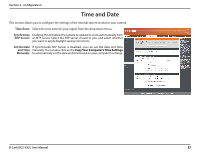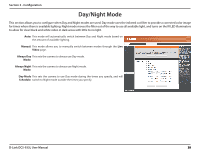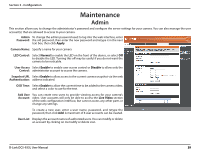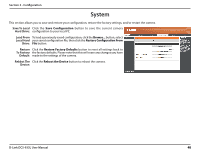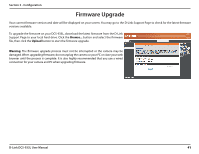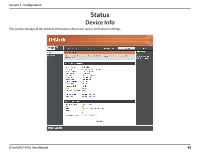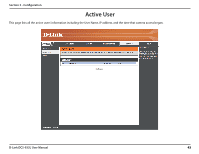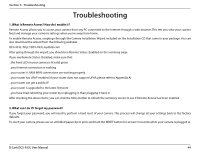D-Link DCS-933L User Manual - Page 39
Maintenance
 |
View all D-Link DCS-933L manuals
Add to My Manuals
Save this manual to your list of manuals |
Page 39 highlights
Section 3 - Configuration Maintenance Admin This section allows you to change the administrator's password and configure the server settings for your camera. You can also manage the user account(s) that are allowed to access to your camera. Admin To change the admin password used to log into the web interface, enter Password: the old password, then enter the new password and retype it in the next text box, then click Apply. Camera Name: Specify a name for your camera LED Control: Select Normal to enable the LED on the front of the device, or select Off to disable the LED. Turning this off may be useful if you do not want the camera to be noticable. User Access Select Enable to enable user access control or Disable to allow only the Control: administrator account to access the camera. Snapshot URL Select Enable to allow access to the current camera snapshot via the web Authentication: address indicated. OSD Time: Select Enable to allow the current time to be added to the camera video, and select a color to use for the text. Add User You can create new users to provide viewing access for your camera's Account: video. User accounts will only be able to access the Live Video section of the web configuration interface, but cannot access any other parts or change any settings. To create a new user, enter a user name, password, and retype the password, then click Add. A maximum of 8 user accounts can be created. User List: Displays the account names of authorized users. You can modify or delete an account by clicking on its modify or delete icon. D-Link DCS-933L User Manual 39