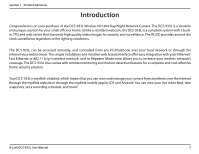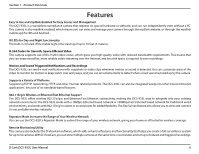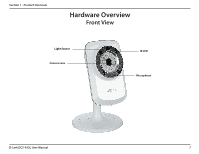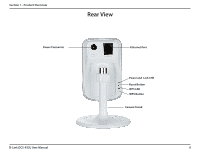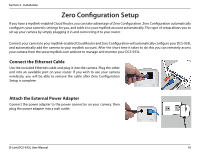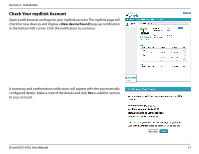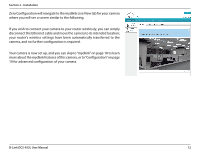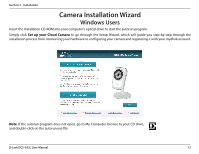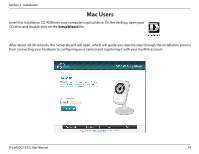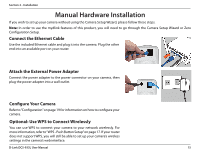D-Link DCS-933L User Manual - Page 10
Zero Configuration Setup - cloud camera
 |
View all D-Link DCS-933L manuals
Add to My Manuals
Save this manual to your list of manuals |
Page 10 highlights
Section 2 - Installation Zero Configuration Setup If you have a mydlink-enabled Cloud Router, you can take advantage of Zero Configuration. Zero Configuration automatically configures your camera's settings for you, and adds it to your mydlink account automatically. This type of setup allows you to set up your camera by simply plugging it in and connecting it to your router. Connect your camera to your mydlink-enabled Cloud Router and Zero Configuration will automatically configure your DCS-933L and automatically add the camera to your mydlink account. After the short time it takes to do this you can remotely access your camera from the www.mydlink.com website to manage and monitor your DCS-933L. Connect the Ethernet Cable Use the included Ethernet cable and plug it into the camera. Plug the other end into an available port on your router. If you wish to use your camera wirelessly, you will be able to remove the cable after Zero Configuration Setup is complete. Attach the External Power Adapter Connect the power adapter to the power connector on your camera, then plug the power adapter into a wall outlet. D-Link DCS-933L User Manual 10