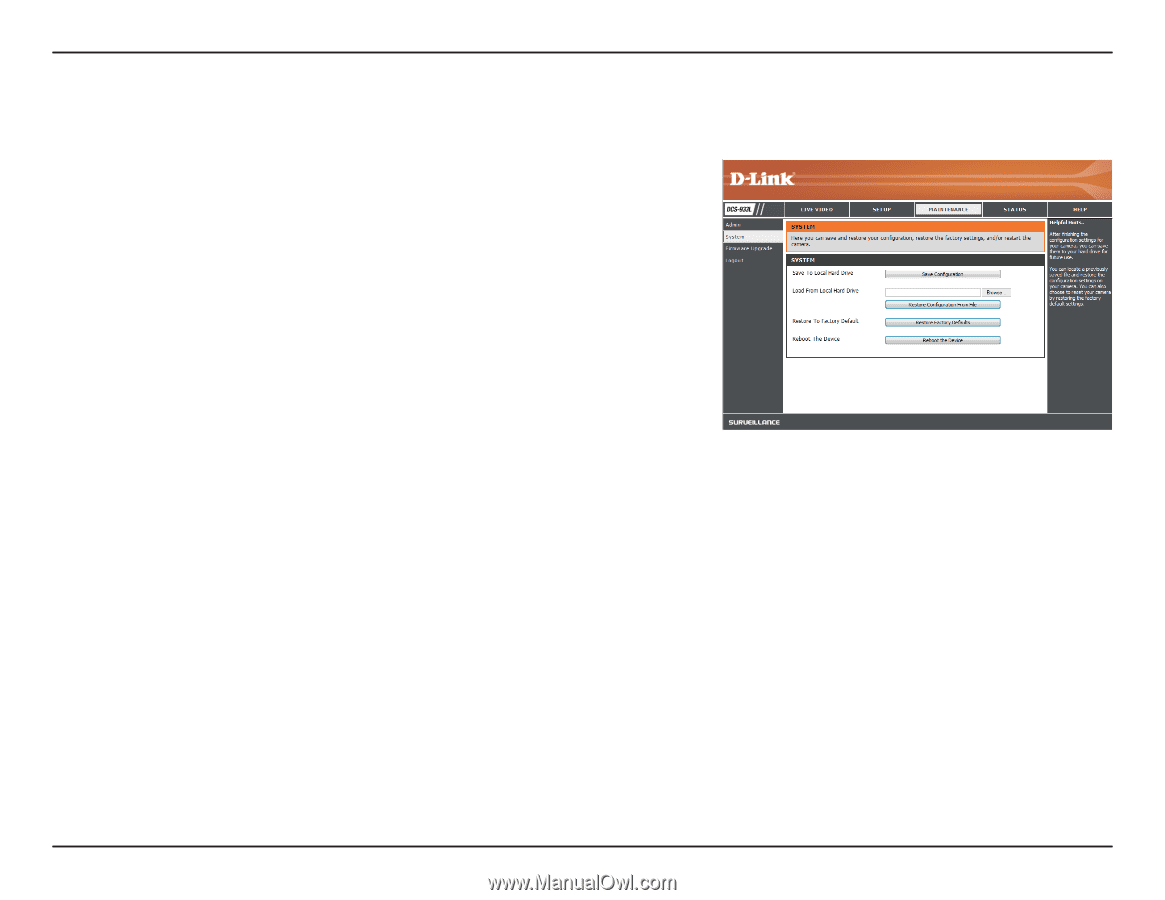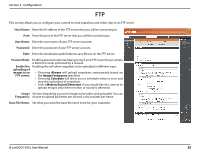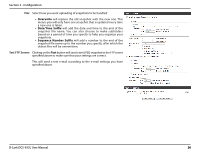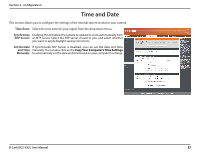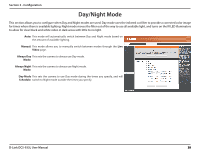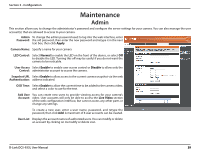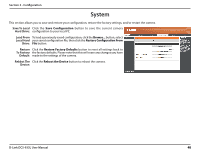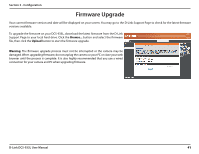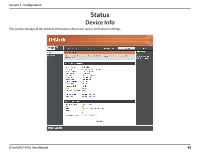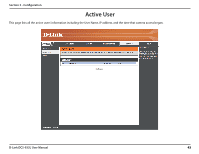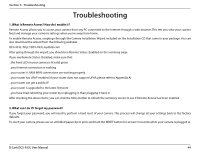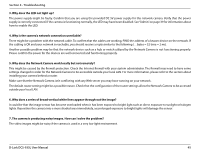D-Link DCS-933L User Manual - Page 40
System - reset
 |
View all D-Link DCS-933L manuals
Add to My Manuals
Save this manual to your list of manuals |
Page 40 highlights
Section 3 - Configuration System This section allows you to save and restore your configuration, restore the factory settings, and/or restart the camera. Save To Local Click the Save Configuration button to save the current camera Hard Drive: configuration to your local PC. Load From To load a previously saved configuration, click the Browse... button, select Local Hard your saved configuration file, then click the Restore Configuration From Drive: File button. Restore Click the Restore Factory Defaults button to reset all settings back to To Factory the factory defaults. Please note that this will erase any changes you have Default: made to the settings of the camera. Rebbot The Click the Reboot the Device button to reboot the camera. Device: D-Link DCS-933L User Manual 40