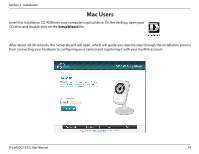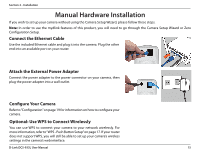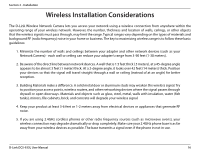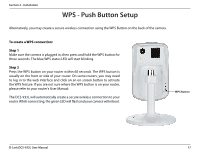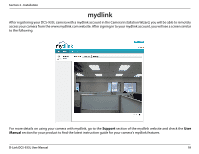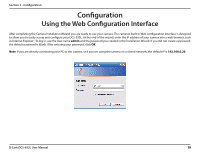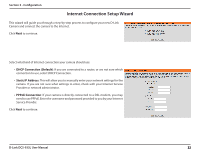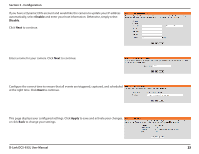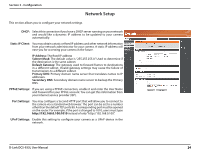D-Link DCS-933L User Manual - Page 19
Configuration - default password
 |
View all D-Link DCS-933L manuals
Add to My Manuals
Save this manual to your list of manuals |
Page 19 highlights
Section 3 - Configuration Configuration Using the Web Configuration Interface After completing the Camera Installation Wizard, you are ready to use your camera. The camera's built-in Web configuration interface is designed to allow you to easily access and configure your DCS-933L. At the end of the wizard, enter the IP address of your camera into a web browser, such as Internet Explorer®. To log in, use the User name admin and the password you created in the Installation Wizard. If you did not create a password, the default password is blank. After entering your password, click OK. Note: If you are directly connecting your PC to the camera, or if you are using the camera on a closed network, the default IP is 192.168.0.20. D-Link DCS-933L User Manual 19