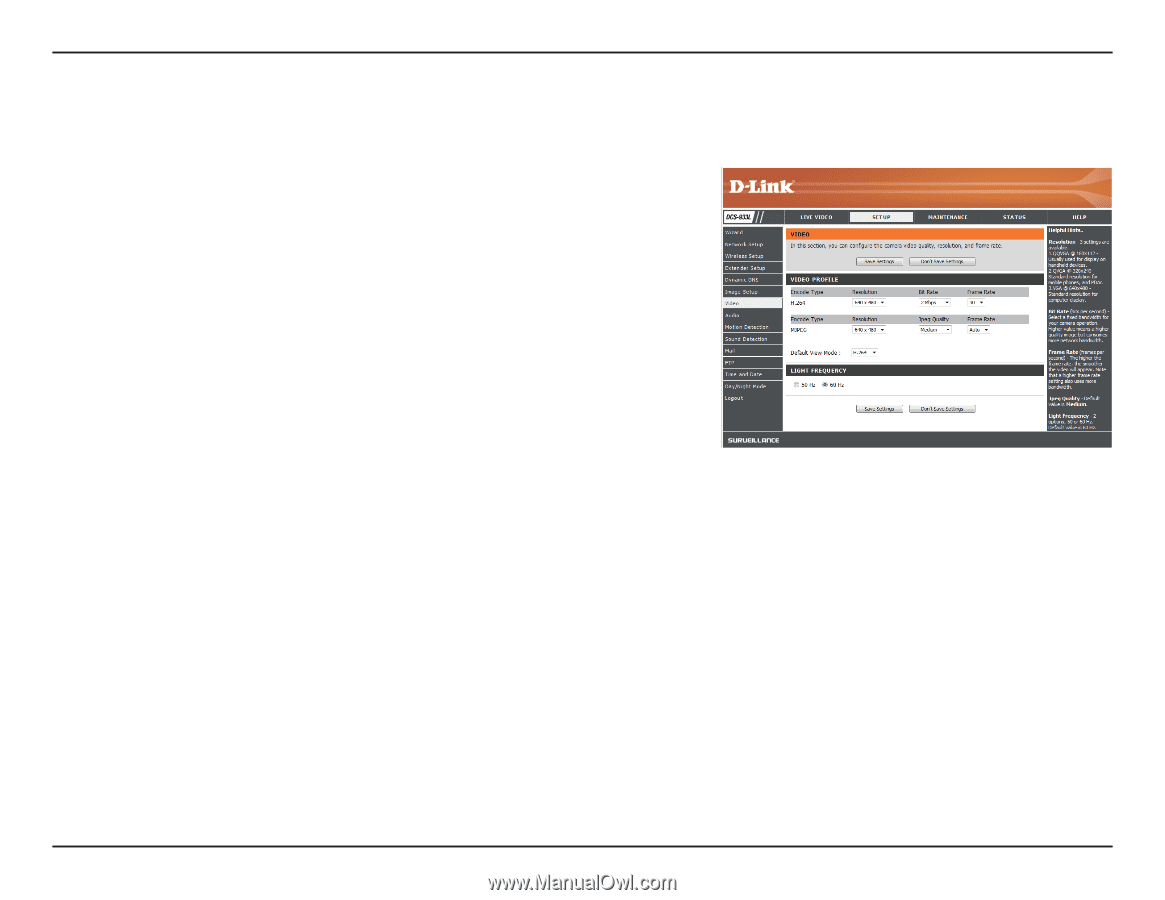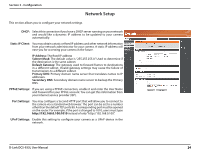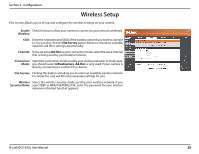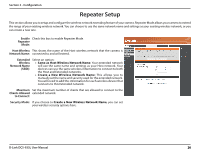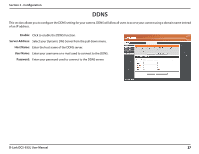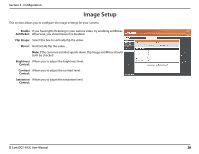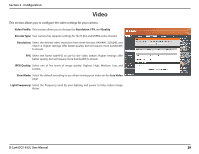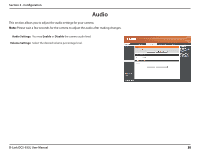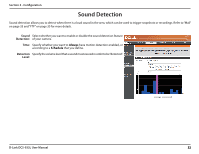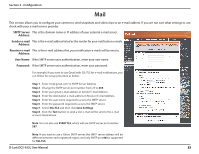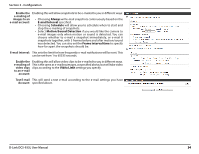D-Link DCS-933L User Manual - Page 29
Video
 |
View all D-Link DCS-933L manuals
Add to My Manuals
Save this manual to your list of manuals |
Page 29 highlights
Section 3 - Configuration Video This section allows you to configure the video settings for your camera. Video Profile: This section allows you to change the Resolution, FPS, and Quality. Encode Type: Your camera has separate settings for the H.264 and MJPEG video streams. Resolution: Select the desired video resolution from three formats: 640x480, 320x240, and 160x112. Higher settings offer better quality, but will require more bandwidth to stream. FPS: Select the frame rate(FPS) to use for the video stream. Higher settings offer better quality, but will require more bandwidth to stream. JPEG Quality: Select one of five levels of image quality: Highest, High, Medium, Low, and Lowest. View Mode: Select the default encoding to use when viewing your video on the Live Video page. Light Frequency: Select the frequency used by your lighting and power to help reduce image flicker. D-Link DCS-933L User Manual 29