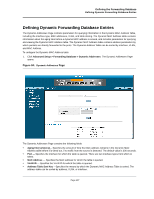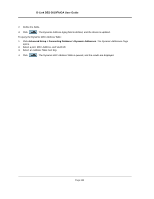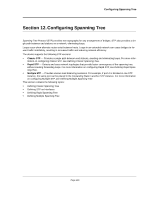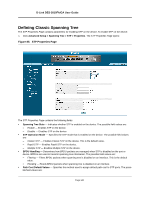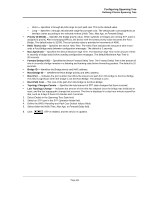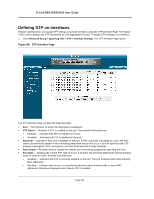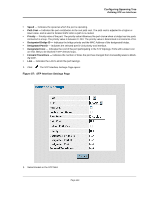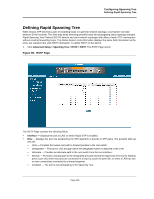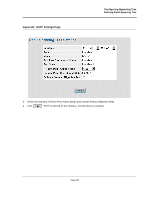D-Link DES-3010GA Product Manual - Page 143
Defining STP on Interfaces, D-Link DES-3010FA/GA User Guide, STP Interface
 |
UPC - 790069280689
View all D-Link DES-3010GA manuals
Add to My Manuals
Save this manual to your list of manuals |
Page 143 highlights
D-Link DES-3010FA/GA User Guide Defining STP on Interfaces Network administrators can assign STP settings to specific interfaces using the STP Interface Page. The Global LAGs section displays the STP information for Link Aggregated Groups. To assign STP settings to an interface: 1. Click Advanced Setup > Spanning Tree > STP > Interface Settings. The STP Interface Page opens: Figure 86: STP Interface Page The STP Interface Page contains the following fields: • Port - The interface for which the information is displayed. • STP Status - Indicates if STP is enabled on the port. The possible field values are: - Enabled - Indicates that STP is enabled on the port. - Disabled - Indicates that STP is disabled on the port. • Fast Link - Indicates if Fast Link is enabled on the port. If Fast Link mode is enabled for a port, the Port State is automatically placed in the Forwarding state when the port link is up. Fast Link optimizes the STP protocol convergence. STP convergence can take 30-60 seconds in large networks. • Root Guard - Prevents devices outside the network core from being assigned the spanning tree root. • Port State - Displays the current STP state of a port. If enabled, the port state determines what forwarding action is taken on traffic. Possible port states are: - Disabled - Indicates that STP is currently disabled on the port. The port forwards traffic while learning MAC addresses. - Blocking - Indicates that the port is currently blocked and cannot forward traffic or learn MAC addresses. Blocking is displayed when Classic STP is enabled. Page 142