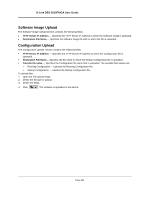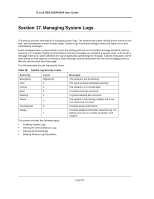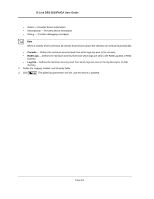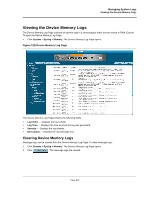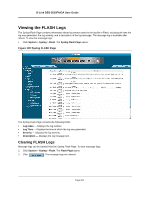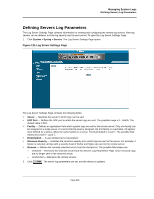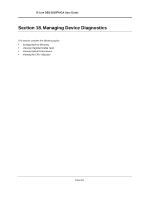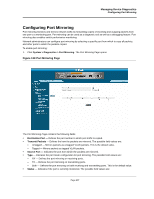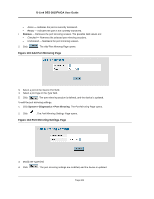D-Link DES-3010GA Product Manual - Page 204
Viewing the Device Memory Logs
 |
UPC - 790069280689
View all D-Link DES-3010GA manuals
Add to My Manuals
Save this manual to your list of manuals |
Page 204 highlights
Managing System Logs Viewing the Device Memory Logs Viewing the Device Memory Logs The Device Memory Log Page contains all system logs in a chronological order that are saved in RAM (Cache). To open the Device Memory Log Page: • Click System > Syslog > Memory. The Device Memory Log Page opens. Figure 129:Device Memory Log Page The Device Memory Log Pagecontains the following fields: • Log Index - Displays the log number. • Log Time - Displays the time at which the log was generated. • Severity - Displays the log severity. • Description - Displays the log message text. Clearing Device Memory Logs Message logs can be cleared from the Device Memory Log Page. To clear message logs: 1. Click System > Syslog > Memory. The Device Memory Log Page opens. 2. Click . The message logs are cleared. Page 203